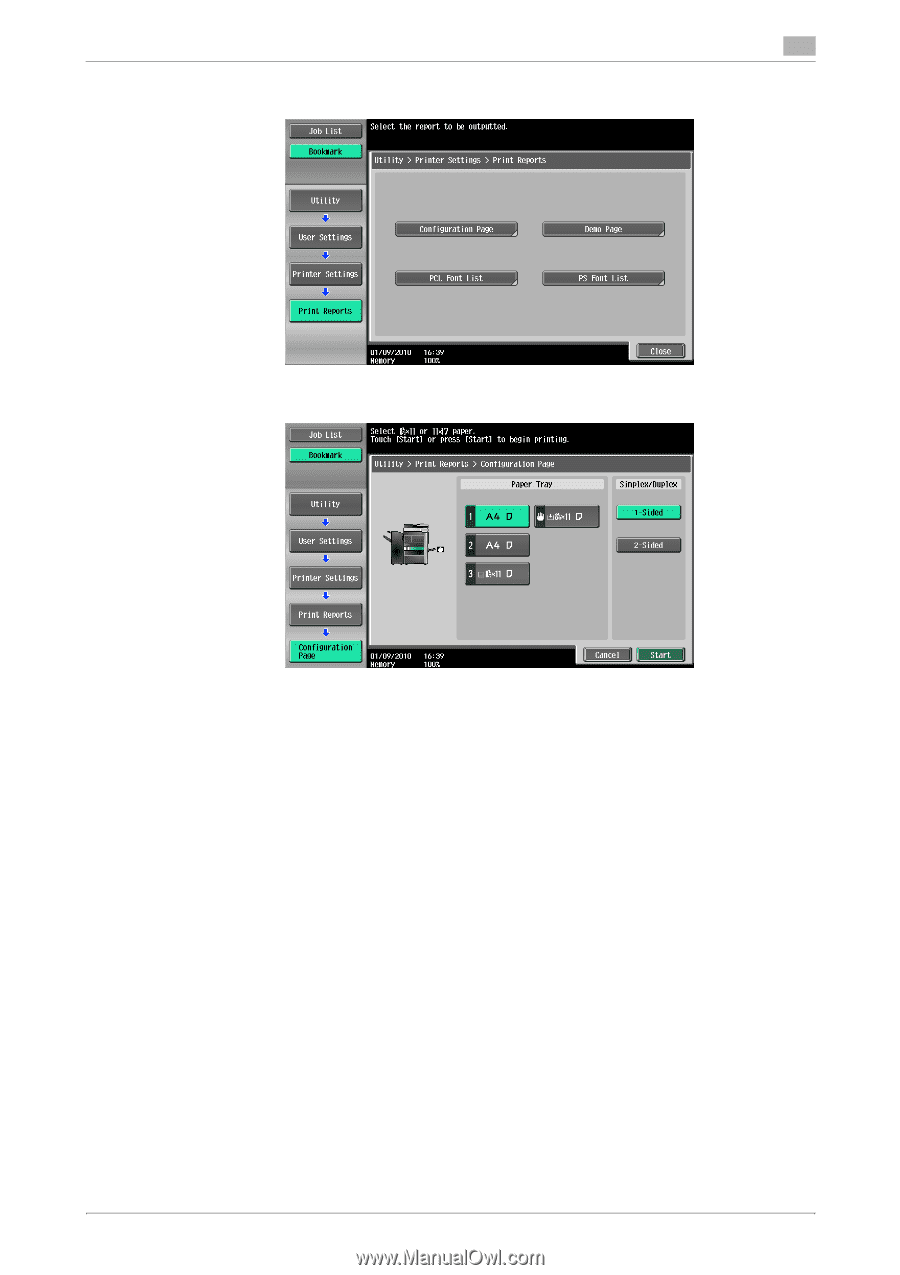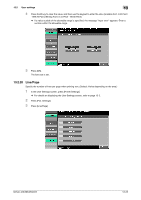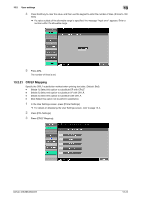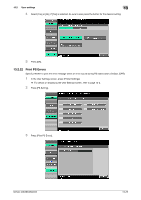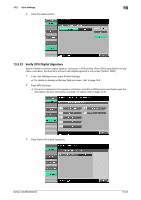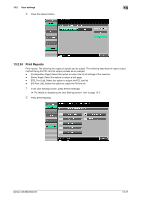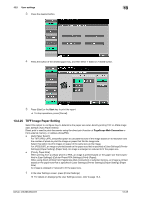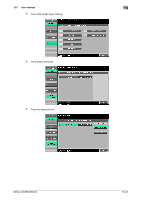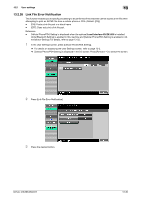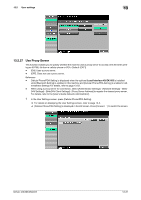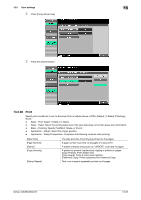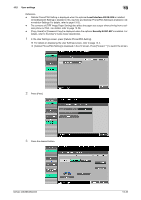Konica Minolta bizhub 283 bizhub 423/363/283/223 Print Operations User Guide - Page 212
TIFF Image Paper Setting, User settings, Start, Scope Web Connection
 |
View all Konica Minolta bizhub 283 manuals
Add to My Manuals
Save this manual to your list of manuals |
Page 212 highlights
13.2 User settings 13 3 Press the desired button. 4 Press the button of the desired paper tray, and then either 1-Sided or 2-Sided button. 5 Press [Start] or the Start key to print the report. % To stop operations, press [Cancel]. 13.2.25 TIFF Image Paper Setting Select this option to configure how to determine the paper size when directly printing TIFF or JPEG image data. (Default: [Auto Paper Select]) Direct print is used to print documents using the direct print function of PageScope Web Connection or from external memory, or cellular phone/PDA. - [Auto Paper Select]: For TIFF/JPEG (JFIF), select this option to calculate the size of the image based on its resolution and the number of pixels to print the image on paper that fits the image size. Select this option to print images on paper of the same size as the image. For JPEG (EXIF), an image is printed based on the paper size that is specified in [User Settings]−[Printer Settings]−[Paper Setting]−[Paper Size]. An image is enlarged or reduced to fit the paper size. - [Priority Paper Size]: When printing from a cellular phone or PDA, an image is printed based on the paper size that is specified in [User Settings]−[Cellular Phone/PDA Settings]−[Print]−[Paper]. When using direct printing from PageScope Web Connection or external memory, an image is printed based on the paper size that is specified in [User Settings]−[Printer Settings]−[Paper Setting]−[Paper Size]. An image is enlarged or reduced to fit the paper size. 1 In the User Settings screen, press [Printer Settings]. % For details on displaying the User Settings screen, refer to page 13-2. bizhub 423/363/283/223 13-28