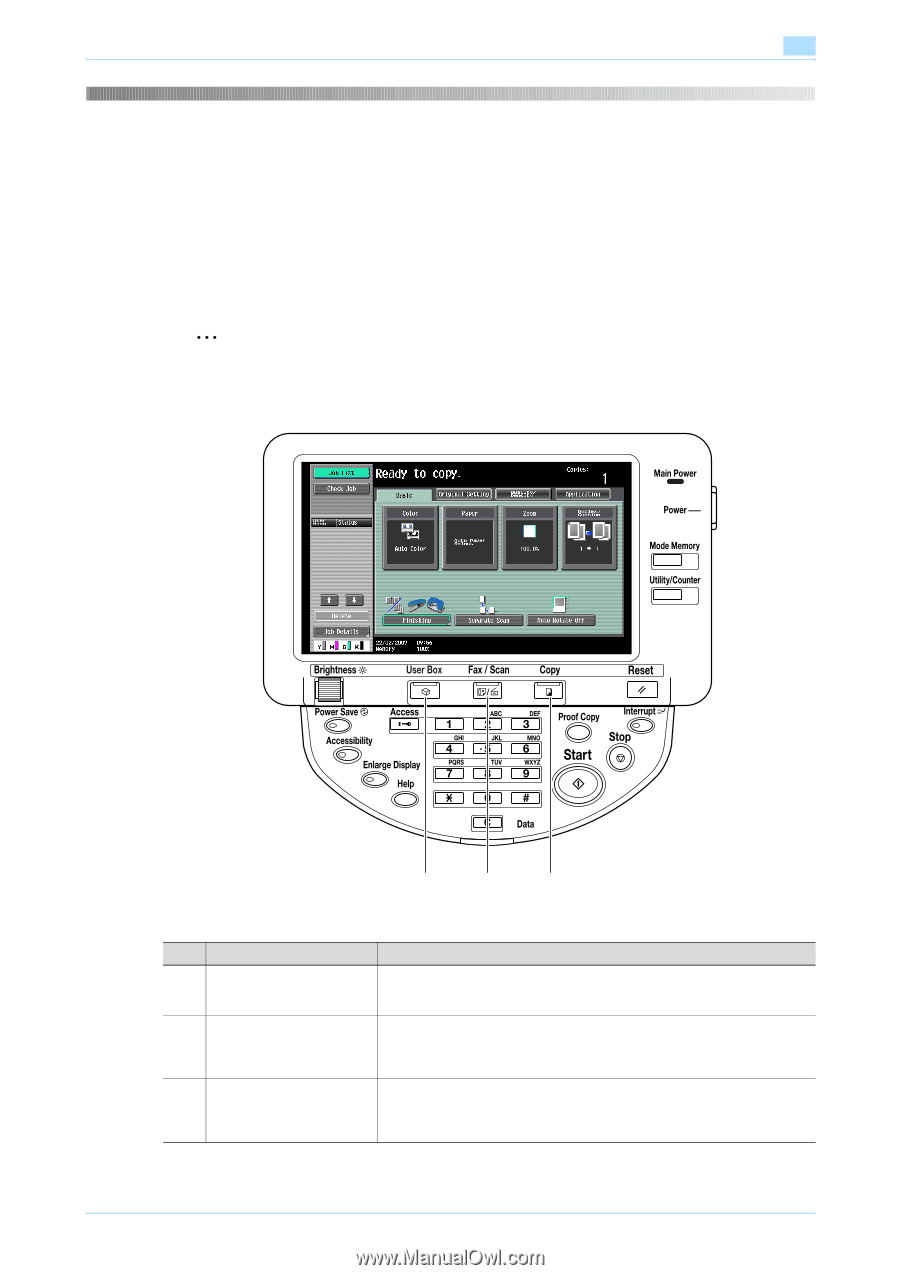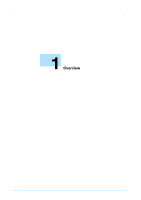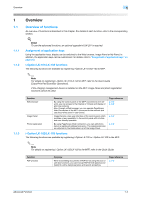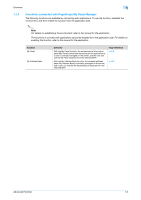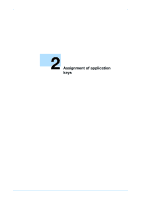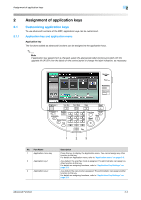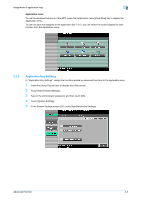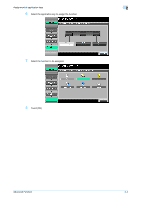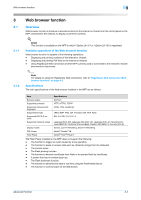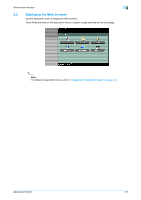Konica Minolta bizhub C550 bizhub C203/C253/C353/C451/C550/C650 Advanced Funct - Page 12
Assignment of application keys - parts
 |
View all Konica Minolta bizhub C550 manuals
Add to My Manuals
Save this manual to your list of manuals |
Page 12 highlights
Assignment of application keys 2 2 2.1 2.1.1 Assignment of application keys Customizing application keys To use advanced functions of the MFP, application keys can be customized. Application key and application menu Application key The functions added as advanced functions can be assigned to the application keys. 2 Note If application key assignment is changed, paste the appropriate label stickers provided with the upgrade kit UK-201 over the labels on the control panel to change the label indication, as necessary. 1 2 3 No. Part Name 1 Application menu key 2 Application key 1 3 Application key 2 Description Press this key to display the Application menu. You cannot assign any other function to this key. For details on Application menu, refer to "Application menu" on page 2-3. As a default, the scan/fax mode is assigned. The administrator can assign another function to this key. For details on assigning functions, refer to "Application Key Settings" on page 2-3. As a default, the copy mode is assigned. The administrator can assign another function to this key. For details on assigning functions, refer to "Application Key Settings" on page 2-3. Advanced Function 2-2