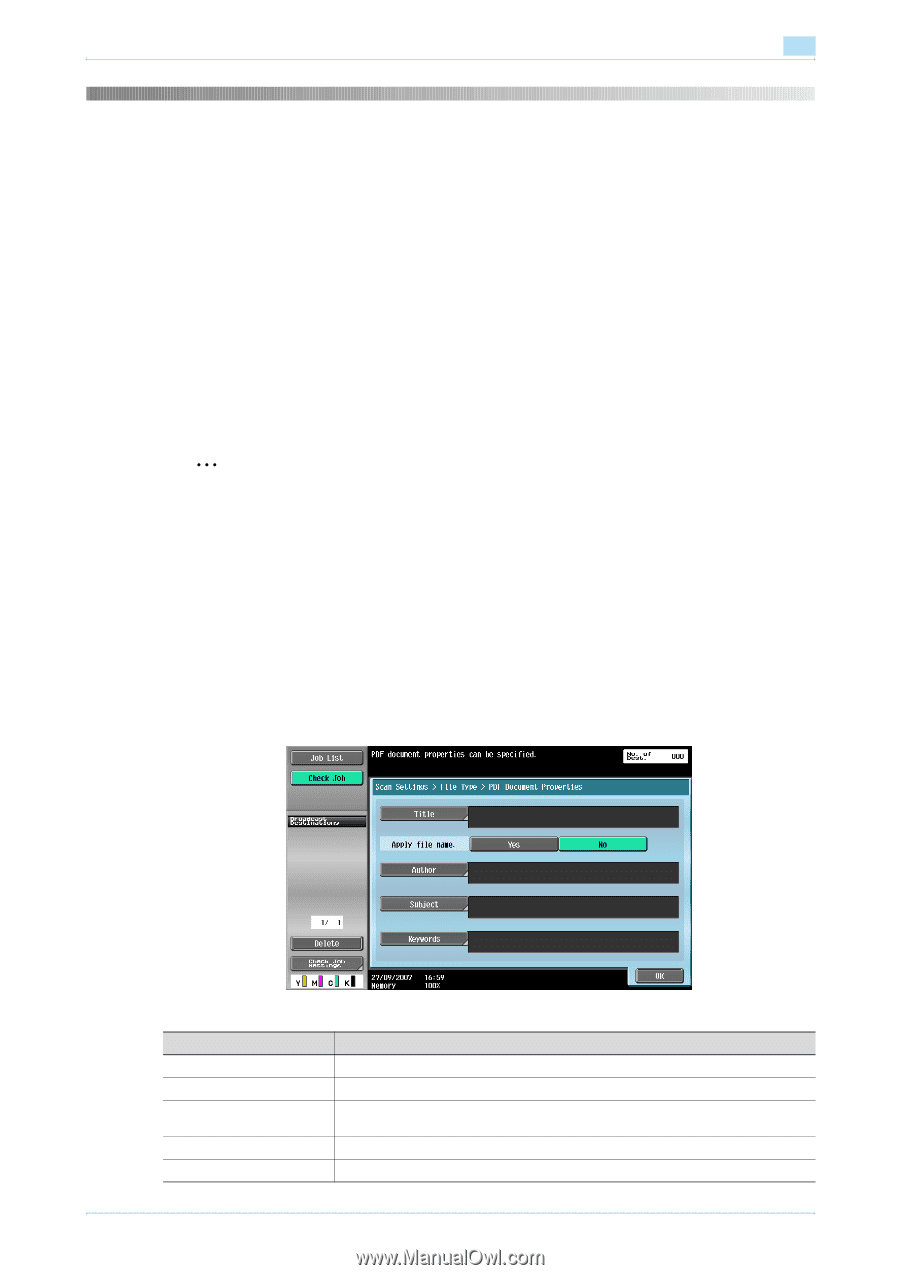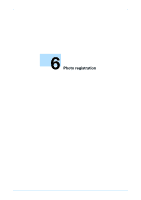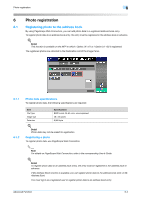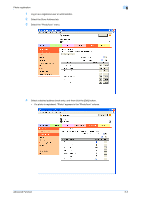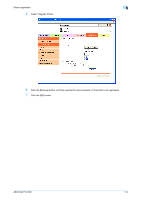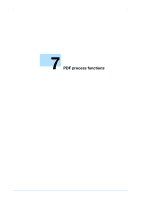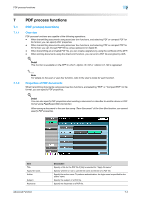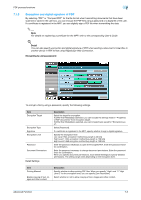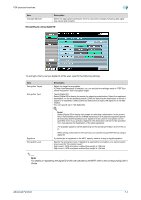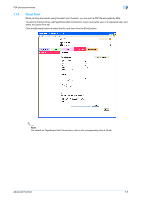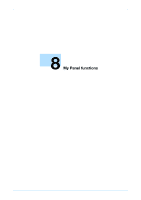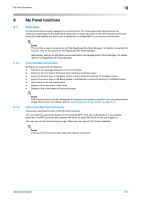Konica Minolta bizhub C550 bizhub C203/C253/C353/C451/C550/C650 Advanced Funct - Page 55
Overview, Properties of PDF documents
 |
View all Konica Minolta bizhub C550 manuals
Add to My Manuals
Save this manual to your list of manuals |
Page 55 highlights
PDF process functions 7 7 7.1 7.1.1 7.1.2 PDF process functions PDF process functions Overview PDF process functions are capable of the following operations: - When transmitting documents using scan/user box functions, and selecting PDF or compact PDF for file format, you can specify PDF properties. - When transmitting documents using scan/user box functions, and selecting PDF or compact PDF for file format, you can encrypt PDF file by using a password or digital ID. - When transmitting an encrypted PDF file, you can create a signature by using the certificate of the MFP. - When printing documents using the direct print function, you can print a PDF file encrypted by AES. ! Detail This function is available on the MFP to which i-Option LK-102 or i-Option LK-103 is registered. 2 Note For details on the scan or user box function, refer to the User's Guide for each function. Properties of PDF documents When transmitting documents using scan/user box functions, and selecting "PDF" or "Compact PDF" for file format, you can specify PDF properties. ! Detail You can also specify PDF properties when sending a document in User Box to another device in PDF format using PageScope Web Connection. When saving a document in the user box using "Save Document" of the User Box function, you cannot specify PDF properties. Item Title Apply file name. Author Subject Keywords Advanced Function Description Specify a title for the PDF file if [No] is selected for "Apply file name." Specify whether or not to use the file name as the title of a PDF file. Specify the author name. To perform authentication, the login name is specified for the author name. Specify the subject of a PDF file. Specify the keywords of a PDF file. 7-2