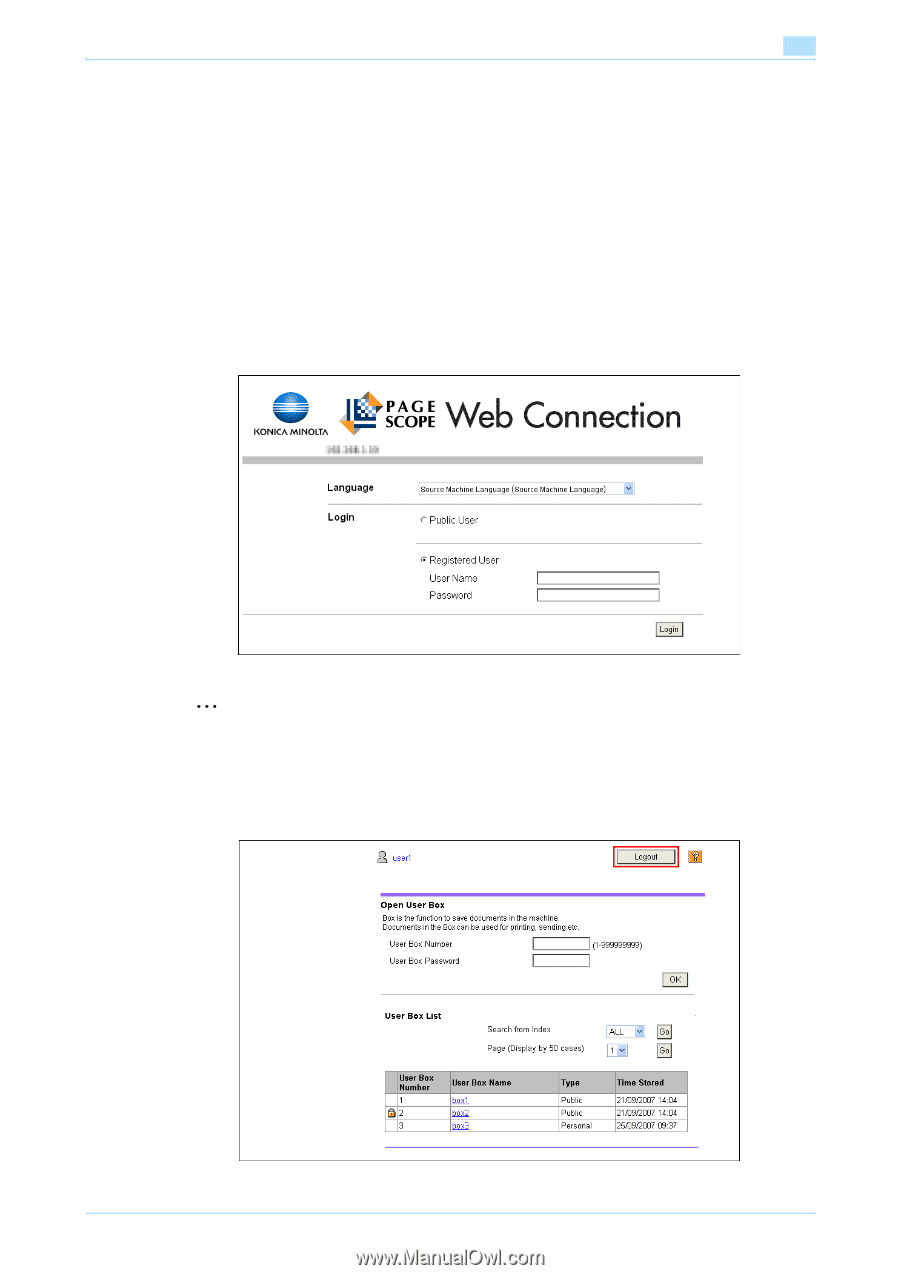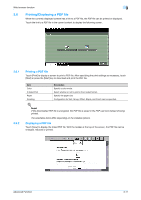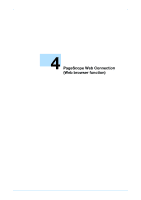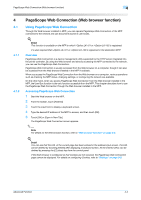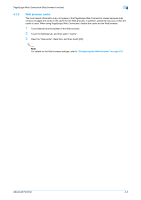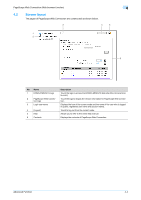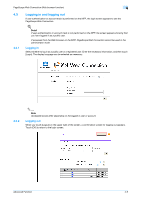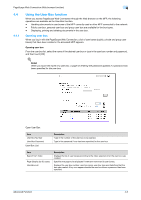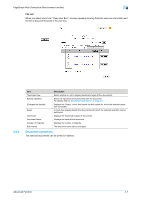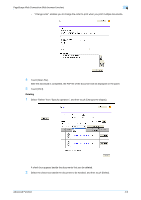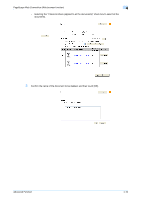Konica Minolta bizhub C550 bizhub C203/C253/C353/C451/C550/C650 Advanced Funct - Page 30
Logging in and logging out
 |
View all Konica Minolta bizhub C550 manuals
Add to My Manuals
Save this manual to your list of manuals |
Page 30 highlights
PageScope Web Connection (Web browser function) 4 4.3 4.3.1 Logging in and logging out If user authentication or account track is performed on the MFP, the login screen appears to use the PageScope Web Connection. ! Detail If user authentication or account track is not performed on the MFP, the screen appears showing that you have logged in as a public user. If accessed from the Web browser on the MFP, PageScope Web Connection cannot be used in the administrator mode. Logging in Select whether to log in as a public user or a registered user. Enter the necessary information, and then touch [Login]. The display language can be selected as necessary. 4.3.2 2 Note Accessible boxes differ depending on the logged in user or account. Logging out When you touch [Logout] on the upper right of the screen, a confirmation screen for logging out appears. Touch [OK] to return to the login screen. Advanced Function 4-5