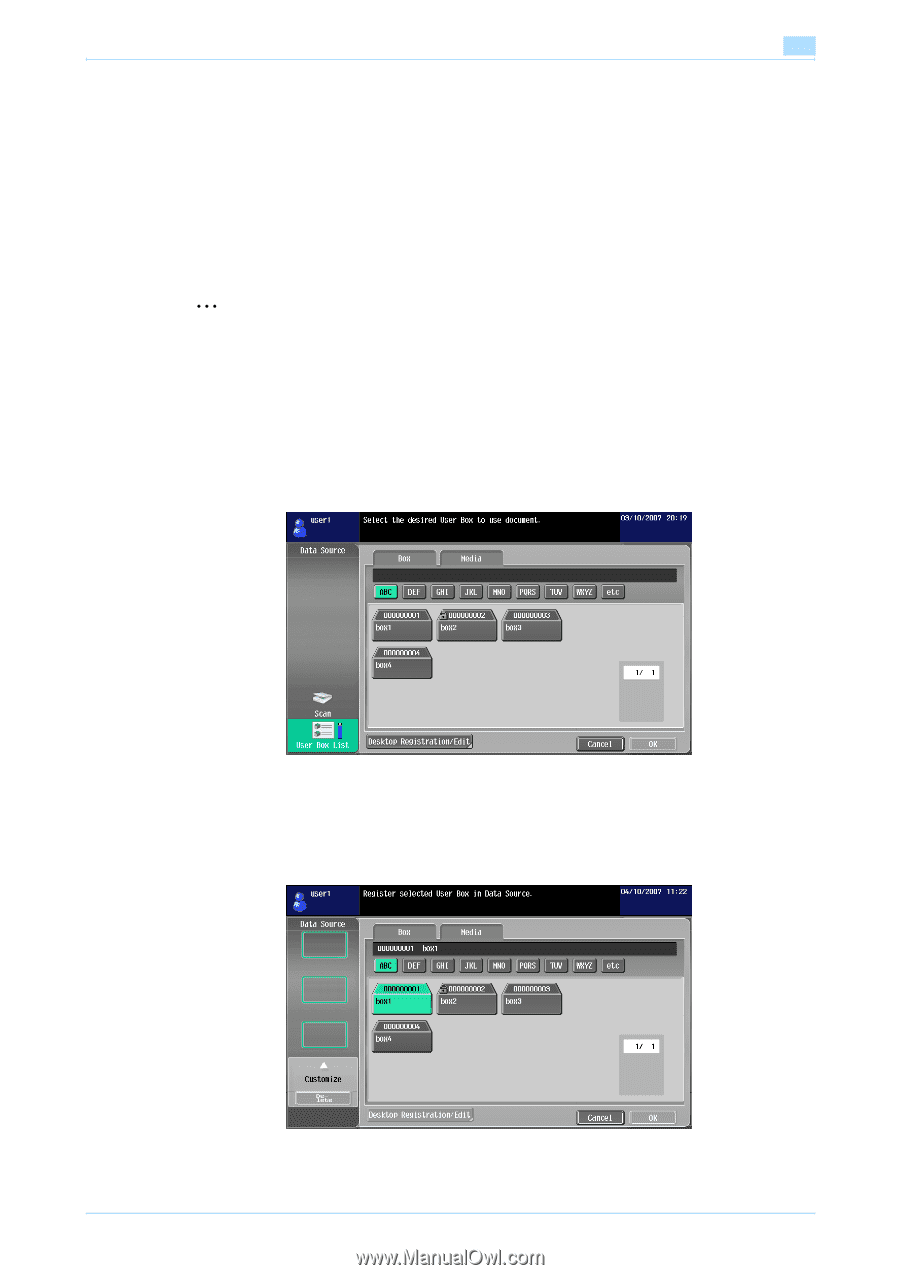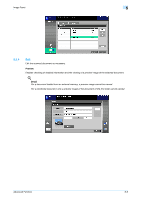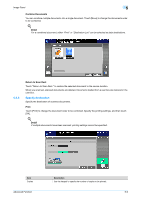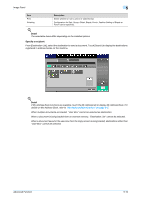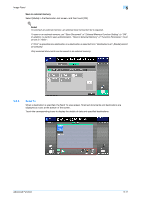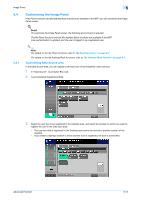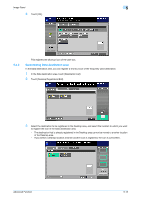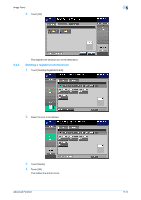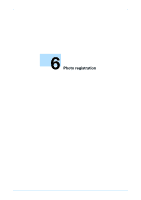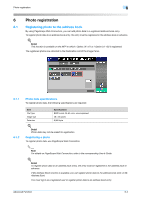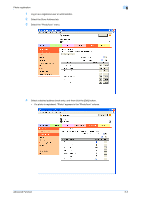Konica Minolta bizhub C550 bizhub C203/C253/C353/C451/C550/C650 Advanced Funct - Page 47
Customizing the Image Panel
 |
View all Konica Minolta bizhub C550 manuals
Add to My Manuals
Save this manual to your list of manuals |
Page 47 highlights
Image Panel 5 5.4 5.4.1 Customizing the Image Panel If My Panel functions and My Address Book functions are available in the MFP, you can customize the Image Panel screen. ! Detail To customize the Image Panel screen, the following environment is required. The My Panel functions and the My Address Book functions are available in the MFP. User authentication is applied, and the user is logged in as a registered user. 2 Note For details on the My Panel functions, refer to "My Panel functions" on page 8-2. For details on the My Address Book functions, refer to "My Address Book function" on page 9-2. Customizing Data Source area In the Data Source area, you can register a shortcut icon of the frequently used user box. 1 In "Data Source", touch [User Box List]. 2 Touch [Desktop Registration/Edit]. 3 Select the user box to be registered in the Desktop area, and select the location to which you want to register the icon in the Data scan area. - The user box that is registered in the Desktop area cannot be moved to another location of the desktop. - If you select a desktop location in which another icon is registered, the icon is overwritten. Advanced Function 5-12