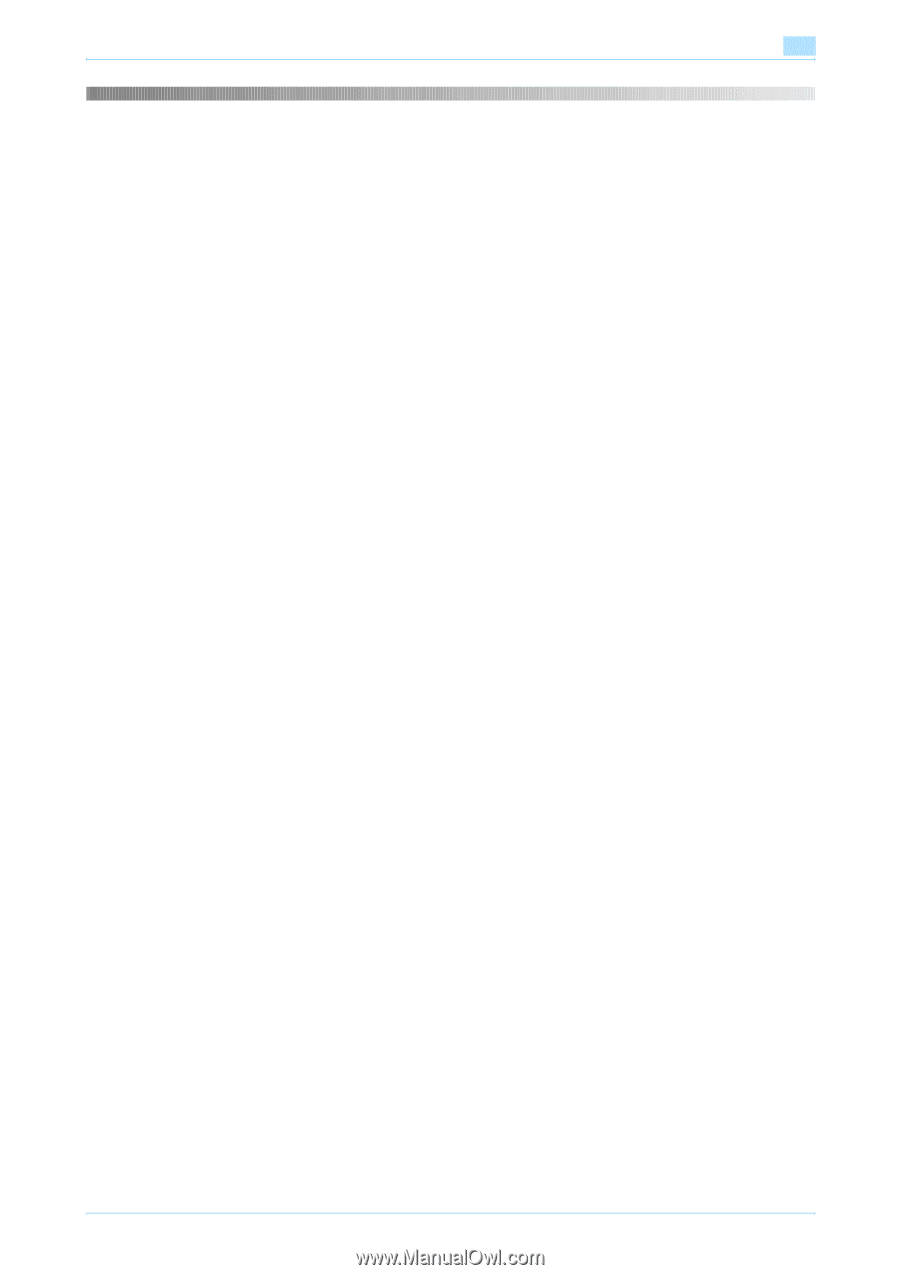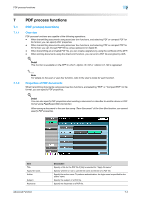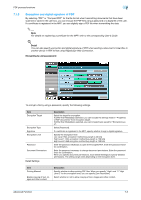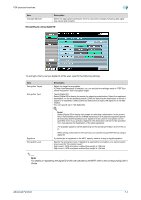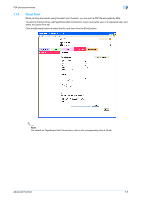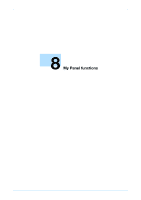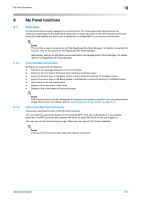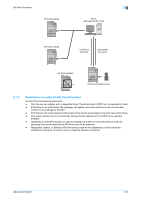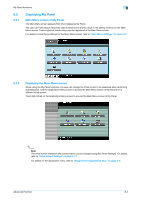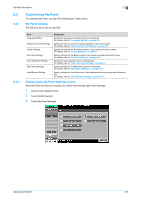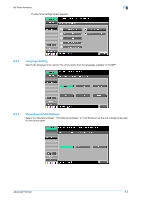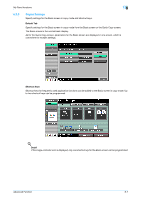Konica Minolta bizhub C550 bizhub C203/C253/C353/C451/C550/C650 Advanced Funct - Page 60
Customizable parameters, Flow of the My Panel functions - imaging unit
 |
View all Konica Minolta bizhub C550 manuals
Add to My Manuals
Save this manual to your list of manuals |
Page 60 highlights
My Panel functions 8 8 8.1 8.1.1 8.1.2 My Panel functions Overview My Panel functions centrally manages the environment of the control panel (My Panel) and can be customized depending on the application being used to obtain My Panel on the MFP selected by the user. Using My Panel realizes the same level of operability on multiple MFPs in the network environment. ! Detail This function is used in conjunction with the PageScope My Panel Manager. For details on enabling the function, refer to the manual for the PageScope My Panel Manager. Alternatively, settings for My Panel can be specified by the PageScope My Panel Manager. For details, refer to the PageScope My Panel Manager. Customizable parameters My Panel can customize the following. - Setting of the language displayed in the control panel - Setting of the unit system displayed when inputting numerical values - Layout of shortcut keys in the Basic screen in copy mode and settings for the Basic screen - Layout of shortcut keys in the Basic screen in the Scan/Fax mode and settings for the Basic screen - Color selection for the control panel - Display of the main menu of My Panel - Display of the initial screen of the control panel ! Detail If My Panel functions and My Address Book functions are available in the MFP, you can customize the Image Panel screen. For details, refer to "Customizing the Image Panel" on page 5-12. Flow of the My Panel functions This section describes the flow of the My Panel functions. The user performs user authentication for the selected MFP. If the user authentication is successfully performed, the MFP automatically accesses the server to obtain My Panel for the user logged on. The user can use My Panel during the login. When the user logs off, My Panel is disabled. ! Detail If connection to the server fails, check the network connection. Advanced Function 8-2