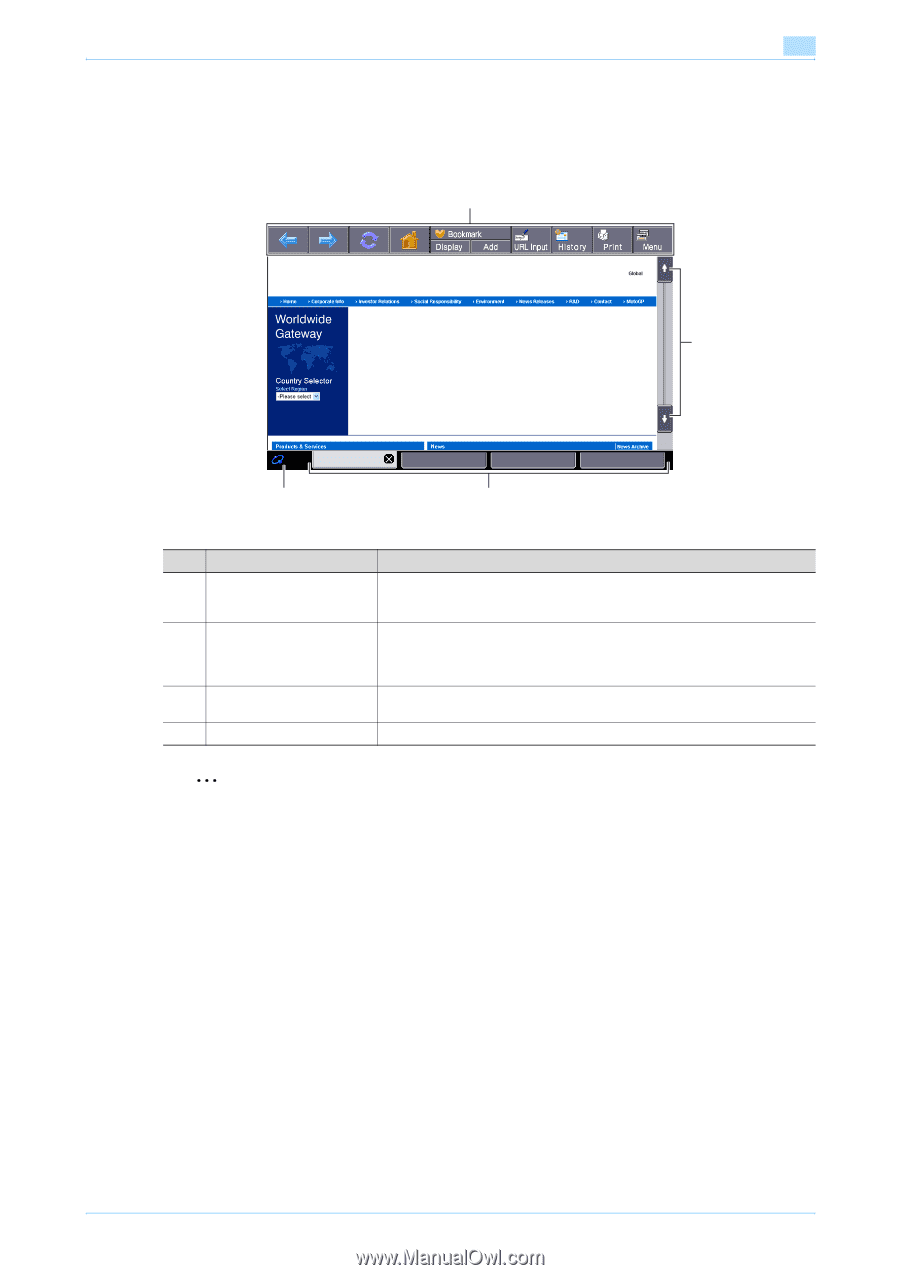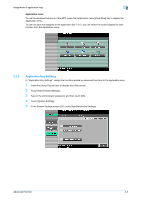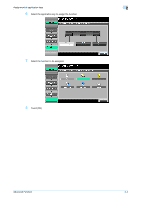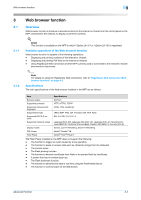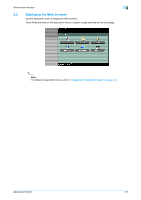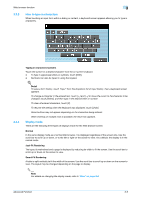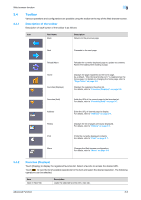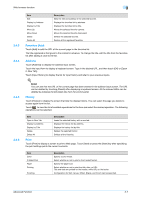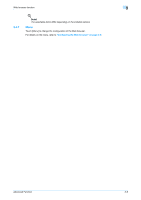Konica Minolta bizhub C550 bizhub C203/C253/C353/C451/C550/C650 Advanced Funct - Page 18
Basic screen of Web browser
 |
View all Konica Minolta bizhub C550 manuals
Add to My Manuals
Save this manual to your list of manuals |
Page 18 highlights
Web browser function 3.3 3.3.1 Basic screen of Web browser Screen layout The Web browser screen consists of the following: 1 3 2 4 3 3.3.2 No. Part Name 1 Toolbar 2 Scroll bar 3 Tabs 4 Icon Description Used for operation and configuration of Web browser. The toolbar resides on the Web browser screen. For details on the toolbar, refer to "Toolbar" on page 3-6. When a content does not fit to the screen in length, the scroll bar appears on the right side. When a content does not fit to the screen in width, the scroll bar appears at the bottom. Tabs are displayed. The tab manages multiple contents to display alternately. Touch [x] of the active tab to close the tab. An icon is displayed while loading a content. 2 Note When operating the touch panel, use the touch pen provided with the optional upgrade kit UK-201 for easier operation. Operating instructions Operating by touch panel Use the touch panel mainly for operating Web browser installed in the MFP. - Touching the panel directly enables you to jump to the linked page or select an item. - By touching an input form within a content, a keyboard screen appears allowing you to type in characters. - To scroll the screen, touch then the screen is scrolled a certain distance. - By touching each button of toolbar on the top of screen, various operations and configurations are possible. Operation by control panel You can use keypad on the control panel and touch a desired key to type in numbers or select items displayed in the list. Advanced Function 3-4