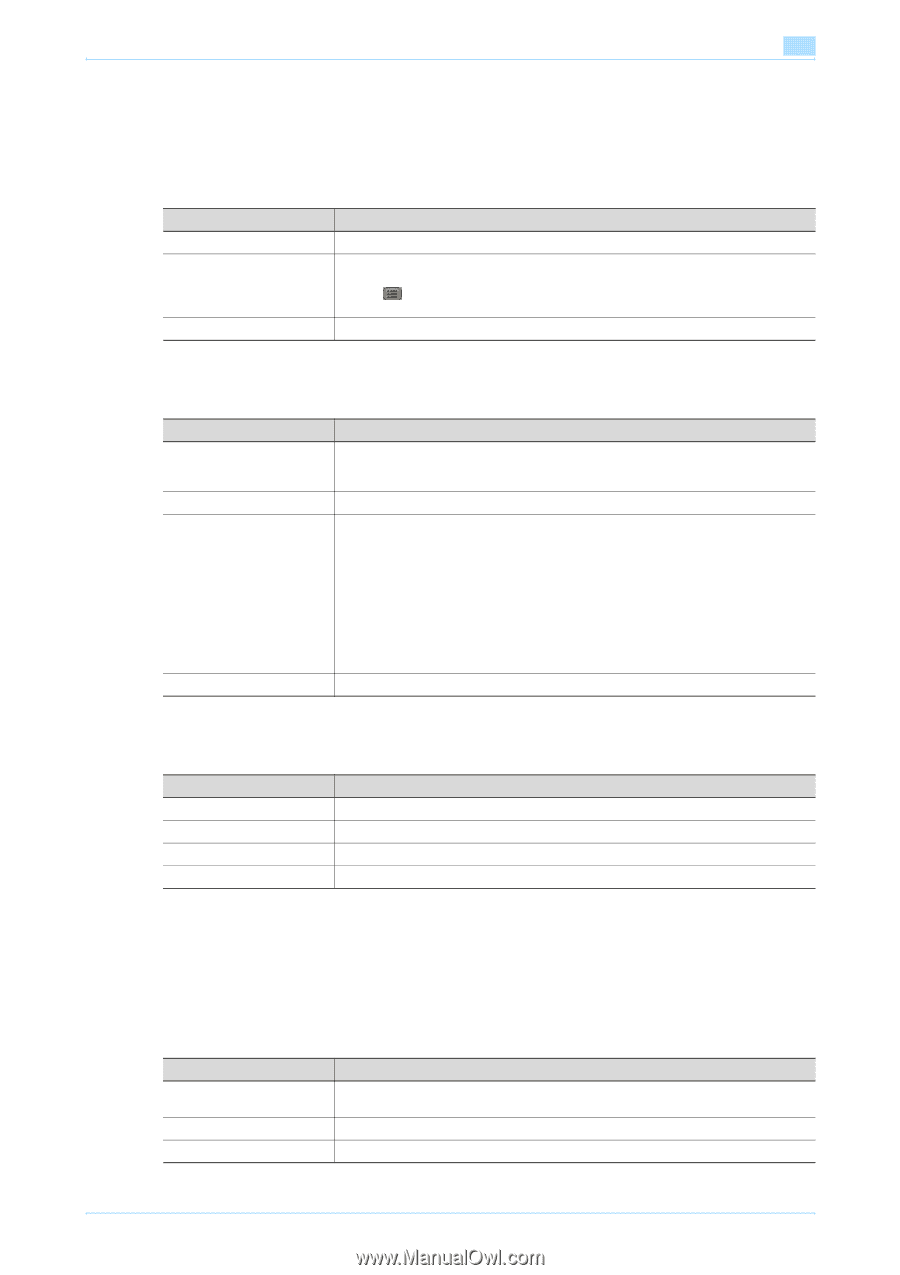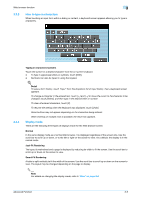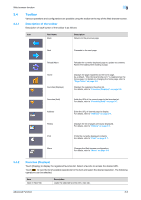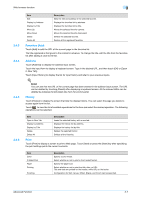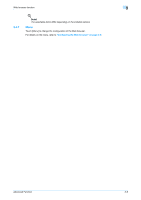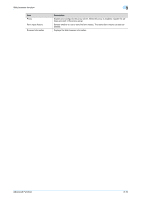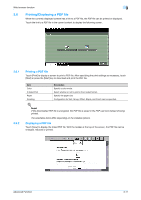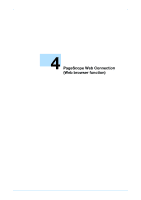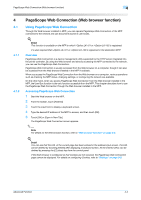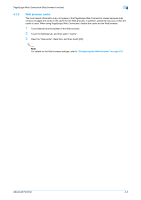Konica Minolta bizhub C550 bizhub C203/C253/C353/C451/C550/C650 Advanced Funct - Page 23
Configuring the Web browser
 |
View all Konica Minolta bizhub C550 manuals
Add to My Manuals
Save this manual to your list of manuals |
Page 23 highlights
Web browser function 3 3.5 3.5.1 Configuring the Web browser Touch [Menu] on the toolbar to change the configuration of the Web browser. Page Tasks The Page Tasks tab allows you to register the home page or operate Page Memo. 3.5.2 Item Set as Home Page Page Memos Save as Page Memo Description Registers the current page as the home page. Displays a list of pages saved as Page Memo. Selecting the Page Memo from the list displays the desired page. Touch to view the list of available operations for the item and select the desired operation. Saves the current page as it appears on the screen. View The View tab allows you to configure displays of contents. 3.5.3 Item Display Mode Encoding Advanced Settings Selected Color Description Select display mode of the Web browser screen from "Normal", "Just-Fit Rendering" and "Smart-Fit Rendering". For details on the display mode, refer to "Display mode" on page 3-5. Specify the character code to display contents. Configure details of the contents display. Image: Select this check box to display images. Animation: Select this check box to display animation GIF. Table: Select this check box to recognize a table to adjust the layout. JavaScript: Select this check box to enable JavaScript embedded in a content. CSS: Select this check box to enable CSS embedded in a content. Word Wrap: Select this check box to enable word wrap in a content. Japanese hyphenation check: Select this check box to enable japanese hyphenation check in a content. Rapid-Render: Select this check box to enable the Rapid-Render function. Pop-Up window: Select this check box to display pop-up windows. Select the color for selected item from Green, Blue, Yellow and Orange. Tab Tasks The Tab Tasks tab allows you to operate the tabs. 3.5.4 Item Create New Tab Open in New Tab Close This Tab Close Other Tabs Description Displays the contents of the URL registered as the home page with a new tab. Displays the linked page with a new tab. Closes the active tab. Closes all the tabs. This item is not selectable when only one tab is opened. ! Detail Up to five tabs can be opened. Settings The Settings tab allows you to specify the settings for security, Cookie, cache and proxy, and display browser information. Item Security Cookies Cache Description Enables SSL/TLS, displays Root certificate or CA certificate, or imports client certificate. Specifies the receipt of Cookie, or deletes the Cookie. Enables and configures the cache, or deletes the cache. Advanced Function 3-9