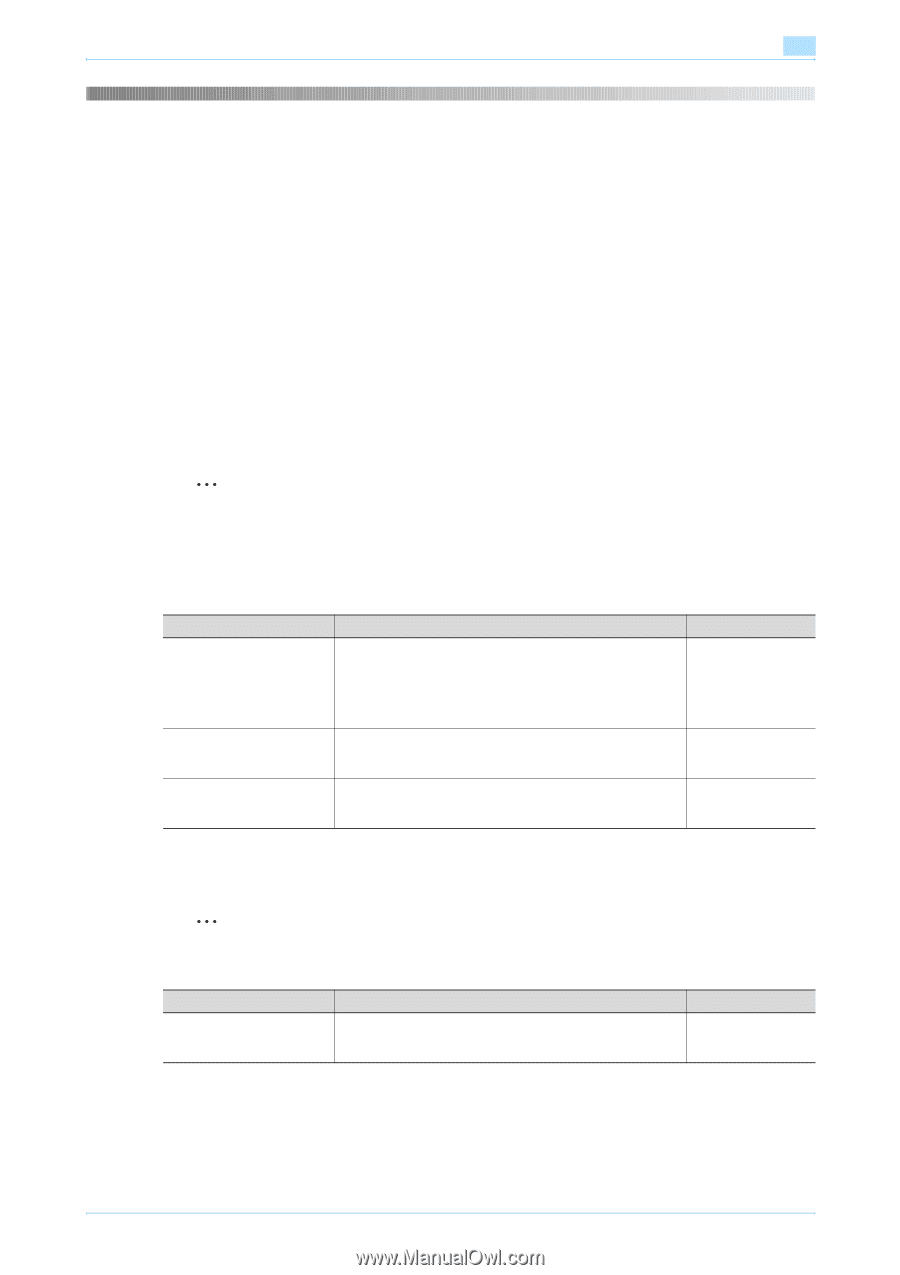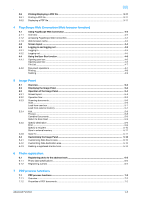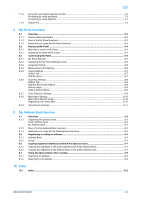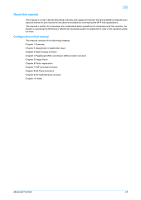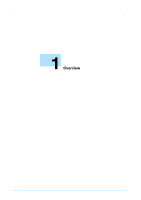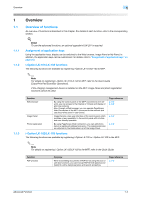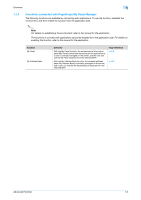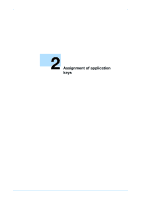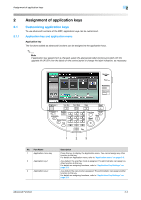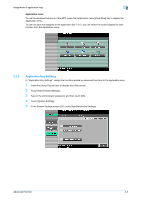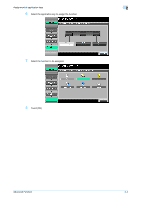Konica Minolta bizhub C550 bizhub C203/C253/C353/C451/C550/C650 Advanced Funct - Page 9
Overview of functions - mfp
 |
View all Konica Minolta bizhub C550 manuals
Add to My Manuals
Save this manual to your list of manuals |
Page 9 highlights
Overview 1 1 1.1 1.1.1 1.1.2 Overview Overview of functions An overview of functions is described in this chapter. For details of each function, refer to the corresponding section. ! Detail To use the advanced functions, an optional upgrade kit UK-201 is required. Assignment of application keys Using the application keys, display can be switched to the Web browser, Image Panel or My Panel. In addition, the application keys can be customized. For details, refer to "Assignment of application keys" on page 2-2. i-Option LK-101/LK-103 functions The following functions are available by registering i-Option LK-101/LK-103 to MFP. 2 Note For details on registering i-Option LK-101/LK-103 to MFP, refer to the Quick Guide [Copy/Print/Fax/Scan/Box Operations]. If the charging management device is installed on the MFP, Image Panel and photo registration functions cannot be used. 1.1.3 Function Web browser Image Panel Photo registration Overview By using the control panel of the MFP connected to the network, you can access to the Internet or intranet and display or print the contents. Also, through a Web browser, you can operate PageScope Web Connection of the MFP connected to the network and use documents saved in user boxes. Image Panel is a new user interface of the control panel which provides a new operability to the control panel with intuitive and user friendly operation. By using PageScope Web Connection, you can add photo data to a registered address book entry. The registered photos are reflected to the Destination List of the Image Panel. Page reference p. 3-2 p. 4-2 p. 5-2 p. 6-2 i-Option LK-102/LK-103 functions The following functions are available by registering i-Option LK-102 or i-Option LK-103 to the MFP. 2 Note For details on registering i-Option LK-102/LK-103 to the MFP, refer to the Quick Guide. Function PDF process Overview When transmitting documents in PDF format using the scan or user box functions, you can encrypt PDF file with password or digital ID, add a digital signature and specify properties. Page reference p. 7-2 Advanced Function 1-2