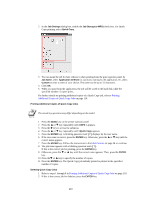Kyocera KM-6030 KX Driver Operation Guide Rev. 1.3.1 - Page 109
Sorter Mode Differences, Collating, Properties, Output
 |
View all Kyocera KM-6030 manuals
Add to My Manuals
Save this manual to your list of manuals |
Page 109 highlights
Sorter Mode Differences Using Optional Equipment Collating Tray 1 Tray 2 Tray 3 Tray 4 Tray 5 Page 2 Page 2 Page 2 Page 1 Page 1 Page 1 Non-collating 20 copies of Tray 1 Tray 2 Tray 3 Tray 4 Tray 5 20 copies of Page 1 Page 2 Page 1 Page 2 Page 3 Page 3 Mailbox Tray 1 Tray 2 Tray 3 Tray 4 Tray 5 • Collating produces the specified number of copies as complete sets of documents in each tray. • The document is printed following the page order and received in each tray. The number of document copies must not exceed the number of trays. If a tray becomes full, the printer pauses and displays a message to remove the paper from the tray. After the paper is removed, printing resumes for the remaining number of copies. • This function requires a hard disk installed in the printer or a RAM Disk. For setup information, refer to RAM Disk Settings on page 33. • Collating produces the specified number of copies but divides the document for output in each tray, with page 1 in tray 1, page 2 in tray 2, and so on. For example, printing 20 copies of a four page document using grouping produces 20 copies of page 1 in tray 1, 20 copies of page 2 in tray 2, and so on. • The number of document copies must not exceed the sheet capacity of any tray. If a tray becomes full, the printer pauses and displays a message to remove the paper from the tray. In addition, the maximum document page length must not exceed the number of sorter trays. If a tray becomes full, the printer pauses and displays a message to remove the paper from the tray. • The mailbox mode produces copies in specified user trays, which is useful when the printer is shared among different users. For example, specifying tray 5 produces a copy of the document in tray 5. • If a tray becomes full, the printer pauses and displays a message to remove the paper from the tray. Collating 1 Access the Properties and click the Output tab. 105