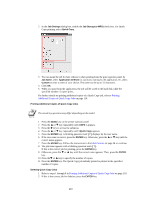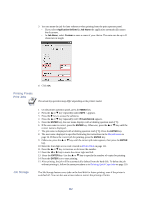Kyocera KM-6030 KX Driver Operation Guide Rev. 1.3.1 - Page 111
Mailbox Mode, Collate, Print, Output to, Mailbox Face-down, Mailbox
 |
View all Kyocera KM-6030 manuals
Add to My Manuals
Save this manual to your list of manuals |
Page 111 highlights
3 Clear the Collate check box. Using Optional Equipment Mailbox Mode 4 Click OK to return to the application's Print dialog box and begin printing. The specified number of copies of each page of the document are delivered to each tray. 1 From the Output to list, select Mailbox Face-down. 2 Select the Mailbox check box. Select the desired output tray to be used (for example Mailbox 1) from the list at right. 3 Click OK to return to the Print dialog box, and click OK to start printing. The document is delivered to the specified tray, (for example Mailbox 1). 107

Using Optional Equipment
107
3
Clear the
Collate
check box.
4
Click
OK
to return to the application’s
Print
dialog box and begin printing. The specified
number of copies of each page of the document are delivered to each tray.
Mailbox Mode
1
From the
Output to
list, select
Mailbox Face-down
.
2
Select the
Mailbox
check box. Select the desired output tray to be used (for example
Mailbox 1)
from the list at right.
3
Click
OK
to return to the
Print
dialog box, and click
OK
to start printing. The document is
delivered to the specified tray, (for example
Mailbox 1
).