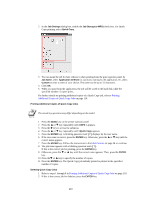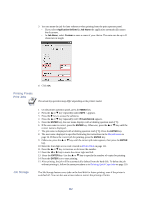Kyocera KM-6030 KX Driver Operation Guide Rev. 1.3.1 - Page 112
Rotate Collate, Job Settings, Properties, Output, Output to, Top Tray Face-down, Copies, Collate
 |
View all Kyocera KM-6030 manuals
Add to My Manuals
Save this manual to your list of manuals |
Page 112 highlights
Rotate Collate The Rotate Collate stacks the sets produced in the top tray in alternating orientations. This function is available when printing using A4, B5, and letter size paper. During printing, the same size paper must be loaded into two separate paper cassettes. For example, Portrait (A4) and Landscape (A4-R) would be used when printing onto A4 paper. The MP tray can also be used as a paper source. This function requires a hard disk installed in the printer or a RAM Disk. For further details on Hard Disk settings, refer to RAM Disk Settings on page 33. Using Rotate Collate 1 Access the Properties and click the Output tab. 2 From the Output to list, select Top Tray (Face-down). 3 Enter the number of sets to be output in the Copies box. The number of pages for all copies of the document being printed must not exceed the tray capacity. 4 Select the Collate and Rotate Collate check boxes. Job Settings 5 Click OK to return to the Print dialog box, and click OK to start printing. The collated document sets are delivered in alternating horizontal and vertical orientation. The Job Settings option is available when you install an optional hard disk or a RAM disk on the printer. For further details on hard disk installation and setup, refer to RAM Disk Settings on page 33. Private print and Proof and Hold can be used with a RAM Disk. 108