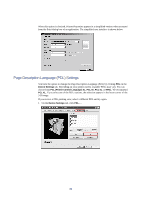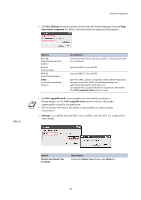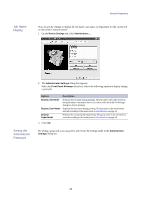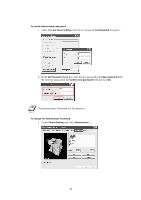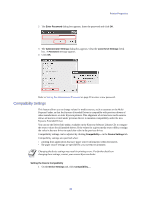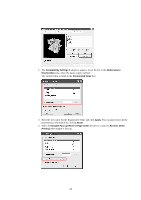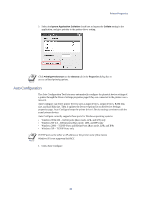Kyocera KM-6030 KX Driver Operation Guide Rev. 1.3.1 - Page 43
Job Name Display, Setting the Administrator Password, Printer Properties
 |
View all Kyocera KM-6030 manuals
Add to My Manuals
Save this manual to your list of manuals |
Page 43 highlights
Job Name Display Printer Properties You can specify settings to display the job name, user name, or department for the current job on the printer's operator panel." 1 On the Device Settings tab, click Administrator... . Setting the Administrator Password 2 The Administrator Settings dialog box appears. Select the Front Panel Message check box. Select the following options to display during a print job: Options Display Job Name Display User Name Display Department Description Displays the job name during printing. The job name is the name sent from the application to the printer driver or it can be selected in the Job Settings dialog box before printing. Displays the user name during printing. The user name is the information entered according to the instructions in Identification on page 34. Displays the user group during printing. The group name is the information entered according to the instructions in Identification on page 34. 3 Click OK. By setting a password, you can protect and restrict the settings made in the Administrator Settings dialog box. 39