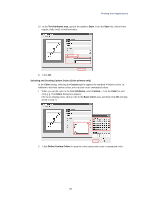Kyocera KM-6030 KX Driver Operation Guide Rev. 1.3.1 - Page 66
Reverse Order Printing, Prologue/Epilogue, The Prologue/Epilogue tab includes
 |
View all Kyocera KM-6030 manuals
Add to My Manuals
Save this manual to your list of manuals |
Page 66 highlights
Reverse Order Printing Prints document pages in reverse order, from the last page to the first. When heavy or other special papers are printed face up, the reverse order printing function places the order of pages into numerical order as shown below. 3 2 1 1 2 3 Print pages in reverse order 1 Access the Properties dialog box and click the Output tab. 2 Select the Output tray from the Output to list. 3 Select the Reverse Page Order check box in Finishing Options. 4 Click OK to return to the Print dialog box. 5 Click OK to start printing. Prologue/Epilogue The Prologue/Epilogue tab includes: Disable Feature Prologue/Epilogue Data Files Add Clear the check box to enable the features in the Prologue/Epilogue tab. All files listed under Prologue/Epilogue Data Files will be applied to your print job, unless they are set to None (Unassigned). Select the check box to disable the features and files. From the list, select the desired Prologue/Epilogue data file. Commands are saved in text file (.txt) format. Click Add to browse for PRESCRIBE command files to add to the Prologue/Epilogue Data Files list. If the file is located on a network drive in a client/server environment, browse to the network path, for example: \\server name\folder name\file name.txt. 62