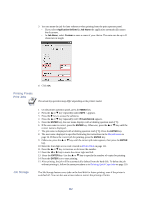Kyocera KM-6030 KX Driver Operation Guide Rev. 1.3.1 - Page 121
Hard Disk Settings, Import, VMB List, Look in, Defined Names, Saving Jobs in Virtual Mailboxes, Print
 |
View all Kyocera KM-6030 manuals
Add to My Manuals
Save this manual to your list of manuals |
Page 121 highlights
Using Optional Equipment 4 Click Import... to display the Hard Disk Settings of the printer driver that are the destination for the list. 5 The Import VMB List dialog box appears. Select the virtual mailbox data file you wish to read from the Look in list. 6 Click the virtual mailbox list name and click Open. 7 The virtual mailbox list is opened and displayed in the Defined Names area. Click OK to save the list. The imported list will replace all Defined Names that were already in the list. Saving Jobs in Virtual Mailboxes 1 From the application's Print dialog box, access the Properties. Select Print from the File menu and select Properties. 2 Open the Properties dialog box, and click the Output tab. 3 Click Job Settings... to open the Job Settings dialog box. 4 Select the Job Storage (e-MPS) check box. 117