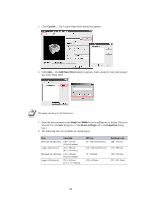Kyocera KM-6030 KX Driver Operation Guide Rev. 1.3.1 - Page 65
tab. Manual Duplex, Enable Manual Duplex on Network Port
 |
View all Kyocera KM-6030 manuals
Add to My Manuals
Save this manual to your list of manuals |
Page 65 highlights
Printing from Applications When using a network port, select Enable Manual Duplex on Network Port in the Compatibility Settings dialog box, accessed from the Device Settings tab. Manual Duplex cannot be used on a network port in Windows 9x. To print on both sides, follow these steps: 1 In the Media tab, select Cassette 1. 2 In the Layout tab, select Print on Both Sides (Manual Duplex). 3 Select Flip on Long Edge or Flip on Short Edge. 4 Select Print Instructions to print an instruction sheet. Follow the printed instructions for placing the pages back into the cassette after the first side is printed. - OR Clear Print Instructions and follow steps 5-7. 5 Click OK in the Properties dialog and Print dialog. The even-numbered pages will be printed. 6 When printing stops, remove all printed sheets from the output tray. With Flip on Long Edge selected, turn the stack over on the long edge and put the pages into the cassette. With Flip on Short Edge selected, turn the stack over on the short edge and put the pages into the cassette. 7 Click OK in the Manual Duplex Instruction dialog box. The odd-numbered pages will be printed. 61