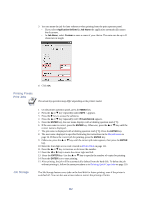Kyocera KM-6030 KX Driver Operation Guide Rev. 1.3.1 - Page 120
Importing and Exporting the Virtual Mailbox List, Hard Disk Settings, Export, VMB List, Save
 |
View all Kyocera KM-6030 manuals
Add to My Manuals
Save this manual to your list of manuals |
Page 120 highlights
NOTE • It is also possible to assign mailboxes using the same mailbox numbers for users with different names. However, be aware that this will result in shared mailboxes. • To delete a mailbox that you created, select the mailbox from the Defined Names list and click Delete. Importing and Exporting the Virtual Mailbox List This section explains how to import and export your virtual mailbox lists. You can save the list of virtual mailboxes created in the previous section onto your personal computer. Once saved, the list can be read by other printer drivers. 1 Follow the instructions in the previous section to display the Hard Disk Settings of the printer driver that will be the source of the list. Click Export.... 2 The Export VMB List dialog box appears. Select save location from the Save in list. 3 Enter a name in the File name field and click Save. Close the Properties dialog box. 116