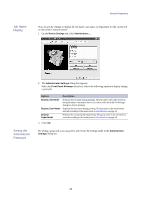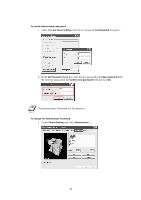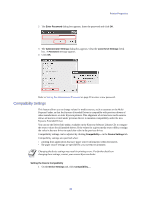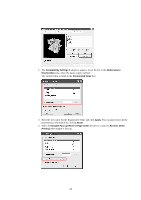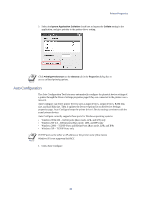Kyocera KM-6030 KX Driver Operation Guide Rev. 1.3.1 - Page 47
Auto Configuration, Properties
 |
View all Kyocera KM-6030 manuals
Add to My Manuals
Save this manual to your list of manuals |
Page 47 highlights
Printer Properties 5 Select the Ignore Application Collation check box to bypass the Collate setting in the application, and give priority to the printer driver setting. NOTE Click Printing Preferences on the General tab in the Properties dialog box to access collated printing options. Auto Configuration The Auto Configuration Tool lets users automatically configure the physical device settings of a printer through the Device Settings properties page if they are connected to the printer over a network. Auto Configure can detect printer devices such as input devices, output devices, RAM disk size, and hard disk size. Then it updates the Device Options list on the Device Settings properties page. Auto Configure keeps the printer driver's Device settings consistent with the actual printer devices. Auto Configure currently supports these ports for Windows operating systems: • Windows 98 & ME - KPrint ports (Raw mode, LPR, and IPP) only • Windows NT 4.0 - KPrint ports (Raw mode, LPR, and IPP) only • Windows 2000 - TCP/IP Ports and KPrint Ports (Raw mode, LPR, and IPP) • Windows XP - TCP/IP Ports only NOTE TCP/IP port can be either an IP address or the printer name (Host name). Windows 95 is not supported by KACT. 1 Click Auto Configure. 43