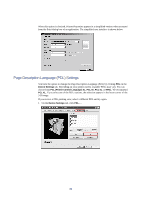Kyocera KM-6030 KX Driver Operation Guide Rev. 1.3.1 - Page 35
Punch Settings, Finisher, Memory, Device Options, Punch Unit Setting, & 3 Hole
 |
View all Kyocera KM-6030 manuals
Add to My Manuals
Save this manual to your list of manuals |
Page 35 highlights
Printer Properties 3 Select the check box of an optional device shown in blue, (such as the Finisher options), and a sub-dialog box appears with additional setting details. NOTE • Double-click the option to open the sub-dialog box if a device listing is already enabled. • The Hard Disk Settings dialog box appears if you select the Hard Disk option, enabling the configuration of virtual mailbox settings. For further details, see Assigning Virtual Mailboxes on page 32. 4 In the Memory box, select the memory capacity of your printer. This setting is required to optimize the downloading of printer fonts. Punch Settings Select the check box for the finishing device the Device Options list, such as Finisher or Multi-Finisher. The Punch Unit Setting dialog box appears. Double-click the option to display the Punch Unit Setting dialog box if the device listing is already enabled. Select 2 Hole, 2 & 3 Hole, or 2 & 4 Hole punch option depending on the optional Punch Unit attached to your finisher to enable hole punching. 31