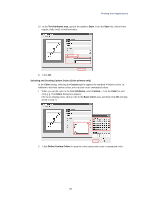Kyocera KM-6030 KX Driver Operation Guide Rev. 1.3.1 - Page 74
Watermark Selection, Delete, OK to confirm the deletion, Editing Added Watermarks, Disable Feature
 |
View all Kyocera KM-6030 manuals
Add to My Manuals
Save this manual to your list of manuals |
Page 74 highlights
2 From the Watermark Selection list, select the watermark text you wish to delete. Click Delete. 3 Click OK to confirm the deletion. Editing Added Watermarks Edit your own watermarks by following the steps below. When editing your added watermarks, you can change the watermark text, font, color, size, and style. 1 Clear the Disable Feature check box on the Watermark tab. 2 From the Watermark Selection list, select the watermark text for editing. 3 Click Edit... . The Watermark Properties dialog box appears. Adjust the text position and other settings as desired. For further details, refer to Adding Watermarks on page 65, step 5 to 10 and Positioning Watermarks on page 68, step 1 to 3. 70

70
2
From the
Watermark Selection
list, select the watermark text you wish to delete. Click
Delete
.
3
Click
OK to confirm the deletion
.
Editing Added Watermarks
Edit your own watermarks by following the steps below. When editing your added
watermarks, you can change the watermark text, font, color, size, and style.
1
Clear the
Disable Feature
check box on the
Watermark
tab.
2
From the
Watermark Selection
list, select the watermark text for editing.
3
Click
Edit...
. The
Watermark Properties
dialog box appears.
Adjust the text position and other settings as desired. For further details, refer to
Adding
Watermarks
on page 65, step 5 to 10 and
Positioning Watermarks
on page 68, step 1 to 3.