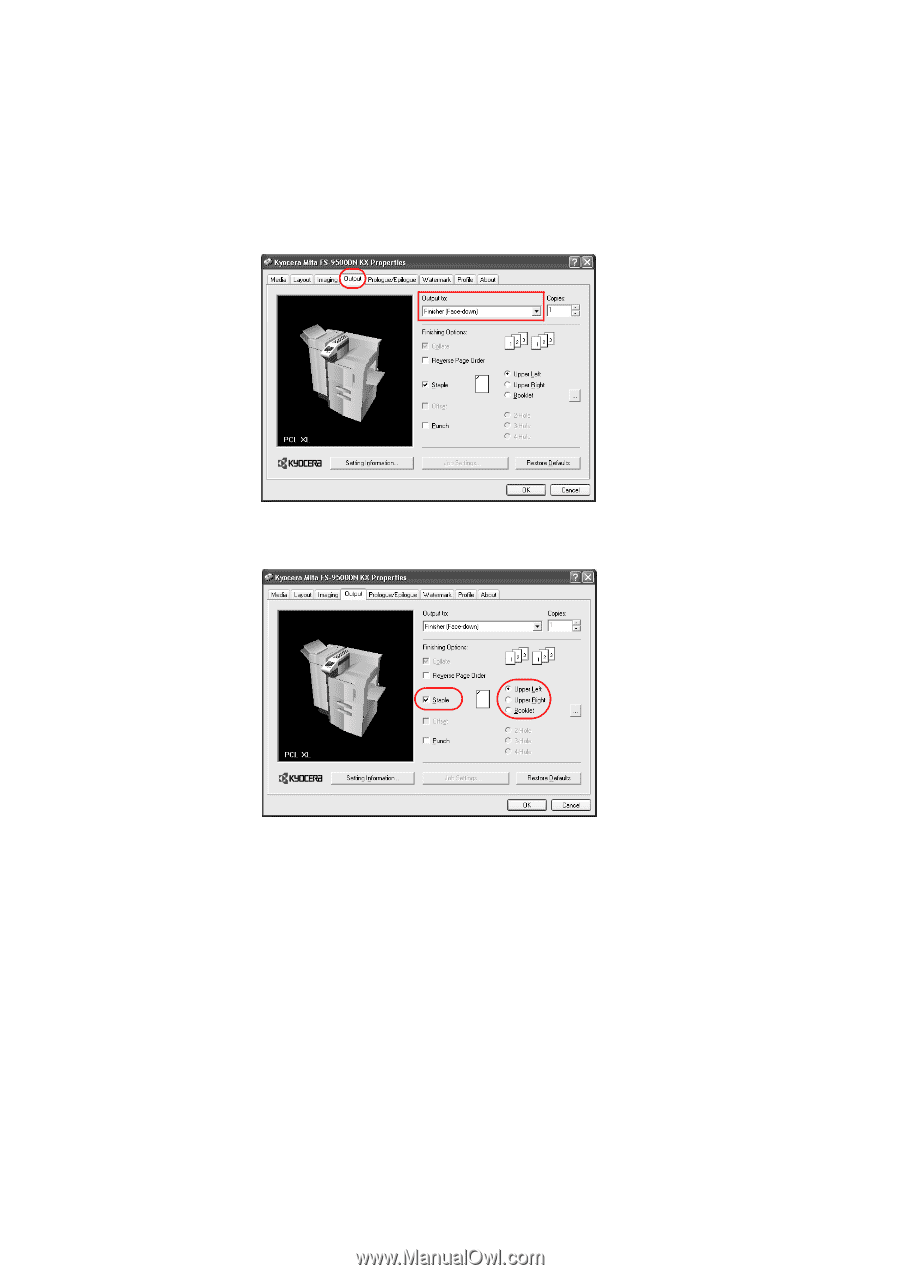Kyocera KM-6030 KX Driver Operation Guide Rev. 1.3.1 - Page 94
Finishing Options, Upper Left
 |
View all Kyocera KM-6030 manuals
Add to My Manuals
Save this manual to your list of manuals |
Page 94 highlights
To set stapler settings: 1 From the application's Print dialog box, access Properties. (Select Print from the File menu and select Properties). 2 On the Output tab, select Finisher (Face-down) from the Output to list. 3 Select the Staple check box in the Finishing Options area. Select one of the following as the stapling position: Upper Left, Upper Right, or Booklet. 4 Click [...] on the right of the stapling position. The Staple Settings dialog box appears. Specify the number of pages to staple by adjusting the arrows in the Staple Count area. • All Sheets (maximum of 50): Staples and outputs all pages of documents that have 50 pages or less. If the document being printed has 51 or more pages, it cannot be stapled. For example, If the document being printed has 58 pages, it cannot be stapled. • After every sheet(s): Parameter separates documents into sets with a specific number of pages, then staples and outputs them. You can designate from 2 to 50 pages in each stapled set. Even if there are fewer than the specified number of pages, the document will be stapled. For example, if stapling has been specified for every 50 pages and a 90