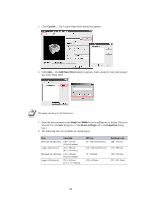Kyocera KM-6030 KX Driver Operation Guide Rev. 1.3.1 - Page 62
Duplex Printing, Source, Print, Printing on Both Sides, Properties, Layout, Paper size, Media Type
 |
View all Kyocera KM-6030 manuals
Add to My Manuals
Save this manual to your list of manuals |
Page 62 highlights
3 Select the source cassette for the custom paper from the Source list. 4 Click OK to return to the Print dialog box. 5 Click OK to start printing. Duplex Printing This section describes how to enable the duplex printing option. In order to activate this printing option, the duplex unit must be installed, and additional memory may be required depending on the printer model. For further details, refer to your printer's Operation Guide. For information on Booklet printing, see Booklet Printing on page 102. In the table below, the paper sizes and media types are not available for duplex printing: Paper size A3 wide A6 B6 Postcards Double postcards Envelopes Western size 2 (114 × 162 mm) Western size 4 (105 × 235 mm) Media Type Transparencies Labels Thin paper Envelopes Postcards Printing on Both Sides 1 From the application's Print dialog box, access the Properties. (Select Print from the File menu and select Properties.) 2 Click the Layout tab. 58