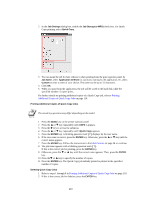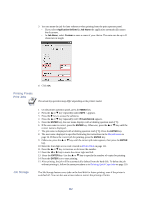Kyocera KM-6030 KX Driver Operation Guide Rev. 1.3.1 - Page 116
Printing Private Print Jobs, Job Storage, Application Defined, Job Name, Custom, e-MPS
 |
View all Kyocera KM-6030 manuals
Add to My Manuals
Save this manual to your list of manuals |
Page 116 highlights
3 You can name the job for later reference when printing from the print operator panel. • If you select Application Defined in Job Name the application automatically names the document. • In Job Name, select Custom to enter a name of your choice. The name can be up to 31 characters in length. 4 Click OK. Printing Private Print Jobs NOTE The actual key operation may differ depending on the printer model. 1 On the printer operation panel, press the MENU key. 2 Press the S or T key repeatedly until e-MPS > appears. 3 Press the X key to access the submenu. 4 Press the S or T key repeatedly until >Private/Stored appears. 5 Press the ENTER key, the user name displays with a blinking question mark [ ? ]. 6 If the user name is correct, press the ENTER key. Otherwise, press the S or T key until the correct name is displayed. 7 The job name is displayed with a blinking question mark [ ? ]. Press the ENTER key. 8 The user name displayed is specified following the instructions in the Identification on page 34. If this is the correct job for printing, press the ENTER key. 9 Otherwise, press the S or T key until the correct job name appears, then press the ENTER key. 10 Enter the four-digit access code created in Private Print on page 111. 11 Press the S or T key to increase or decrease the number. 12 Press the W or X key to move the cursor right and left. 13 Press the ENTER key. Use the S or T key to specify the number of copies for printing. 14 Press the ENTER key to start printing. 15 After printing, the job will be automatically deleted from the hard disk. To delete the job without printing it, follow the same procedure as in Deleting Quick Copy Jobs on page 110. Job Storage The Job Storage feature saves jobs on the hard disk for future printing, even if the printer is switched off. You can also use access codes to restrict the printing of forms. 112