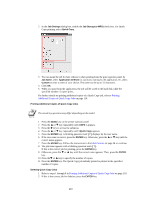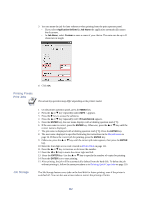Kyocera KM-6030 KX Driver Operation Guide Rev. 1.3.1 - Page 113
Quick Copy, Printer Driver Menu
 |
View all Kyocera KM-6030 manuals
Add to My Manuals
Save this manual to your list of manuals |
Page 113 highlights
Using Optional Equipment Job Settings offers a variety of functions as listed below. Printer Driver Menu Options Quick Copy Proof and Hold Private Print Job Storage Function After printing a job, you can reprint it from the printer operator panel. When you print multiple copies, the printer produces one copy for proofing and pauses. You can resume printing the remaining copies from the printer operator panel. Saves print jobs (without printing them) for printing later using the printer operator panel. Printing with this function requires an access code. This function is used for saving frequently used office forms to print later as needed. You can print the required number of copies later from the printer operator panel. Job Deletion after Printing Saved until printer power is turned off Saved until printer power is turned off Deleted after printing Saved until manually deleted Access Code No No Yes Optional Panel Message (Category) Menu> e-MPS >Quick Copy Menu> e-MPS >Quick Copy Default number of pages printed Same as for original job (adjustable) One fewer than original job (adjustable) Menu> e-MPS > Private/Stored Same as for original job (adjustable) Menu> e-MPS > 1 Private/Stored NOTE • Sometimes the application settings are given priority over the printer driver settings, causing a change in the output method. • If you select one of the Job Settings options, the hard disk icon appears in the lower corner of the 3-D image. Quick Copy After using the quick copy feature, a document can be reprinted from the operator panel. 1 In the Properties dialog box, click the Output tab, and then click Job Settings. The Job Settings dialog box appears. 109