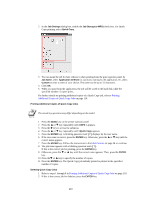Kyocera KM-6030 KX Driver Operation Guide Rev. 1.3.1 - Page 110
Non-Collating, Output to, Mailbox Face-down, Collate, Copies, Print, Properties, Output
 |
View all Kyocera KM-6030 manuals
Add to My Manuals
Save this manual to your list of manuals |
Page 110 highlights
2 From the Output to list, select Mailbox Face-down. 3 Select the Collate check box. Non-Collating 4 Select the number of complete sets in the Copies box. When printing using the collate option, specify the number of copies not to exceed the number of trays. The document page length must not exceed the tray capacity (for example, 200 sheets). 5 Click OK to return to the Print dialog box, and click OK to begin printing. The specified number of copies are produced in separate trays. Clearing the Collate check box produces page 1 in tray 1 and page 2 in tray 2. 1 Access the Properties and click the Output tab. 2 From the Output to list, select Mailbox Face-down. 106

106
2
From the
Output to
list, select
Mailbox Face-down
.
3
Select the
Collate
check box.
4
Select the number of complete sets in the
Copies
box. When printing using the collate
option, specify the number of copies not to exceed the number of trays. The document page
length must not exceed the tray capacity (for example, 200 sheets).
5
Click
OK
to return to the
Print
dialog box, and click
OK
to begin printing. The specified
number of copies are produced in separate trays.
Non-Collating
Clearing the
Collate
check box produces page 1 in tray 1 and page 2 in tray 2.
1
Access the
Properties
and click the
Output
tab.
2
From the
Output to
list, select
Mailbox Face-down
.