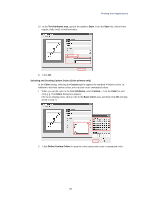Kyocera KM-6030 KX Driver Operation Guide Rev. 1.3.1 - Page 75
Adjusting Image Settings, Printing with Covers
 |
View all Kyocera KM-6030 manuals
Add to My Manuals
Save this manual to your list of manuals |
Page 75 highlights
Printing from Applications Watermark Page Settings 1 In the Page Specification area, choose from All pages, First page only, All pages except first page, or Only on specified pages for printing the watermark text. NOTE Enter the pages in the box to print the watermark on specific pages. For example, to print the watermark on pages 1, 3, 5, 6, 7, 8, 9, 10, 11, and 12, enter [1,3,5-12]. 2 Select the Print Onto Cover check box to select the cover page for printing the watermark. NOTE Enable the Cover Mode option in the Advanced Media Settings on the Media tab to print the watermark text on the front or front and back covers. For further details, refer to Printing with Covers on page 93. 3 Click OK. Adjusting Image Settings The settings for Print Quality, Grayscale Adjustment and Font Settings are described below. Color printers also offer adjustment options in the Color Adjustment settings of the Color Adjustment dialog box. Monochrome Printers Color Printers 71