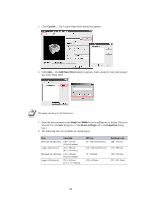Kyocera KM-6030 KX Driver Operation Guide Rev. 1.3.1 - Page 55
Size, Same as Size, Print Size, Using a Different Print Size, Properties, Media, Print
 |
View all Kyocera KM-6030 manuals
Add to My Manuals
Save this manual to your list of manuals |
Page 55 highlights
Printing from Applications Using a Different Print Size This section describes how to print documents of different sizes than the original document. The document image is automatically adjusted to match the output page size. 1 In the Properties dialog box, click the Media tab. 2 In the Page Size list, select the original paper size. Click the Print Size drop-down list and select the preferred output paper size. NOTE 3 Confirm that the proper paper size is loaded. Click OK to return to the Print dialog box. 4 Click OK to start printing. • The proportion of the source document page size is compared to the output paper size by using the Page Size feature. • Scaling allows you to select a percentage to increase or decrease the original image relative to the original page size. Refer to Scaling on page 52. • Select Same as Page Size in the Print Size list to restore the output page size. Printing Multiple Pages Per Sheet You can print by arranging multiple pages of the source document on a single sheet of paper. When this function is enabled, the Scaling option is unavailable. 1 In the Properties dialog box, click the Layout tab. 51