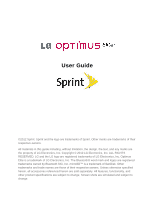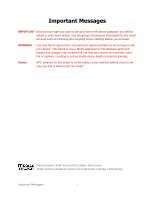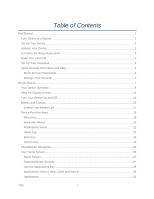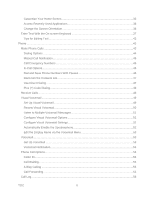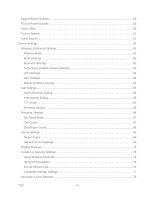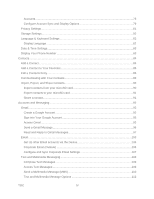LG LS696 Owners Manual - English
LG LS696 Manual
 |
View all LG LS696 manuals
Add to My Manuals
Save this manual to your list of manuals |
LG LS696 manual content summary:
- LG LS696 | Owners Manual - English - Page 1
. All materials in this guide including, without limitation, the design, the text, and any marks are the property of LG Electronics, Inc. Copyright © 2012 LG Electronics, Inc. ALL RIGHTS RESERVED. LG and the LG logo are registered trademarks of LG Electronics, Inc. Optimus Elite is a trademark of - LG LS696 | Owners Manual - English - Page 2
settings before you proceed. WARNING: Use only Sprint-approved or manufacturer-approved batteries and chargers with your device. The failure to use a Sprint-approved or manufacturer-approved battery and charger may increase the risk that your device will overheat, catch fire or explode, resulting - LG LS696 | Owners Manual - English - Page 3
Information and Help 4 Sprint Account Passwords 4 Manage Your Account...5 Device Basics ...7 Your Device Overview ...8 View the Display Screen...11 Turn Your Device On and Off 14 Battery and Charger ...15 Extend Your Battery Life ...17 Device Function Keys ...18 Menu Key...18 Work with Menus - LG LS696 | Owners Manual - English - Page 4
Calls ...48 Visual Voicemail ...49 Set Up Visual Voicemail...49 Review Visual Voicemail ...50 Listen to Multiple Voicemail Messages 51 Configure Menu 53 Voicemail ...53 Set Up Voicemail ...53 Voicemail Notification...54 Phone Call Options...54 Caller ID...54 Call Waiting...55 3-Way Calling ...55 - LG LS696 | Owners Manual - English - Page 5
Number ...58 Find a Phone Number ...59 Voice Dialer ...59 Text-to-Speech ...61 Voice Search ...61 Device Settings ...62 Wireless & Network Settings 62 Airplane Mode...63 Wi-Fi Settings ...63 Bluetooth Settings...63 Tethering & portable hotspot settings 63 VPN Settings ...64 NFC Settings ...64 - LG LS696 | Owners Manual - English - Page 6
82 Display Language ...82 Date & Time Settings...83 Display Your Phone Number 83 Contacts...84 Add a Contact...84 Add a Contact to Gmail Messages 97 Email ...103 Set Up other Email accounts via the Device 104 Corporate Email (Outlook 104 Configure and Sync Corporate Email Settings 107 - LG LS696 | Owners Manual - English - Page 7
Sprint ID ...119 Sprint Applications...121 Sprint Zone ...122 NASCAR Sprint Cup Mobile 122 Sprint NBA Mobile...123 Sprint TV & Movies...124 Music ...125 Back Up Your Downloaded Music Files 125 Sprint Virtual Private Networks (VPN 138 Prepare Your Device for VPN Connection 139 Set Up Secure - LG LS696 | Owners Manual - English - Page 8
Respond to an Event Reminder 160 Display and Synchronize Calendars 161 Change Calendar Settings 161 Folders ...162 Clock ...163 Alarms ...164 Calculator ...165 Update Your Device ...166 TOC VI - LG LS696 | Owners Manual - English - Page 9
Your Profile...166 Update Your PRL...167 Bluetooth ...167 Turn Bluetooth On and Off 167 The Bluetooth Settings Menu 168 Pairing Bluetooth Devices 168 Send Items via Bluetooth 170 Disconnect Bluetooth Connection During an Active Call 171 microSD Card...171 Remove the microSD Card 171 Insert - LG LS696 | Owners Manual - English - Page 10
you need to set up your device and Sprint service for the first time. Your Device at a Glance Set Up Your Device Activate Your Device Complete the Setup Application Make Your First Call Set Up Your Voicemail Sprint Account Information and Help Your Device at a Glance The following illustration - LG LS696 | Owners Manual - English - Page 11
can activate on your computer online or directly on your phone. Activate on your computer: • Go to sprint.com/activate and follow the instructions. Activate on your device: Note: For security reasons, you will need your Sprint phone number and PIN to use this activation method. Get Started - LG LS696 | Owners Manual - English - Page 12
being activated. Pressing cancels the Note: If you are having difficulty with activation, contact Sprint Customer Service by dialing 1-888-211-4727 from any other phone. Complete the Setup Application Once your device has been turned on and activated, you will see a Welcome message. You can then - LG LS696 | Owners Manual - English - Page 13
to erase digits one by one. To erase the entire number, touch and hold . 3. Tap to dial the number. Note: Your device's battery should have enough charge for your device to turn who has access to your phone is able to access your voicemail messages. Sprint Account Information and Help Find out - LG LS696 | Owners Manual - English - Page 14
, or to change your passwords, sign on to www.sprint.com or call Sprint Customer Service at 1-888-211-4727. Manage Your Account Manage your Sprint account from your computer, your Sprint phone, or any other phone. Online: sprint.com ● Access your account information. ● Check your minutes used - LG LS696 | Owners Manual - English - Page 15
connect your call at no additional charge. There is a per-call charge to use Sprint 411, and you will be billed for airtime. ► From the dial screen, tap . Sprint Operator Services Sprint Operator Services provides assistance when you place collect calls or when you place calls billed to a local - LG LS696 | Owners Manual - English - Page 16
View the Display Screen Turn Your Device On and Off Battery and Charger Device Function Keys Touchscreen Navigation Your Home Screen Enter Text With the On-screen Keyboard Tip: Phone Software Upgrades - Updates to your device‗s software may become available from time to time. Sprint will - LG LS696 | Owners Manual - English - Page 17
cover the sensors with a protective film, pouch, or a protective case not authorized by LG. 3. Status Bar provides information about your device‗s status and options, such as signal strength, roaming, ringer setting, messaging, and battery charge. The Status Bar displays icons indicating that you‗ve - LG LS696 | Owners Manual - English - Page 18
by verbally entering search terms. The device recognizes your spoken words and initiates a Web search. 10. Sprint ID Key launches the Sprint ID application from where you can replace a current ID or get a new one. 11. Applications Key opens the Applications screen to view installed applications. 12 - LG LS696 | Owners Manual - English - Page 19
allows you to lift and remove the device's back cover. 5. Volume Buttons allow you to adjust the ringer and media volumes, or to adjust the incall volume during a call. When you press and hold the volume button, the phone switches to the Sound-off mode. 6. Flash helps take pictures and video in - LG LS696 | Owners Manual - English - Page 20
see on your device's display screen: Status Bar - Service Icons Signal Strength device. GPS Communicating - Indicates that the device is receiving location data from GPS. Roaming - Your phone is ―roaming" off the Nationwide Sprint Network. Airplane Mode - Indicates that the device is in Airplane Mode - LG LS696 | Owners Manual - English - Page 21
voicemail message. Upcoming Event - Alerts you to an upcoming event. Data Is Syncing - Application sync is active and synchronization is in progress for Gmail, Calendar, and Contacts. Problem With Sign-In Or Sync - There has been an issue with your connection to the Google server, or you were not - LG LS696 | Owners Manual - English - Page 22
- The device has detected an active USB connection and is in a USB Debugging mode. More Notifications Not Displayed - Indicates that there are more notifications which are not displayed in the Status Bar. Call In Progress - Indicates that a call is in progress. Call In Progress Using Bluetooth - LG LS696 | Owners Manual - English - Page 23
can also initiate a search for Sprint service by pressing any key (when your phone is turned on). Tip: The Power Save feature conserves your battery power when you are in an area where there is no signal. Turn Your Device Off 1. Press and hold the display screen. for two seconds until you see - LG LS696 | Owners Manual - English - Page 24
phone functions. Unlocking Your Device 1. Press to wake up the phone. (See Wake Up the Screen.) 2. On your lock screen, touch and drag the green Unlock icon to the right. If you have set up an Unlock Pattern, use your fingertip to draw the pattern. Battery and Charger Sprint-approved or LG - LG LS696 | Owners Manual - English - Page 25
can be burned. Charge the Battery Keeping track of your battery‗s charge is important. If your battery level becomes too low, your device automatically turns off, and you will lose any information you were just working on. Always use a Sprint-approved or LG-approved desktop charger, travel charger - LG LS696 | Owners Manual - English - Page 26
> Drivers & Downloads. Under the Download Drivers/ Phone Updates section, click on Click here to download your mobile driver. Always unplug the charger from the wall socket after the phone is fully charged to save unnecessary power consumption of the charger. Extend Your Battery Life You can extend - LG LS696 | Owners Manual - English - Page 27
also use it to turn off applications that you‗ve downloaded, if they are consuming too much power. Tap > > Settings > About phone > Battery use. Tap any of the listed items for more options. Device Function Keys The Optimus Elite comes equipped with four main function keys that can be used on any - LG LS696 | Owners Manual - English - Page 28
See Search Key.) • For example, entering the word ―Pa‖, will display any matching entries from your device‗s Contacts list, installed applications, or will suggest search terms. More ( ) allows you to manage applications and notifications. • Manage apps displays the Manage applications screen. You - LG LS696 | Owners Manual - English - Page 29
activities of the current screen or application, not to any specific item on the screen. To open the available tap menu, nothing will happen. on a screen that has no Options Some applications have more item on the screen. To open a Context menu, touch and hold an item on the screen. Not all items - LG LS696 | Owners Manual - English - Page 30
Settings. 3. Tap Sound. 4. Slide the screen up to display more menus. 5. Tap Audible touch tones to checkmark it. For the purposes of this guide, the above steps condense into: ► Tap , you may hear a notification sound, and the device may vibrate. Note: Adjusting sound volume and other general - LG LS696 | Owners Manual - English - Page 31
.) Home Key The Home Key takes you back to your main Home screen. (of the 5 total available screens.) Tap to access your main Home screen. Back Key The Back Key returns you to the previously active screen. If the on-screen keyboard is currently open, tapping closes the keyboard. Device Basics 22 - LG LS696 | Owners Manual - English - Page 32
Search Box that you can use to search for a key term both on the device and on the Web. When you tap , some launch the Voice Search function. Device and Web Search Using Text Entry 1. Tap > . When you press on the Home screen or in the other applications that support this, the Quick Search Box - LG LS696 | Owners Manual - English - Page 33
it makes suggestions below the Quick Search Box as you type), and what device features you want to include in searches. 3. Tap to search for the tap that item to conduct the search. To search by type: ► Tap the Menu Key > Search settings > Searchable items. Then tap each item you wish to search in. - LG LS696 | Owners Manual - English - Page 34
other location, to view that location on Google Maps. ● For additional commands, tap Help. Touchscreen Navigation The Optimus Elite is a touch-sensitive device which allows you to select an on-screen option with a single touch and to easily scroll through long lists. Simply slide up and down through - LG LS696 | Owners Manual - English - Page 35
. This is the default page and accessible from any menu by tapping . Home Screen Extended Home Screens Use the Applications Key Applications: How to View, Open and Switch Applications Customize Your Home Screen Access Recently-Used Applications Change the Screen Orientation Device Basics 26 - LG LS696 | Owners Manual - English - Page 36
To return to the Home screen: ► Tap at any time, from any application. Extended Home Screens The operating system provides multiple Home screens to provide more space for adding icons, widgets, and more. ► Slide your finger left or right across the Home screen. The main screen is in the center with - LG LS696 | Owners Manual - English - Page 37
left or right of the screen to view thumbnails of the Extended Home screens, then touch one to go to that specific screen (see the following image). Use the Applications Key All of your device‗s applications are located within the Applications screen. This key accesses shortcuts to your currently - LG LS696 | Owners Manual - English - Page 38
view more. The Applications screen contains all of the device's applications (though not downloaded widgets and other downloaded material that isn't an application), including the Clock, Browser, Calculator, Camera, Play Store, NASCAR Sprint Cup Mobile, Sprint Navigation, Sprint TV & Movies, YouTube - LG LS696 | Owners Manual - English - Page 39
screen also closes the Applications screen automatically. Open and Switch Applications Multi-tasking is easy with Android™. Opened applications can keep waste your device's resources. To open an application: ► Simply tap its icon on the screen. Tip: You can customize your Home screen with shortcuts - LG LS696 | Owners Manual - English - Page 40
of the default applications available on both the Home/Extended screens and the Applications screen. Application Icons Play Books - Allows you to purchase and download ebooks from Google Play. Browser - Launches the Sprint Powerdeck browser. Calculator - Launches the Calculator application. Calendar - LG LS696 | Owners Manual - English - Page 41
and edit document files on your device. Settings - Accesses the device‗s Settings menu. Shopper - Use Google Shopper to find products, scan product barcodes, magazine ads, albums, or book cover art. Sprint ID - Accesses the Sprint ID application. Sprint Music Plus - Allows you to download music from - LG LS696 | Owners Manual - English - Page 42
Movies straight from your device. Sprint Zone - Accesses links to Sprint Zone services like Account Information, What‗s New, Suggested Apps, and other promotional content.. Tags - Launches the application that allows you to share NFC tags with anyone who has a phone or other device that can scan NFC - LG LS696 | Owners Manual - English - Page 43
on-screen instructions (if necessary) to add the new shortcut to your current Home screen. To delete a shortcut: 1. Tap to access the Home screen. 2. Touch and hold the desired shortcut. This unlocks it from its location on the current screen. 3. Drag the icon over the Trash and release it. Device - LG LS696 | Owners Manual - English - Page 44
Widgets Widgets are self-contained applications that can be accessed through your Applications Key or on the Home or Extended screens. Unlike a shortcut, this Widget appears as an on-screen application. To add a Widget: 1. Tap to access the Home screen. 2. Touch and hold on an empty area of the - LG LS696 | Owners Manual - English - Page 45
widgets do not support orientation changes. The automatic screen orientation feature can be manually enabled to change the orientation for all enabled screens when rotation is detected. Note: An example of a screen that automatically re-orients by moving the device is the Messaging screen. This only - LG LS696 | Owners Manual - English - Page 46
displays) or disable the screen auto-rotation. Enter Text With the On-screen Keyboard The on-screen keyboard displays automatically when you tap a text entry field. To manually display the keyboard, simply touch method you want to use: Android keyboard or Swype. Android keyboard Device Basics 37 - LG LS696 | Owners Manual - English - Page 47
keypress displays the larger image of each key you tap. • Touch to correct key allows you to set whether to display the Settings Key or always hide it. • Voice input allows you to set on which on-screen keyboard you want the voiceinput Microphone Key a strip above the on-screen keyboard as you type. - LG LS696 | Owners Manual - English - Page 48
the screen to a horizontal position to use the larger keyboard. Note: If you do not want the screen to change orientations automatically, uncheck the Autorotate screen. Tap > > Settings > Display and deselect Auto-rotate screen. 3. When you finished typing, tap to close the keyboard. Device Basics - LG LS696 | Owners Manual - English - Page 49
model to predict the next word. Swype also includes a predictive text system. For more information, please refer to the Swype Tutorial and Help on your device. Device Basics 40 - LG LS696 | Owners Manual - English - Page 50
enter text using the keypad. Show tips allows you to turn on an on-screen flashing indicator that provides helpful user information. Auto-spacing allows you to automatically insert selection window displays on the screen. Move the slider between Never or Always and tap OK. Device Basics 41 - LG LS696 | Owners Manual - English - Page 51
. accuracy sets how quickly Swype responds to on-screen input. Move the slider between Speed or Accuracy and tap OK. Reset Swype's dictionary deletes all the words you've added that you pasted also remains in the device‗s memory (temporarily), so you can paste that same text in another location - LG LS696 | Owners Manual - English - Page 52
With the Sprint National Network and your device‗s phone, you can enjoy clear calling across the country. Make Phone Calls Receive Calls Visual Voicemail Voicemail Phone Call Options Call Log Save a Phone Number Find a Phone Number Voice Dialer Text-to-Speech Voice Search Make Phone Calls There - LG LS696 | Owners Manual - English - Page 53
, tap to erase digits one by one. To erase the entire number, touch and hold . You can open other applications during a call. The will appear in the Status Bar while the call is underway. Press the Up/Down Volume Keys to adjust the call volume. Use the on-screen buttons to add another - LG LS696 | Owners Manual - English - Page 54
to end the emergency call. 2. Tap Exit on the Emergency Call Back mode. Enhanced 911 (E911) Information This phone features an embedded Global Positioning System (GPS) chip necessary for utilizing E911 emergency location services where available. When you place an emergency 911 call, the GPS feature - LG LS696 | Owners Manual - English - Page 55
. There are two types of pauses available on your device: ● 2-Second Pause automatically sends the next set of numbers after two seconds. ● Hard Pause (Wait) sends the next set of numbers when you tap Yes on the pop-up. Note: You can have multiple pauses in a phone number and combine two-second and - LG LS696 | Owners Manual - English - Page 56
To dial or save phone numbers with pauses: 1. Enter the phone number. 2. Tap > Add 2-sec pause or Add wait. 3. Enter the additional numbers. 4. Tap to dial the number. - or - Tap > Add to contacts to save the number in your Contacts. Note: When dialing a number with a hard pause (Wait), tap Yes - LG LS696 | Owners Manual - English - Page 57
Volume Key. Your phone notifies you of incoming calls in the following ways: ● The phone rings or vibrates. ● The backlight illuminates. ● The screen displays charges when making or receiving calls while outside the Nationwide Sprint Network. Please see Roaming Settings for more information about - LG LS696 | Owners Manual - English - Page 58
your Sprint voicemail and personal greeting as soon as your device is activated. Your device automatically transfers all unanswered calls to your voicemail, even if your device is in use or turned off. Note: To set up your traditional voicemail box, see Set Up Voicemail. 1. Tap > > Voicemail. Phone - LG LS696 | Owners Manual - English - Page 59
has access to your device is able to access your voicemail messages. 4. Once you have completed the setup process, return to the voicemail page (see step 1). 5. Tap the Welcome to Voicemail message on the screen to play a brief explanation of the voicemail services. Review Visual Voicemail Visual - LG LS696 | Owners Manual - English - Page 60
can easily access other voicemail messages without returning to the main voicemail screen. 1. Listen to the current voicemail message. 2. Swipe your Tap a voicemail message and tap and select from the following: Lock/Unlock to prevent deletion of the selected voicemail message. Text message to - LG LS696 | Owners Manual - English - Page 61
to be displayed. Pictures to replace the default Visual Voicemail message icon with screen to customize the look of the message playback screen. Speakerphone to automatically activate the speakerphone when you review Help to see the Sprint visual voicemail help. About the device to automatically - LG LS696 | Owners Manual - English - Page 62
to Visual Voicemail, your phone and Sprint service always offer traditional voicemail service accessed through the Phone application. Set Up Voicemail Voicemail Notification Set Up Voicemail You should set up your Sprint Voicemail and personal greeting as soon as your device is activated. Always use - LG LS696 | Owners Manual - English - Page 63
accepts messages even when it is turned off. However, your device notifies you of new messages only when it is turned on and you are in a Sprint service area. Phone Call Options Your phone application provides many useful features and options to help you make the most of your calling experience - LG LS696 | Owners Manual - English - Page 64
permanently block your number, call Sprint Customer Service. Call Waiting When you‗re on a call, Call Waiting alerts you of incoming calls by sounding a beep instead of a ring. Your device's screen informs you that another call is coming in and displays the caller‗s phone number (if it is available - LG LS696 | Owners Manual - English - Page 65
for calls you have forwarded. Call Log The Call log tab of the Phone application lists all recent incoming, outgoing, and missed calls. The Call log is device is turned off, it will not be included in the call log. If you return a call from the voicemail menu, it will not be included in your phone - LG LS696 | Owners Manual - English - Page 66
Log 1. Tap an entry and tap Add to contacts. - or - Touch and hold an entry and tap Add to contacts. 2. Tap Create new contact. - or - Phone 57 - LG LS696 | Owners Manual - English - Page 67
also synchronize them with your GoogleTM Account, Microsoft Exchange account, or other accounts that support syncing contacts. (For more information, see Contacts.) To save a number from standby mode: 1. Tap > . 2. Enter a phone number and tap 3. Tap Create new contact. - or - > Add to contacts - LG LS696 | Owners Manual - English - Page 68
its entry. To dial a number, tap . Voice Dialer You can use your device‗s automatic speech recognition (ASR) software, called Voice Dialer, to dial a phone number in your Contacts or to launch device functions without having to go through the phone menus. All you have to do is to talk into the - LG LS696 | Owners Manual - English - Page 69
name, your device immediately places the call. Call a Phone Number with Voice Dialer 1. Tap > > Voice Dialer. 2. When you see ―Listening," say ―Dial" followed immediately by a phone number; for example, say ―Dial 555 555 5555." 3. Speak naturally and clearly and remember to speak one digit at a time - LG LS696 | Owners Manual - English - Page 70
-Speech The text-to-speech feature allows the device to provide a verbal readout of on-screen data such as messages and incoming caller information Allows you to adjust the rate at which the displayed text is spoken by the device. Choose from: Very slow, Slow, Normal, Fast, and Very fast. Language - LG LS696 | Owners Manual - English - Page 71
Language & Keyboard Settings Date & Time Settings Display Your Phone Number Wireless & Network Settings This group of settings lets you control your device's Wi-Fi settings, Bluetooth, Tethering, VPN, and Mobile networks. Airplane Mode Wi-Fi Settings Bluetooth Settings Tethering & portable hotspot - LG LS696 | Owners Manual - English - Page 72
green checkmark appears.) While in Airplane Mode, your device‗s Status Bar will display . Deactivate Airplane Mode 1. Press and hold to reveal the Phone options. 2. Tap Airplane mode. - or - 1. Tap > > Settings > Wireless & networks. 2. Tap Airplane mode to remove the checkmark. Wi-Fi Settings - LG LS696 | Owners Manual - English - Page 73
on your LG Optimus Elite™, your device can exchange data with other NFCenabled devices or read device from detailed view. Bluetooth Pairing 1. Tap > > Settings > Wireless & networks. 2. Tap NFC settings > Easy Bluetooth Pairing. 3. Follow the on-screen instructions to pair with a Bluetooth device - LG LS696 | Owners Manual - English - Page 74
it is compatible with digital cell phones. Your phone and TTY device will connect via a special cable that plugs into your device's headset jack. If this cable was not provided with your TTY device, contact your TTY device manufacturer to purchase the connector cable. Turn TTY Mode On or Off 1. Tap - LG LS696 | Owners Manual - English - Page 75
the Optimus Elite's Proximity Sensor through the Call Settings menu. 1. Tap > > Settings > Call settings. 2. Tap Proximity Sensor to enable it. (A green checkmark will appear.) Roaming Settings With your device and global roaming service from Sprint WorldwideSM Wireless Service, you can make phone - LG LS696 | Owners Manual - English - Page 76
Nationwide Sprint Network, you may not receive a notification of new voicemail messages on your phone. Callers can still leave messages, but you will need to periodically check your voicemail for new messages if you are in a roaming service area for an extended period of time. 1. Dial your 10-digit - LG LS696 | Owners Manual - English - Page 77
will apply. 2. Tap Yes. Data Roam Guard Depending on service availability and roaming agreements, your phone may be able to access data services while roaming on certain digital systems. You can set your device to alert you when you are roaming off the Nationwide Sprint Network and try to use data - LG LS696 | Owners Manual - English - Page 78
as ringtone. - or - On the Playback screen, tap > Use as ringtone. For details about using the Music Player application, see Music. General Sound Settings Use the following settings for such features as silent mode, vibrate, and overall device volume. Adjust the Device's Volume Settings Adjust your - LG LS696 | Owners Manual - English - Page 79
or Applications screen, or almost any screen by using the Volume Buttons on the left side of your device. In other applications such as Music, YouTube, spoken directions, and other audio, the Volume Buttons control the volume of the application. Vibrate and Silent Mode To set your device to vibrate - LG LS696 | Owners Manual - English - Page 80
checkmark will appear.) To hear sound when the screen is locked or unlocked: 1. Tap > > Settings > Sound. 2. Tap Screen lock sounds. (A green checkmark will appear.) To set your device to vibrate when touching buttons and keys: 1. Tap > > Settings > Sound. 2. Tap Haptic feedback. (A green checkmark - LG LS696 | Owners Manual - English - Page 81
Display Settings Adjusting your device's display settings not only helps you see what you want, it can also help increase battery life. Screen timeout Select how long the display screen remains backlit after you touch the screen or press a key before the screen darkens. 1. Tap > > Settings > Display - LG LS696 | Owners Manual - English - Page 82
on your device do not support the Auto-rotate feature. Front key LED timeout Select how long the front keys remain backlit while screen is turned on. 1. Tap > > Settings > Display > Front key LED timeout. 2. Tap 1.5 seconds, 5 seconds, Always Off, or Always On. Note: For the best battery performance - LG LS696 | Owners Manual - English - Page 83
Sprint applications and services battery. Set Up Screen Lock You can increase the security of your device by creating a screen lock. When enabled, you have to draw the correct unlock pattern on the screen, enter the correct PIN, or enter the correct password to unlock the device's control keys - LG LS696 | Owners Manual - English - Page 84
Your Device's Lock Feature 1. Tap > > Settings > Location & security. 2. Tap Set up screen lock. 3. Select Pattern, PIN, or Password. Pattern: The first time you set unlock pattern, you will see a tutorial with instructions on how to create it. Read the tutorial and tap Next (twice). Draw your - LG LS696 | Owners Manual - English - Page 85
on, release these keys. 4. Use the Volume Buttons to scroll to wipe data/factory reset and tap . If you can't recall your unlock PIN or Password: Call Sprint Customer Service at 1-888-211-4727. Change the Lock Code 1. Tap > > Settings > Location & security > Change screen lock. 2. Confirm the - LG LS696 | Owners Manual - English - Page 86
Call in Lock Mode Even if the screen is locked, you will still be able to place emergency calls. Tap the Emergency Call icon. ► To call an emergency number, tap the Emergency call button, enter the phone number and tap . Silence Your Device from the Lock Screen If you are in a place where your - LG LS696 | Owners Manual - English - Page 87
reset its password: 1. Tap > Settings > Location & security > Clear storage. 2. Tap OK in the confirmation dialog box.. Activate Location Mode Before using any of the location-based services, you must turn on your device's location mode the applications downloaded and installed on your device. When - LG LS696 | Owners Manual - English - Page 88
Tap the type of account you want to add. 4. Follow the on-screen steps to enter the required (and optional) account information. Note: Many such the first Google Account you set up on the device. That account can only be removed by resetting your device entirely. 1. Tap > > Settings > Accounts & - LG LS696 | Owners Manual - English - Page 89
to the information on your device are synchronized with the accounts on the Web or computer. Your Google Account synchronizes in a two-directional manner. Other accounts support only one-way sync; the information changed on your phone is only changed on your phone. Configure General Sync Settings - LG LS696 | Owners Manual - English - Page 90
the device to maintain synchronized with the remote server providing data to your selected applications. 3. Tap to return to the Home screen. Privacy Settings The privacy settings on your device allow you to back-up your data, automatically restore data, and erase all the data on your phone. Device - LG LS696 | Owners Manual - English - Page 91
kind of information as when you first started the device. See Activate Your Device. 1. Tap > > Settings > Privacy > Factory data reset. 2. If you are certain that you would like to restore all factory settings, tap Reset phone. 3. Enter your unlock Pattern, PIN, or Password if you have configured - LG LS696 | Owners Manual - English - Page 92
-for example, 13:00 rather than 1:00 pm. 3. Tap Select date format to open a dialog to select the format for displaying dates. Display Your Phone Number Display your phone number and other information about your phone and account. ► Tap > > Settings > About phone > Status. Device Settings 83 - LG LS696 | Owners Manual - English - Page 93
save directly in your device as well as contacts support syncing contacts. The Contacts application tries to join new addresses with existing contacts, to create a single entry. You can also manage that process manually. 1. Tap > > Contacts. 2. Tap > New contact. 3. Tap a destination type (Phone - LG LS696 | Owners Manual - English - Page 94
Fax, Home Fax, Pager, Other, Custom. 7. Tap a phone number field and enter a phone number. Tap Email, Postal address, Organization, or More to input contain information from multiple sources: information that you added manually, information joined from multiple accounts to consolidate duplicates, - LG LS696 | Owners Manual - English - Page 95
contact whose details you want to edit. 3. Tap Edit contact. 4. Edit the desired contact information. 5. Tap Done. Change Contact's Default Phone Number The default phone number is used when you initiate a call or send a text message using the context menu (by touching and holding a contact). 1. Tap - LG LS696 | Owners Manual - English - Page 96
's Entry 1. Tap > > Contacts. 2. Touch and hold the contact's entry. 3. Tap Edit contact in the menu that opens. 4. Tap the Phone category‗s plus button. 5. Tap the label button to the left of the phone number field and select the relevant label. To create your own label, tap Custom. 6. Enter - LG LS696 | Owners Manual - English - Page 97
available; you must delete or remove an item before you can add another item. In this case, you have the option of switching to another Home screen pane. Direct Dial Simply tap the contact on the Home screen to dial the contact directly. Assign a Picture to an Entry Assign a picture to display each - LG LS696 | Owners Manual - English - Page 98
Contacts From the Contacts or Favorites tab, you can quickly call or send a text (SMS) or multimedia message (MMS) to a contact's default phone number. You can also open a menu to access different methods of communicating with that contact. The Contacts application shares your contacts with many - LG LS696 | Owners Manual - English - Page 99
want to email. Note: Anytime you see the green Call Key next to a number, such as in your Favorites or contact. (For more information about placing phone calls, see Make Phone Calls.) To send a text or multimedia into your Contacts application on your device. You can also export contacts in vCard - LG LS696 | Owners Manual - English - Page 100
option and then tap OK. Export contacts to your microSD card You can export all of the contacts on your phone to your microSD card, as vCard files. You can then copy this file to a computer or another device that is compatible with this format, such as an address book application. (See Connect Your - LG LS696 | Owners Manual - English - Page 101
advantage of any other available Google services on your device. If you don‗t have a Google Account, you will be prompted to create one. If you have an enterprise account through your company or other organization, your IT department may have special instructions on how to sign into that account - LG LS696 | Owners Manual - English - Page 102
yet signed in with your device, follow these instructions to sign in to your Google screen prompts to create your new account. 3. Touch the Username and Password fields and enter your information. 4. Tap Sign in. Your device and services on the Web can be synchronized with your device. You - LG LS696 | Owners Manual - English - Page 103
Accounts Gmail displays conversations and messages from one Google Account at a time. If you have more than one account, you can open the Accounts screen to view how many unread messages you have in each account and switch accounts. 1. From your Inbox, tap > Accounts. - or - Tap your account name - LG LS696 | Owners Manual - English - Page 104
in a conversation, you can use the buttons at the bottom of the screen to archive the entire conversation (see Archive Conversations) or delete it. After can touch Undo in the green bar that appears at the top of the Inbox screen to return the message to the Inbox. You can scroll to the bottom of - LG LS696 | Owners Manual - English - Page 105
3. Tap the contact name to open that message. When reading a message or when its tab is selected, you can tap > Mark unread to return a read message to the unread state. For example, to remind yourself to read it again later. Send a Gmail Message You can compose and send a message to people or - LG LS696 | Owners Manual - English - Page 106
- for example, if you‗re working in Airplane mode - the messages that you send are stored on your device, with the Outbox label until you connect to a network subject starts a new conversation. The message will open in a new screen where you can add or remove addresses, edit the subject, and add - LG LS696 | Owners Manual - English - Page 107
a conversation, the Archive, Delete, and Labels buttons appear at the bottom of the screen. 2. Tap Archive, Delete, or Labels. You can also tap > Add star bar (that appears briefly after the action) at the top of the Inbox screen to return the messages to the Inbox or appropriate label. You can also - LG LS696 | Owners Manual - English - Page 108
From your Inbox or another label, checkmark the conversations to select a batch. (See Work with Conversations in Batches.) 2. Tap Labels at the bottom of the screen. 3. In the dialog box that opens, check the labels you want to assign to the conversation. 4. Tap OK. Starred Messages You can star an - LG LS696 | Owners Manual - English - Page 109
viewing these lists of labeled messages. Report Spam The Gmail webmail service is quite effective at preventing spam (junk mail) from reaching your Trash or Spam), not just those that you've synchronized onto your device. You can also use the advanced search options as described on the Gmail - LG LS696 | Owners Manual - English - Page 110
button at the bottom of the screen. Synchronize Conversations The Gmail webmail service has the resources to store all the messages you've ever sent or received; your device does not. To save space, Gmail downloads only some of your messages to your device. Use the Settings application to control - LG LS696 | Owners Manual - English - Page 111
the previous four days (or number of days you set) of conversations. Sync all: Download all conversations with this label. To set how many days of conversations to synchronize: 1. Tap > > Gmail. 2. Tap > More > Settings > tap an account > Sync inboxes and - LG LS696 | Owners Manual - English - Page 112
choose what screen to services (Gmail™ and Yahoo!™) and Corporate Work Email (Outlook®). The device can also be manually supported by most ISPs and is currently more common among consumer applications. POP3 is the current standard. Note: For more information, review your email carrier‗s support - LG LS696 | Owners Manual - English - Page 113
via the Device The Email application only reveals all currently added Email accounts. To view additional email accounts within the main Email screen, they must first be added. 1. Tap > > Email. 2. Follow the on-screen instructions to setup an Email account. Tap Manual setup to configure - LG LS696 | Owners Manual - English - Page 114
Exchange Server 2003 Service Pack 2 (SP2) or Microsoft Exchange Server 2010. Note: You can have multiple Work Email (Microsoft Exchange) accounts active on your device. Open Corporate Email 1. Tap > > Email. 2. Tap a message to read, manage, or reply to. From your Inbox screen, tap to select - LG LS696 | Owners Manual - English - Page 115
and compose your email. To add a picture attachment, tap > Add attachment. You can access the internal microSD card and navigate to the file you wish to attach. Tap the file you wish to attach. To reply to an email message: 1. From the Inbox, tap an email message to view it. 2. With the - LG LS696 | Owners Manual - English - Page 116
& sync. 2. Tap the Corporate account to reveal the account‗s synchronization settings screen. 3. Place a checkmark next to each option if you want the device to automatically synchronize. If you want to manually synchronize, tap > Sync now. Configure Corporate Email Settings 1. Tap > > Settings - LG LS696 | Owners Manual - English - Page 117
text messaging (SMS), you can send and receive instant text messages between your wireless phone and another messaging-ready phone. When you receive a new message, you will be notified by your device. Compose Text Messages Access Text Messages Send a Multimedia Message (MMS) Accounts and Messaging - LG LS696 | Owners Manual - English - Page 118
message is received. Note: See your service plan for applicable charges for text messaging. Compose Text Messages Quickly compose and send text messages on your device. 1. Tap > > Messaging > New message. 2. Tap the To field and enter the recipient‗s phone number or email information using the on - LG LS696 | Owners Manual - English - Page 119
Preset message, Delete thread, All threads, and Add to contact]. 5. Review your reply and tap Send. Send a Multimedia Message (MMS) With is available via the Messaging application in your Applications screen. Note: See your service plan for applicable charges for multimedia messaging. Compose MMS - LG LS696 | Owners Manual - English - Page 120
music track. Use the on-screen navigation with the Choose music track or Select music track option to select an audio file and tap OK. Record to send. Note: To remove or replace a picture or an audio attachment, on the Compose screen, tap the Remove or Replace button next to the attachment. 6. When - LG LS696 | Owners Manual - English - Page 121
microSD card. To save the attachment, touch and hold the file and tap Save attachment from the Message options context menu. > > Messaging. 2. From within the Messaging screen, tap and tap Settings. 3. Adjust the following messages that can be stored on the device (per conversation). Signature: Tap - LG LS696 | Owners Manual - English - Page 122
MMS message header, message body, and any attachments will automatically download to your device. • If you disable this option, only the MMS message - or - Touch and drag the Status Bar to the bottom of the screen. 2. Tap a message notification to open the Messaging application. Delete Old Text - LG LS696 | Owners Manual - English - Page 123
there are no accounts managed by the device. These must be added manually. 1. Tap > > Settings > Accounts & sync. 2. Tap Add account > Google. 3. Tap Next > Sign in. Note: If you do not already have a Google account, tap Create (instead of Sign in) follow the on-screen - LG LS696 | Owners Manual - English - Page 124
and Sync Calendar). Note that Auto-sync must be selected (in the previous screen) for these options to become available. 4. Tap to return to the previous screen. Synchronize Your Corporate Account Your device is capable of synchronizing with your company‗s Exchange Servers. To add a new Corporate - LG LS696 | Owners Manual - English - Page 125
deleting: to set whether to ask before deleting. • Email notifications: enable the device to display icon in the Status Bar when new emails have been received. Out of Office settings. 4. Tap to return to the previous screen. 5. For more detailed Work/Corporate email information, see Corporate Email - LG LS696 | Owners Manual - English - Page 126
Sprint ID Sprint Applications Sprint TV & Movies Music YouTube™ GPS Navigation Google Play™ Google Play provides direct access to Android applications and games to download and install on your device of service. Note: Google Play options may vary depending on the version installed in your device. - LG LS696 | Owners Manual - English - Page 127
) or tap Accept & buy (for paid applications). 6. Check the progress of the current download by opening the Notifications Panel. 7. You will be notified when the item is downloaded and installed on your device. 8. On the Google Play screen, tap and then tap Open. > My Apps, tap the installed - LG LS696 | Owners Manual - English - Page 128
instructions to add your payment information. How to Make a Google Wallet Purchase When you are ready to make a purchase with Google Wallet you simply wake up your phone screen, tap and pay. It is not necessary to open the Google Wallet app on your device. 1. Press to wake up your Optimus Elite - LG LS696 | Owners Manual - English - Page 129
. If your device is in Power Save mode, tap to reactivate the screen. If the lock screen appears, unlock it by dragging the Unlock icon of the screen. to the right side Note: You also have the ability to place an emergency call directly from the Welcome to Sprint ID screen. 2. Tap Get New - LG LS696 | Owners Manual - English - Page 130
remain installed and visible on your Applications screen. To download and install Sprint apps: 1. Tap > > [application name]. The application will then be downloaded. 2. Follow the instructions to customize your application (such as selecting a favorite team or driver) or tap to explore your options - LG LS696 | Owners Manual - English - Page 131
get every bit of NASCAR coverage, news, and stats right on your device. 1. Tap > > NASCAR. 2. If prompted, read the disclaimer, make a selection and tap OK. Follow the on-screen instructions until you reach the main NASCAR Sprint Cup Mobile page. 3. Navigate the main page using your finger. 4. Tap - LG LS696 | Owners Manual - English - Page 132
-specific news, photos, and driver stats.You can also customize alerts for new information such as ALL NASCAR News, Sprint Cup News, etc. Twitter -date with the NBA. 3. Tap the Menu Key for the following options: Home: Allows you to return to the Sprint NBA Mobile Home page. Scores: Allows you - LG LS696 | Owners Manual - English - Page 133
information on channels and pricing. Some of the available categories include: ● Home ● Live TV ● On Demand ● Movies ● Shop ● Help Note: Available categories and content are subject to change. Watch TV 1. Tap > > Sprint TV & Movies. Depending on your settings, your device may prompt you to accept - LG LS696 | Owners Manual - English - Page 134
Music Files Sprint recommends that you back up your downloaded music files to your computer. Although the downloaded files can only be played on your device and on your account, backing them up to your computer lets you access the files in case your microSD card is lost or damaged, or if you - LG LS696 | Owners Manual - English - Page 135
folder on your computer‗s hard drive. Sprint Music Plus The Sprint Music Plus store lets you purchase and download digital music files to play on your device or computer. Access Sprint Music Plus 1. Tap > > Sprint Music Plus. 2. Follow the on-screen instructions to download the application. 3. Tap - LG LS696 | Owners Manual - English - Page 136
list. GPS Navigation Your device's built-in GPS capability gives you accessto a number of location-based services, including Maps, Navigation, to navigate by using spoken, turn-by-turn driving instructions using the Google Maps Navigation (beta) service. You can search on a street map or a - LG LS696 | Owners Manual - English - Page 137
To get an address and additional information for a location: ► Touch and hold a location on the map. A balloon with the address and a thumbnail from Street View (if available) opens over the location. ► Tap the balloon to access additional options. Use Google Maps 1. Tap > > Maps If prompted, read - LG LS696 | Owners Manual - English - Page 138
letter labels indicate search matches on the map. 4. Tap a marker to open a balloon that contains a label. Tap the balloon to open a screen with more information about the location, as well as options for obtaining directions. To get directions: 1. While viewing a map, tap > Directions. 2. Enter - LG LS696 | Owners Manual - English - Page 139
screen and over speakerphone. Note: Depending on your service plan, TeleNav may require a monthly subscription. Contact Sprint for information and pricing install the Sprint ID pack. Register TeleNav GPS Navigator Before you can use the TeleNav GPS Navigator, your device and service must be - LG LS696 | Owners Manual - English - Page 140
-screen instructions to take advantage of TeleNav‗s full suite of features. Drive To lets you get driving directions from wherever you are to wherever you‗re going. Choices include: • My Favorites: user-defined favorite locations. • Recents: recently entered locations. • Address: manually entered - LG LS696 | Owners Manual - English - Page 141
4. Follow both the on-screen and audio directions. To receive turn-by-turn directions (2D): 1. Tap > list of nearby businesses under that category will display. Use a Local Business Category The Optimus Elite can also cross-reference your current location with local business and points of interest, - LG LS696 | Owners Manual - English - Page 142
> Places > Gas. 2. Select By Price (Regular), By Price (Plus), By Price (Premium), By Price (Diesel). 3. Tap an entry from the to alter the current first and last name registered with the service, as well as email address. General: allows you to Device Default. Applications and Entertainment 133 - LG LS696 | Owners Manual - English - Page 143
It uses your current location (provided by GPS communication to your device) to provide various location-based services. 1. Tap > > Navigation. 2. Read the on-screen disclaimer and tap Accept. 3. Choose from the following on-screen options: Speak Destination to use the voice recognition feature to - LG LS696 | Owners Manual - English - Page 144
including Wi-Fi, Data Services (Sprint 3G Network), and Virtual Private Networks (VPN). This section addresses your device's data connections and device to connect to them. Turn off Wi-Fi when you're not using it to extend the life of your battery. When you connect to a Wi-Fi network, the device - LG LS696 | Owners Manual - English - Page 145
default, when Wi-Fi is on, you receive notifications in the Status Bar when your device detects an open Wi-Fi network. 1. Turn on Wi-Fi, if it's not already on. 2. From the Wi-Fi settings screen, tap Network notification and select "Open networks" or "Any Wi-Fi networks". Select "OFF" if - LG LS696 | Owners Manual - English - Page 146
your device near the access point that can be scanned. 2. From the Wi-Fi settings screen, tap Wi-Fi Protected Setup. It will start WPS and a progress bar the device and add it to the network. Data Services With your Sprint service, you are ready to start enjoying the advantages of data services. - LG LS696 | Owners Manual - English - Page 147
text message. Data Connection Status and Indicators Your phone notifies you of the current status of your data connection through status icons in the Status Bar. The following symbols can be displayed: Your device is connected to the high-speed Sprint Mobile Broadband Network(3G/1x). When the arrows - LG LS696 | Owners Manual - English - Page 148
Storage If your network administrator instructs you to download and install security certificates, you must first set up the device‗s secure credential storage. Save. The VPN is then added to the VPNs section of the VPN settings screen. Connect to or Disconnect From a VPN Once you have set up a VPN - LG LS696 | Owners Manual - English - Page 149
notification area of the Status Bar. is displayed Browser Your device's Web browser gives you full access to both mobile and traditional to gaining access to Sprint‗s Powerdeck Web page, you may be asked to enter your 10-digit PCS phone number and tap Ok. Entering your phone number is not required - LG LS696 | Owners Manual - English - Page 150
websites. To scroll a Web page: ► Slide your finger on the screen in the direction you wish to scroll. Selecting Once you‗ve learned place calls. Go Back To go back one page: ► Tap on your device. Repeat this process to keep going back through your recently visited pages. Find and Copy Text on a Web - LG LS696 | Owners Manual - English - Page 151
Enter Text With the On-screen Keyboard to paste the copied text into a text field. Go to a Specific Website Follow the instructions to go to a particular menu offers additional options to expand your use of the Web on your device. Open the Browser Menu The Browser menu may be opened anytime you have - LG LS696 | Owners Manual - English - Page 152
, Email, Gmail, and Messaging. • Downloads: Displays your download history. • Settings: Allows you to standard that the Browser uses when displaying text on a Web page. Block pop-up windows: When checkmarked, this feature allows the device device‗s screen. If the checkmark is removed, Web pages - LG LS696 | Owners Manual - English - Page 153
allows Web pages to store cookies. Remove the checkmark to prevent Web pages from storing cookies on your device. Clear all cookie data: Clears all current Browser cookie files. Remember form data: When checkmarked, the Browser remembers what you entered in a form on a site and displays matching - LG LS696 | Owners Manual - English - Page 154
Enable location: When checkmarked, you permit websites with location-specific content to ask whether you want to share your location, using your device's GPS. To provide a website with your location, you must also have location sharing enabled in the Settings application. Clear location access: - LG LS696 | Owners Manual - English - Page 155
the Browser to Default 1. Tap to open the Browser menu. 2. Tap More > Settings > Reset to default. 3. Tap OK to complete the process. Create Website Settings You can create settings for individual websites. 1. Tap to open the Browser menu. 2. Tap - LG LS696 | Owners Manual - English - Page 156
‗s data connection with up to five devices at once, by turning your phone into a portable Wi-Fi hotspot. When your device is sharing its data connection, appears in the Status Bar. For the latest information about portable hotspots, including supported operating systems and other details, please - LG LS696 | Owners Manual - English - Page 157
phone starts broadcasting its Wi-Fi network name (SSID), so you can connect it with up to 5 computers or other devices Access 2 with a Preshared Key). When a password field is added to the progress. When Enable DHCP Server is checked, you can set the range of IP assigned to the connected device - LG LS696 | Owners Manual - English - Page 158
and videos. Your device comes with a . Please make sure that the device has a microSD card inserted before " effect. Take Pictures Taking pictures with your device's built-in camera is as simple as choosing Tap > > Camera to activate camera mode. (Additional camera options are available through the - LG LS696 | Owners Manual - English - Page 159
device automatically saves the picture to the microSD card.) Camera Settings From the camera mode when taking a picture. • Auto Review to set whether to view the picture mode to choose a scene mode setting. Brightness to select a brightness setting compatible with the environment Flash mode - LG LS696 | Owners Manual - English - Page 160
for options, such as Share, • Tap to return to the previous screen. Gallery Options The Gallery application presents the pictures and videos on your the Camera application and those you downloaded from the Web or other locations. If you have one of your device's Google™ Accounts, you‗ll also - LG LS696 | Owners Manual - English - Page 161
, or any other installed application that supports sharing. • Delete to delete the picture picture ID for a Contacts entry or as the Home screen background image (wallpaper). 1. Tap > > Gallery. 2. with your device's built-in video camera. 1. Tap > > Camera and drag the camera mode control to - LG LS696 | Owners Manual - English - Page 162
Gallery. Video Settings From video mode, tap each icon to adjust the following camcorder settings. Settings • White balance to select how the • Auto review to enable auto review of your video. • Storage to select where the video will be stored. Flash mode to select whether flash is On - LG LS696 | Owners Manual - English - Page 163
Tap Share to share the video via Messaging, YouTube, Gmail, Email, Bluetooth, or any other installed application that supports sharing. Tap Delete to delete the video. Tap More to view the details of the video. Play a Video 1. Tap > > Gallery to view videos stored on - LG LS696 | Owners Manual - English - Page 164
Tools and Calendar Learn how to use many of your device's productivity-enhancing features. Calendar Folders Clock Alarms Calculator Update Your Device Bluetooth microSD Card Calendar With the Calendar application you can view the events you have scheduled in the coming days, weeks, or months. View - LG LS696 | Owners Manual - English - Page 165
Note: To go to the current day in any Calendar view, tap Change Calendar View > Today. ► Tap > Day, Week, Month, Agenda, or Today. Each view displays the events in your calendar for the period of time that you specify. Day View 156 Tools and Calendar - LG LS696 | Owners Manual - English - Page 166
Week View Month View 157 Tools and Calendar - LG LS696 | Owners Manual - English - Page 167
to switch to Day view. Then tap an event to open the event summary. Create an Event You can use the Calendar tool on your device to create events that appear on your device and in your Google Calendar on the Web. 158 Tools and Calendar - LG LS696 | Owners Manual - English - Page 168
Show extra options to add additional event details. 5. Scroll to the bottom of the screen and tap Done. The event will be added to your Calendar. You can also an Event You can edit or delete an event that you created on the device or on the Web. You can also edit or delete events created by others - LG LS696 | Owners Manual - English - Page 169
to confirm. ► When editing an event, tap the Delete button at the bottom of the screen. Then tap OK to confirm. Set an Event Reminder You can set one or more Tap when viewing the Calendar Notifications list to keep the reminders. The reminders will remain in the Status Bar. 160 Tools and Calendar - LG LS696 | Owners Manual - English - Page 170
the Web are also displayed in the Calendar application on your device. You can select which calendars to show or hide on the device, and which to keep synchronized. You can also control whether any data is synchronized to your device by using the General sync settings in Settings > Accounts & sync - LG LS696 | Owners Manual - English - Page 171
in your calendar views. Use home time zone: When checkmarked, the device displays calendars and event times in your home time zone when traveling. the Home screen. To add a folder to the home screen: 1. Go to the Home screen pane where you want to add a folder. (Swipe the Home screen from left - LG LS696 | Owners Manual - English - Page 172
information. ► When the Clock application is running, it switches to screensaver mode after a few minutes. Simply press a device key to wake the phone up again. To return to the Home screen, tap at the bottom of the Clock screen. Play a Slideshow You can play a slideshow of the pictures in your - LG LS696 | Owners Manual - English - Page 173
while the music is playing. Dim the Clock If you want to use your device as a bedside clock, you can set the screen brightness very low. ► Tap on the top right of the screen to dim the clock. ► Tap the screen to restore normal brightness. Alarms The Clock application also allows you to set - LG LS696 | Owners Manual - English - Page 174
the Clock screen. 2. Tap > Settings. 3. You can set the following options: Alarm in silent mode: Tap to place a checkmark and allow your device to play alarms even when it is in Silent mode. use the Calculator application to solve math problems. 1. Tap > > Calculator. 165 Tools and Calendar - LG LS696 | Owners Manual - English - Page 175
. Update Your Device From time to time, updates may become available for your device. You can download and apply updates Sprint User-Interface (UI) firmware and device Google OS. 1. Tap > Software. > Settings > System updates > Update Firmware and Update LG 2. Follow the on-screen instructions - LG LS696 | Owners Manual - English - Page 176
to download and update the PRL (Preferred Roaming List) automatically. 1. Tap > > Settings > System updates > Update PRL. 2. Follow the on-screen instructions. Bluetooth Bluetooth is a short-range communications technology that allows you to connect wirelessly to a number of Bluetooth devices, such - LG LS696 | Owners Manual - English - Page 177
you to set up many of the characteristics of your device's Bluetooth service, including: ● Entering or changing the name your device uses for Bluetooth communication ● Setting your device's visibility (or ―discoverability") for other Bluetooth devices To access the Bluetooth Settings menu: 1. Tap - LG LS696 | Owners Manual - English - Page 178
continue to recognize their partnership and exchange information without having to re-enter a passcode again. Disconnect a Paired Device Disconnecting a paired device breaks the connection between the device and your LS696, but retains the pairing. At a later point when you wish to reconnect the - LG LS696 | Owners Manual - English - Page 179
Note: Disconnections are manually done but often occur automatically if the paired device goes out of range of your Optimus EliteTM or if it is powered off. Delete a Paired Device Deleting a device from your list removes its ―connection record" and upon reconnection would require that you re-enter - LG LS696 | Owners Manual - English - Page 180
Bluetooth Connection During an Active Call You can manually disconnect or unpair from a Bluetooth device during an active call. ► During an active Secure Digital) memory card expands the device's available memory space. It allows you to store images, videos, music, and voice data in your device. - LG LS696 | Owners Manual - English - Page 181
the device is not accorded properly. In the worst case, the device and is safe to remove. - microSD card is being prepared for use and for mounting. Note: DO NOT remove a microSD card while files are being accessed or transferred. Doing so will result in loss or damage of data. Make sure your battery - LG LS696 | Owners Manual - English - Page 182
the microSD card and adapter are inserted in another device. ► Slide the Write Protection lock tab down 1. Tap > > Settings > Storage. 2. Review the available information. The storage capacity page microSD Card Formatting a microSD card permanently removes all files stored on the card. 1. Tap > > - LG LS696 | Owners Manual - English - Page 183
's instructions to unmount, remove, or disconnect any removable USB devices or disks, to avoid losing information on the microSD card when disconnecting your phone from your computer. 1. On your computer, complete the process to safely Stop, or Remove, the USB device (in this case, the phone - LG LS696 | Owners Manual - English - Page 184
or file names on the microSD card, and do not attempt to transfer large amounts of data from the computer to the microSD card. Doing so may cause the microSD card to fail. ● DO NOT turn off or restart your computer, or put it into standby mode, while using a mass storage device. Doing - LG LS696 | Owners Manual - English - Page 185
Device, 2 Add a Contact to Your Favorites, 85 Airplane Mode, 63 Alarms, 164 Applications, 31 Applications and Entertainment, 117 Back Key, 22 Battery Guard, 68 Data Services, 137 Password, 5 Date & Time Settings, 83 Device Function Keys, 18 Device Settings, 62 Dial and Save Phone Numbers With Pauses, - LG LS696 | Owners Manual - English - Page 186
, 85 Email, 103 Enter Text With the On-screen Keyboard, 37 Extend Your Battery Life, 17 Extended Home Screens, 27 Find a Phone Number, 59 Folders, 162 General Sound Settings, 69 Gmail/Google, 92 Google Play™, 117 GPS Navigation, 127 Home Key, 22 Home Screen, 27 Import, Export, and Share Contacts, 90 - LG LS696 | Owners Manual - English - Page 187
Set Roam Mode, 67 Set Up Your Device, 2 Set Up Your Voicemail, 4 Sign into Your Google Account, 93 Sound Settings, 69 Sprint 411, 6 Sprint Applications, 121 Sprint ID, 119 Sprint NBA Mobile, 123 Sprint Operator Services, 6 Sprint TV & Movies, 124 Status Bar, 11 Storage Settings, 82 Synchronizing - LG LS696 | Owners Manual - English - Page 188
Your Device Overview, 8 YouTube™, 126 Index 179
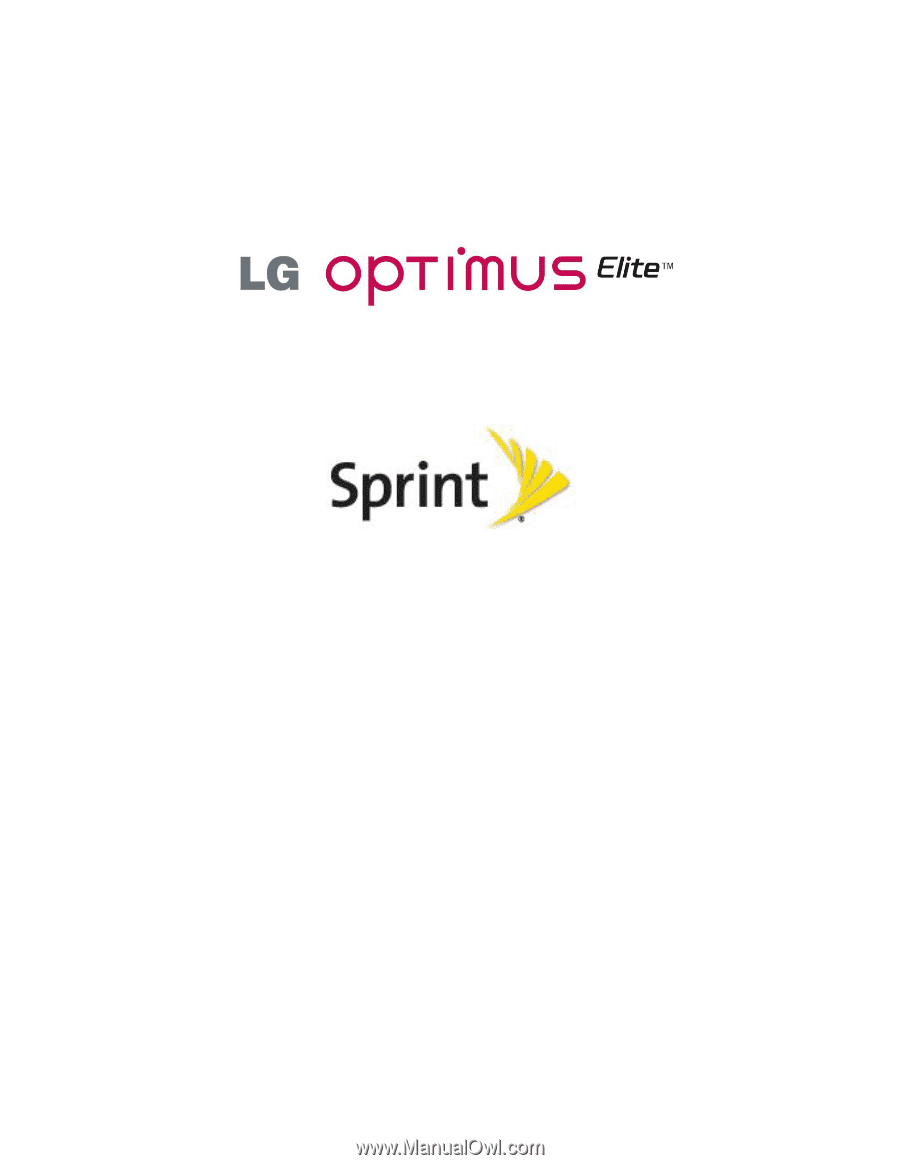
User Guide
© 2012 Sprint. Sprint and the logo are trademarks of Sprint. Other marks are trademarks of their
respective owners.
All materials in this guide including, without limitation, the design, the text, and any marks are
the property of LG Electronics, Inc. Copyright © 2012 LG Electronics, Inc. ALL RIGHTS
RESERVED. LG and the LG logo are registered trademarks of LG Electronics, Inc. Optimus
Elite is a trademark of LG Electronics, Inc. The Bluetooth® word mark and logos are registered
trademarks owned by Bluetooth SIG, Inc. microSD™ is a trademark of SanDisk. Other
trademarks and trade names are those of their respective owners. Unless otherwise specified
herein, all accessories referenced herein are sold separately. All features, functionality, and
other product specifications are subject to change. Screen shots are simulated and subject to
change.