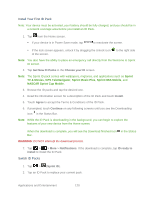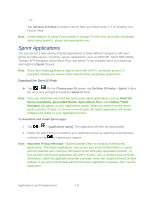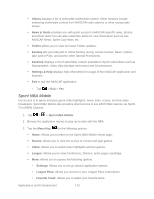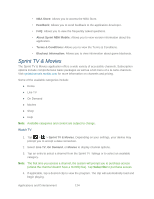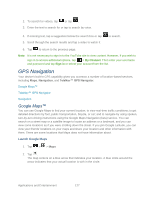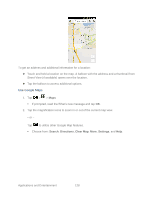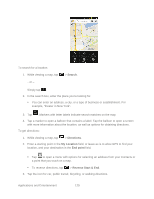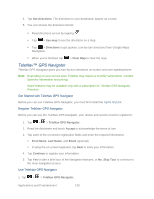LG LS696 Owners Manual - English - Page 134
Music
 |
View all LG LS696 manuals
Add to My Manuals
Save this manual to your list of manuals |
Page 134 highlights
Tip: Scroll through the channels to view more selections. Once you find a channel that you want to watch or listen to, simply touch it and wait approximately three seconds, and the channel begins loading. Music You can play audio files that are stored on your device's microSD card. Copy audio files from your computer onto the microSD card before you open the Music application. The Music Player application supports audio files in numerous formats, including MP3, WMA, M4A (DRM-free AAC files, from iTunes® ), AMR, MIDI, and OGG Vorbis. Music Player 1. Tap > > Music Player. 2. You can select music tracks from the following tabs: Artists: To display your music library sorted by artist. Albums: To display your music library sorted by album. Songs: To browse through your downloaded music library. Playlists: To select a customized playlist you‗ve created. 3. Once you‗ve displayed a list of songs, you can browse through your available titles. To listen to a song or playlist, tap it to begin playing. Create a Playlist 1. Tap > > Music Player > Songs. All compatible music files are displayed. 2. Touch and hold a song you‗d like to add to a playlist. A pop-up menu is displayed. 3. Tap Add to playlist and select either Current playlist or New (to create a new playlist). If you select New, delete the current default name, enter a name for your new playlist, then tap OK. Back Up Your Downloaded Music Files Sprint recommends that you back up your downloaded music files to your computer. Although the downloaded files can only be played on your device and on your account, backing them up to your computer lets you access the files in case your microSD card is lost or damaged, or if you install a new microSD card. (See Connect Your Device to Your Computer.) Applications and Entertainment 125