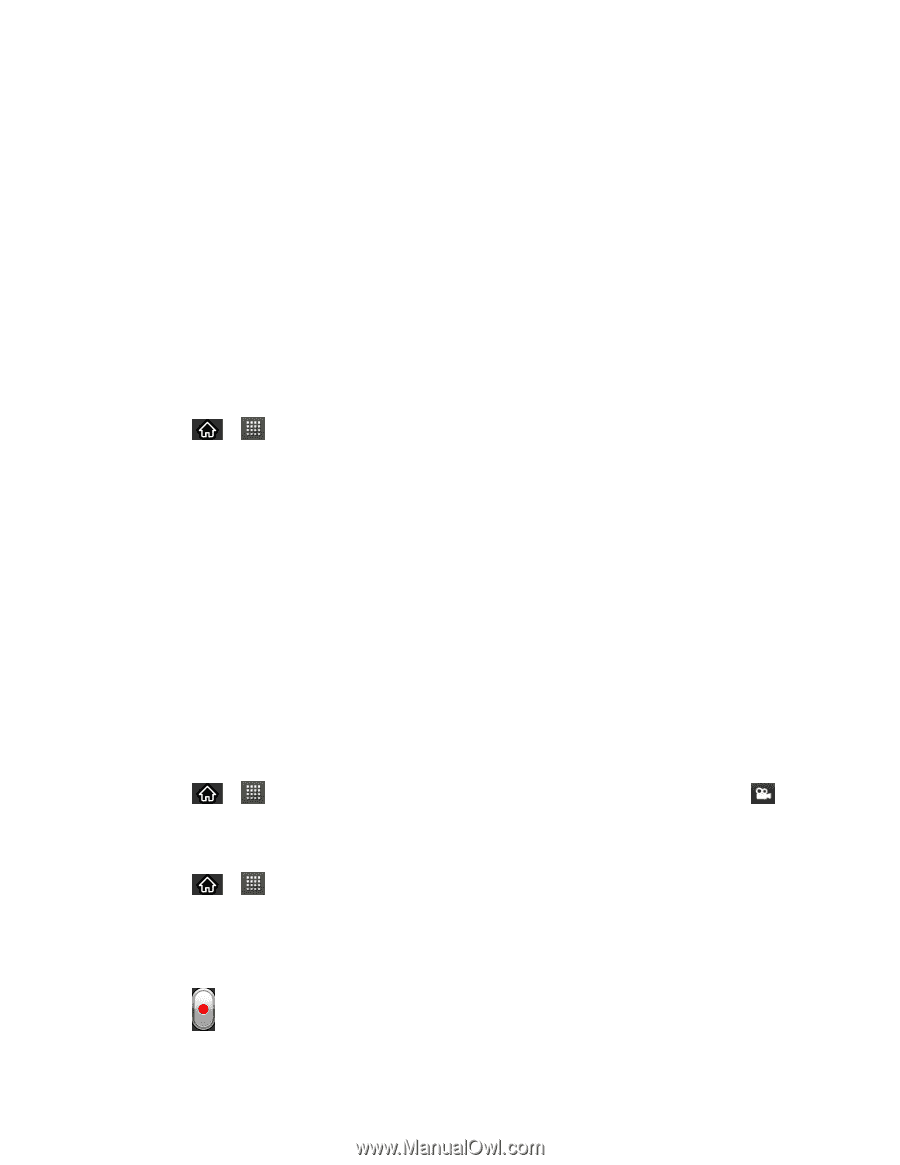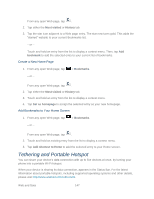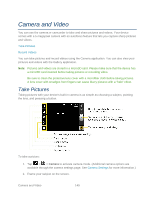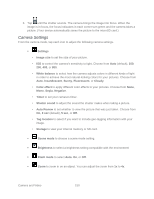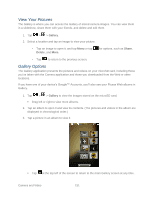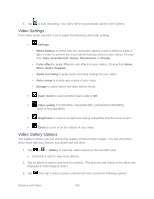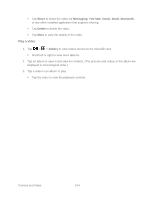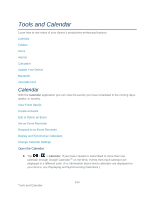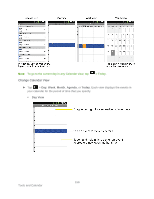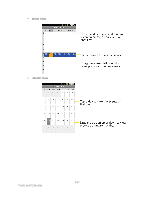LG LS696 Owners Manual - English - Page 161
Record Videos
 |
View all LG LS696 manuals
Add to My Manuals
Save this manual to your list of manuals |
Page 161 highlights
Tap Slideshow to watch a slideshow of the current album. Tap Menu to access the following options: • Share to share the picture via Messaging, Picasa, Gmail, Email, Bluetooth, or any other installed application that supports sharing. • Delete to delete the picture. • More to access options such as Details, Set as, Crop, Rotate Left, Rotate Right, or Edit. Assign Pictures After taking a picture, assign it as a picture ID for a Contacts entry or as the Home screen background image (wallpaper). 1. Tap > > Gallery. 2. Tap an album and tap an image to view it. 3. With the picture displayed, tap Menu > More > Set as. 4. Select an option. Contact icon to assign the picture to a Contact entry as a picture ID. Tap an entry from Contacts, crop the image and tap Save to assign the picture. Wallpaper to assign the picture as a background image, crop the image and tap Save to assign the picture. Record Videos In addition to taking pictures, you can record, view, and send videos with your device's built-in video camera. 1. Tap > > Camera and drag the camera mode control to the Video position . - or - Tap > > Camcorder. 2. Select MMS to record a short video for email or messaging or Long Video. 3. Point the lens to frame the scene where you want to start. 4. Tap to start recording the video. The length of the recording is displayed on the bottom left part of the screen. Camera and Video 152