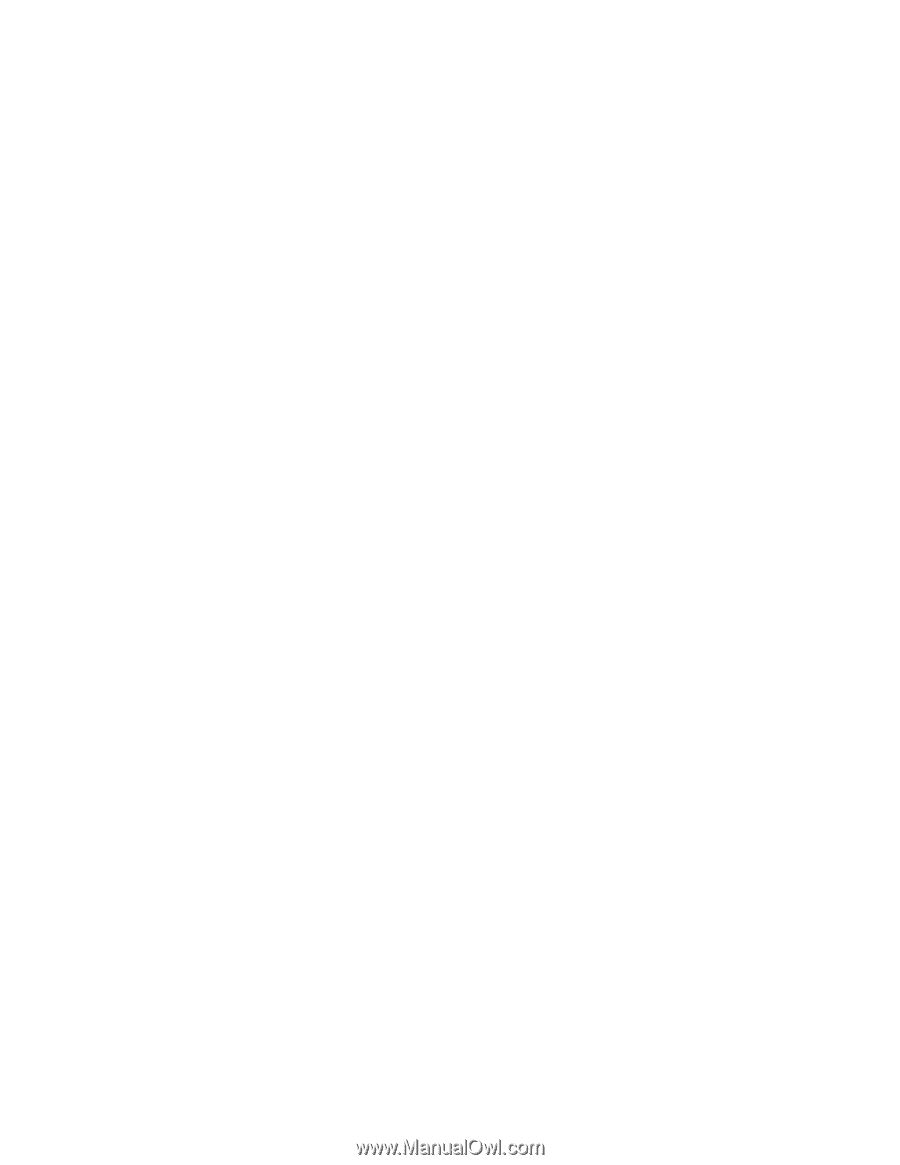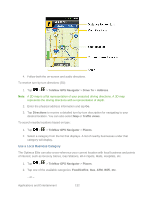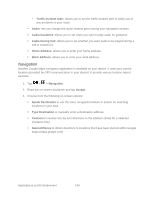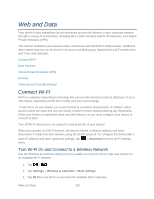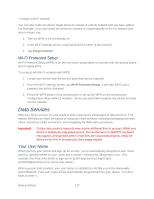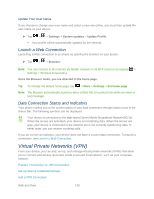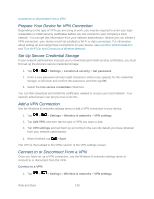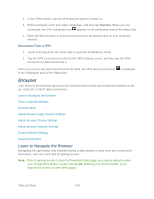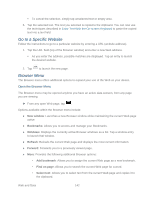LG LS696 Owners Manual - English - Page 146
Data Services
 |
View all LG LS696 manuals
Add to My Manuals
Save this manual to your list of manuals |
Page 146 highlights
To forget a Wi-Fi network: You can also make the device forget about the details of a Wi-Fi network that you have added. For example, if you don't want the device to connect to it automatically or if it is a network that you no longer use. 1. Turn on Wi-Fi, if it's not already on. 2. In the Wi-Fi settings screen, touch and hold the name of the network. 3. Tap Forget network. Wi-Fi Protected Setup Wi-Fi Protected Setup (WPS) is for the one-touch setup option to connect with the access points which supply WPS. To connect with Wi-Fi networks with WPS: 1. Locate your device near the access point that can be scanned. 2. From the Wi-Fi settings screen, tap Wi-Fi Protected Setup. It will start WPS and a progress bar will be displayed. 3. Press the WPS button of the access point or set up the WPS on the access point configuration menu within 2 minutes. The access point will recognize the device and add it to the network. Data Services With your Sprint service, you are ready to start enjoying the advantages of data services. This section will help you learn the basics of using your data services, including managing your user name, launching a data connection, and navigating the Web with your device. Important: Certain data services requests may require additional time to process. While your device is loading the requested service, the touchscreen or QWERTY keyboard may appear unresponsive when in fact they are functioning properly. Allow the device some time to process your data usage request. Your User Name When you buy your device and sign up for service, you‗re automatically assigned a user name, which is typically based on your name and a number, followed by ―@sprintpcs.com." (For example, the third John Smith to sign up for Sprint data services might have [email protected] as his user name.) When you use data services, your user name is submitted to identify you to the Nationwide Sprint Network. Your user name will be automatically programmed into your device. You don‗t have to enter it. Web and Data 137