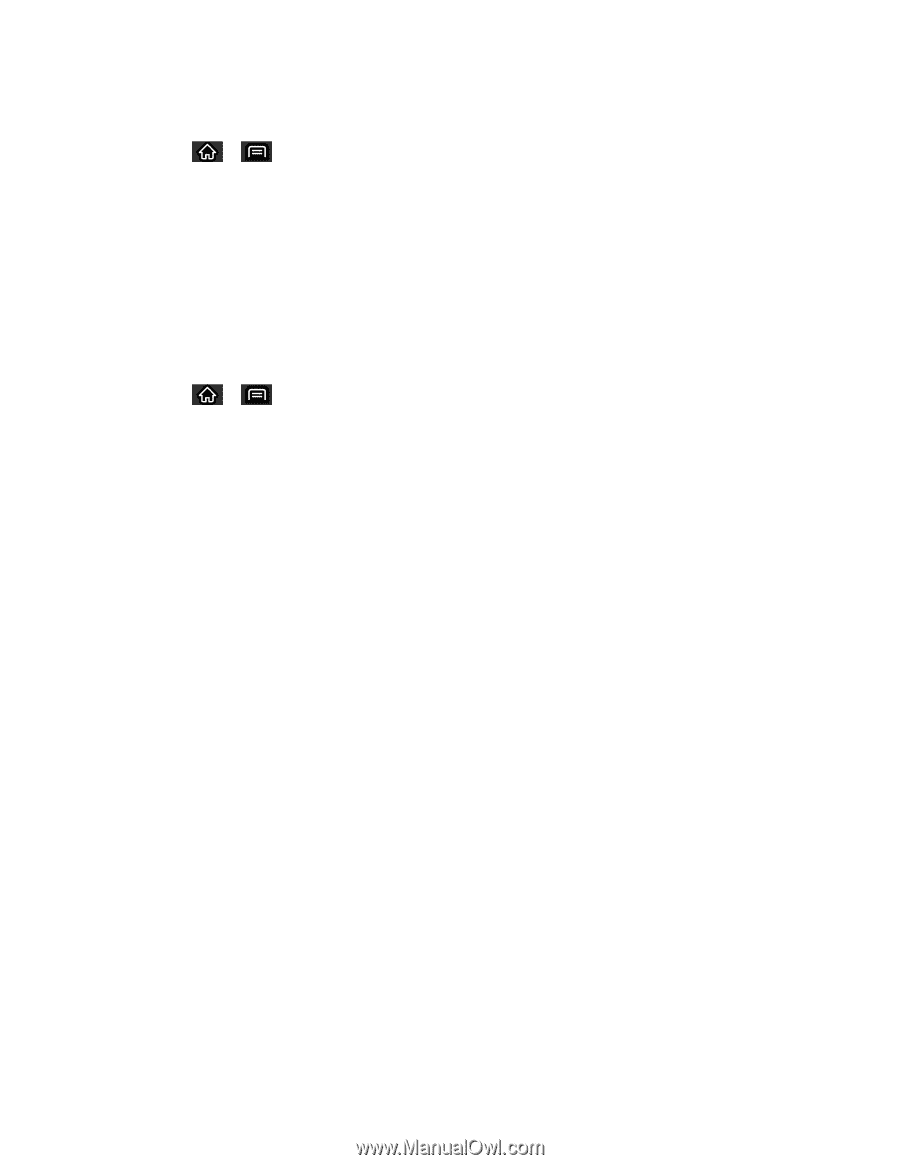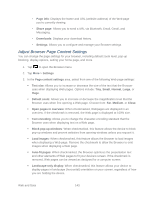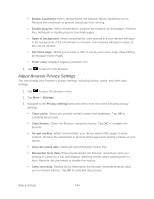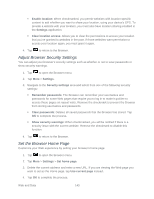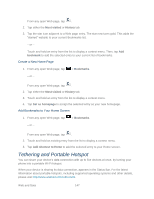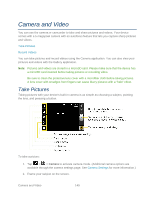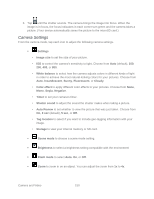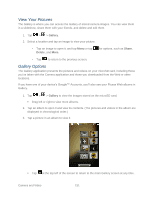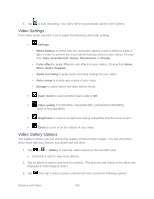LG LS696 Owners Manual - English - Page 157
Con Wi-Fi hotspot
 |
View all LG LS696 manuals
Add to My Manuals
Save this manual to your list of manuals |
Page 157 highlights
To share your device's data connection via USB cable: 1. Tap > . 2. Tap Settings > Wireless & networks > Tethering & portable hotspot. 3. Connect your device to your computer with a USB cable. 4. Tap USB tethering to activate it. (A green checkmark will appear.) Note: You cannot access your phone's microSD card on your computer when using USB tethering. To share your device's data connection as a portable Wi-Fi hotspot: 1. Tap > . 2. Tap Settings > Wireless & networks > Tethering & portable hotspot. 3. Tap Portable Wi-Fi hotspot to activate it. (A green checkmark will appear.) After a moment, the phone starts broadcasting its Wi-Fi network name (SSID), so you can connect it with up to 5 computers or other devices. 4. To change the network name (SSID) or secure its Wi-Fi network, tap Portable Wi-Fi hotspot settings > Configure Wi-Fi hotspot. 5. In the dialog box, configure the options. Tap the Network SSID field and enter a new network SSID (name) that other computers see when scanning for Wi-Fi networks. To secure the Wi-Fi network, tap the Security menu and select WPAP2 PSK (Wi-Fi Protected Access 2 with a Preshared Key). When a password field is added to the dialog box, enter a password. You will need to enter this password when you connect the device‗s hotspot with a computer or other device. If you uncheck Enable DHCP Server, you need to set a static IP for connection. This setup option cannot be changed while USB Tethering or Wi-Fi Hotspot is in progress. When Enable DHCP Server is checked, you can set the range of IP assigned to the connected device. Tap the Starting IP and End IP field and enter the range. This setup option cannot be changed while USB Tethering or Wi-Fi Hotspot is in progress. To limit the number of devices to share your device's data connection, tap Max users and select the number of the devices to limit. 6. Tap Save. Web and Data 148