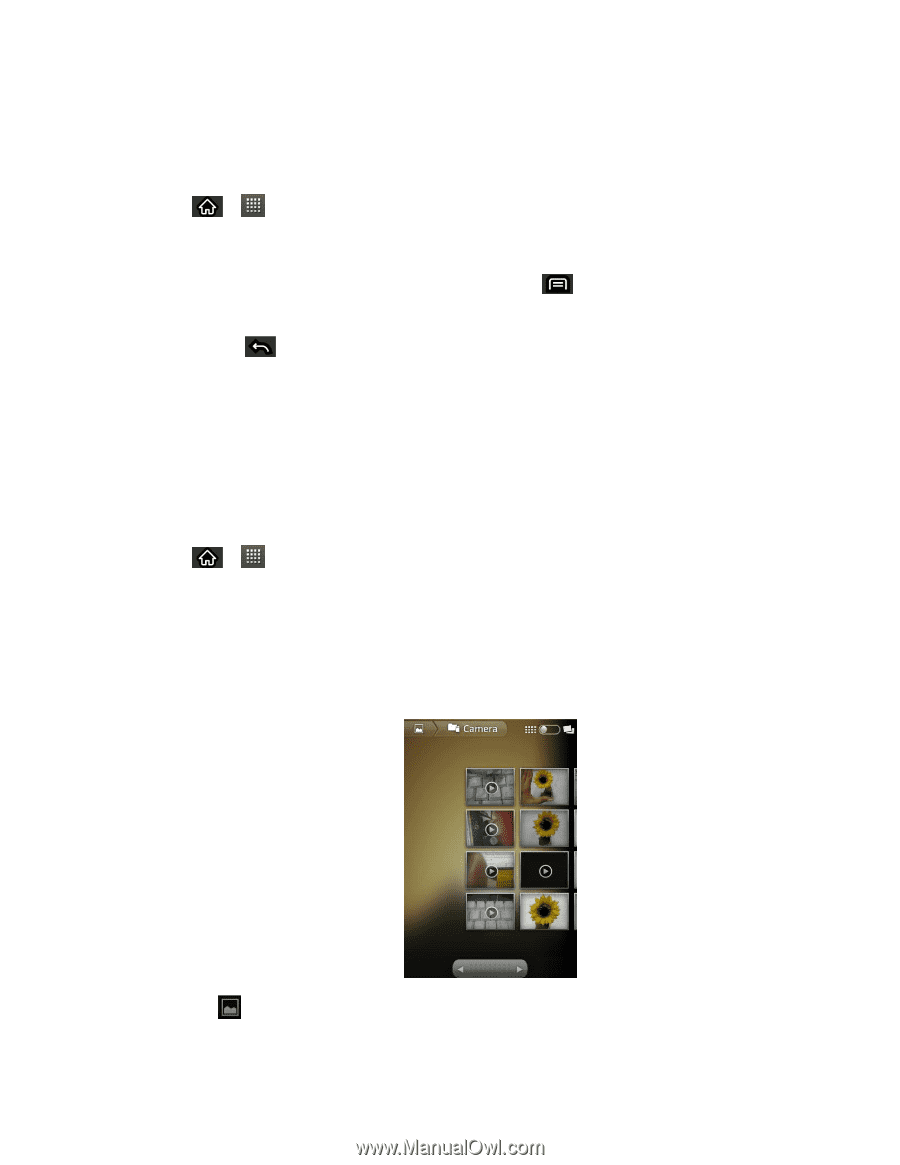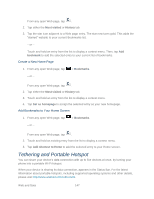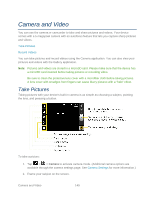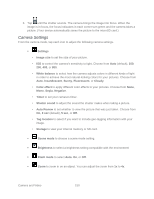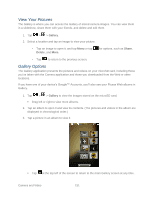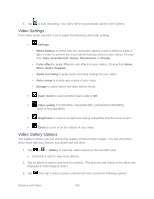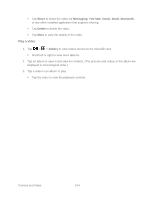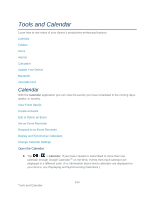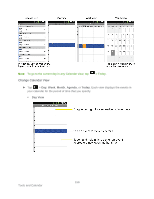LG LS696 Owners Manual - English - Page 160
View Your Pictures, Gallery Options
 |
View all LG LS696 manuals
Add to My Manuals
Save this manual to your list of manuals |
Page 160 highlights
View Your Pictures The Gallery is where you can access the Gallery of stored camera images. You can view them in a slideshow, share them with your friends, and delete and edit them. 1. Tap > > Gallery. 2. Select a location and tap an image to view your picture. • Tap an image to open it, and tap Menu or tap Delete, and More. for options, such as Share, • Tap to return to the previous screen. Gallery Options The Gallery application presents the pictures and videos on your microSD card, including those you‗ve taken with the Camera application and those you downloaded from the Web or other locations. If you have one of your device's Google™ Accounts, you‗ll also see your Picasa Web albums in Gallery. 1. Tap > > Gallery to view the images stored on the microSD card. Drag left or right to view more albums. 2. Tap an album to open it and view its contents. (The pictures and videos in the album are displayed in chronological order.) 3. Tap a picture in an album to view it. Tap at the top left of the screen to return to the main Gallery screen at any time. Camera and Video 151