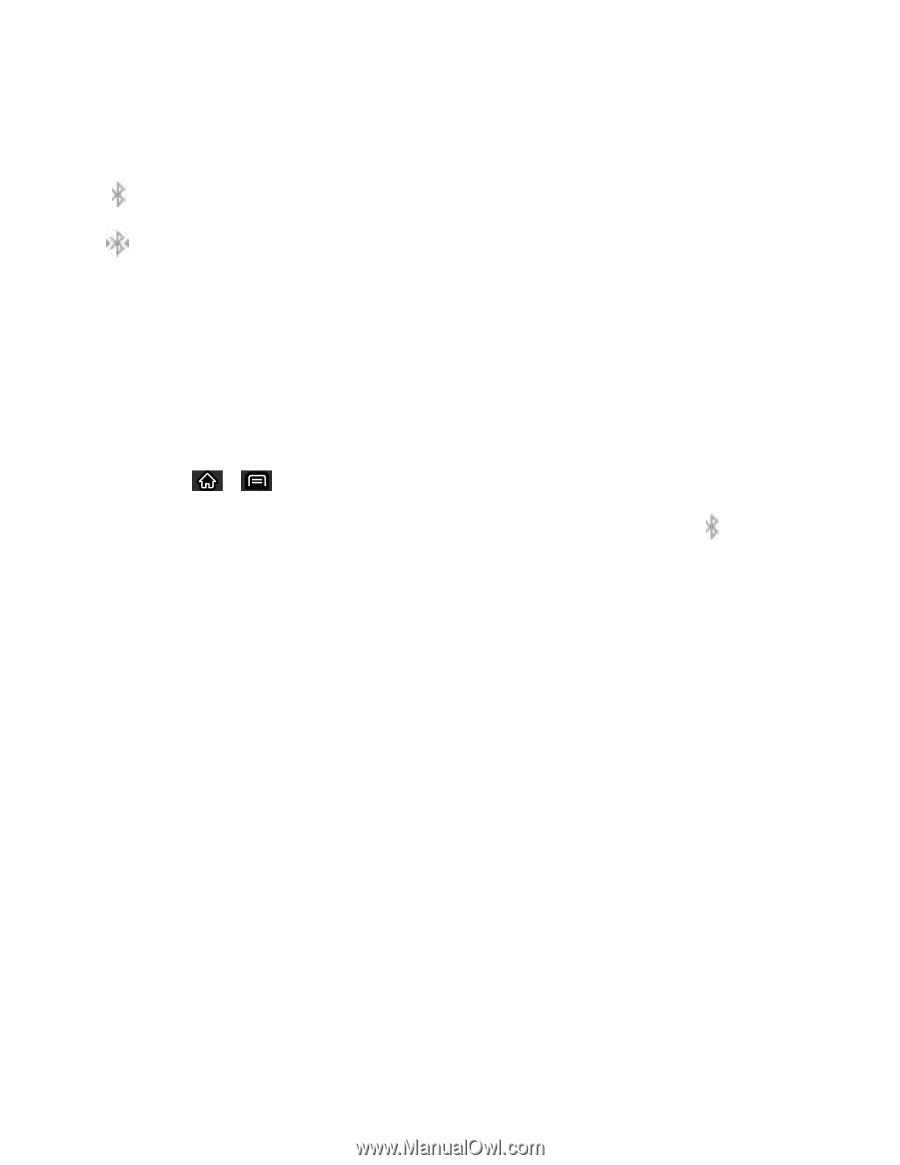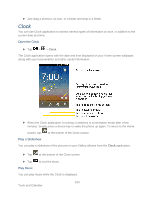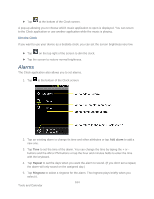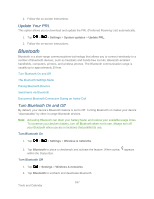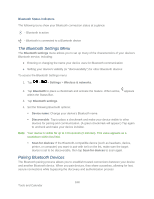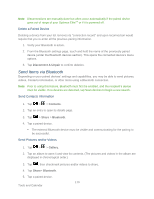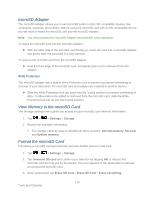LG LS696 Owners Manual - English - Page 177
The Bluetooth Settings Menu, Pairing Bluetooth Devices
 |
View all LG LS696 manuals
Add to My Manuals
Save this manual to your list of manuals |
Page 177 highlights
Bluetooth Status Indicators The following icons show your Bluetooth connection status at a glance: - Bluetooth is active - Bluetooth is connected to a Bluetooth device The Bluetooth Settings Menu The Bluetooth settings menu allows you to set up many of the characteristics of your device's Bluetooth service, including: ● Entering or changing the name your device uses for Bluetooth communication ● Setting your device's visibility (or ―discoverability") for other Bluetooth devices To access the Bluetooth Settings menu: 1. Tap > > Settings > Wireless & networks. 2. Tap Bluetooth to place a checkmark and activate the feature. When active, appears within the Status Bar. 3. Tap Bluetooth settings. 4. Set the following Bluetooth options: Device name: Change your device‗s Bluetooth name. Discoverable: Tap to place a checkmark and make your device visible to other devices for pairing and communication. (A green checkmark will appear.) Tap again to uncheck and make your device invisible. Note: Your device is visible for up to 120 seconds (2 minutes). This value appears as a countdown within this field. Scan for devices: If the Bluetooth-compatible device (such as headsets, device, printer, or computer) you want to pair with isn't on the list, make sure the target device is set to be discoverable, then tap Scan for devices to scan again. Pairing Bluetooth Devices The Bluetooth pairing process allows you to establish trusted connections between your device and another Bluetooth device. When you pair devices, they share a passkey, allowing for fast, secure connections while bypassing the discovery and authentication process. 168 Tools and Calendar