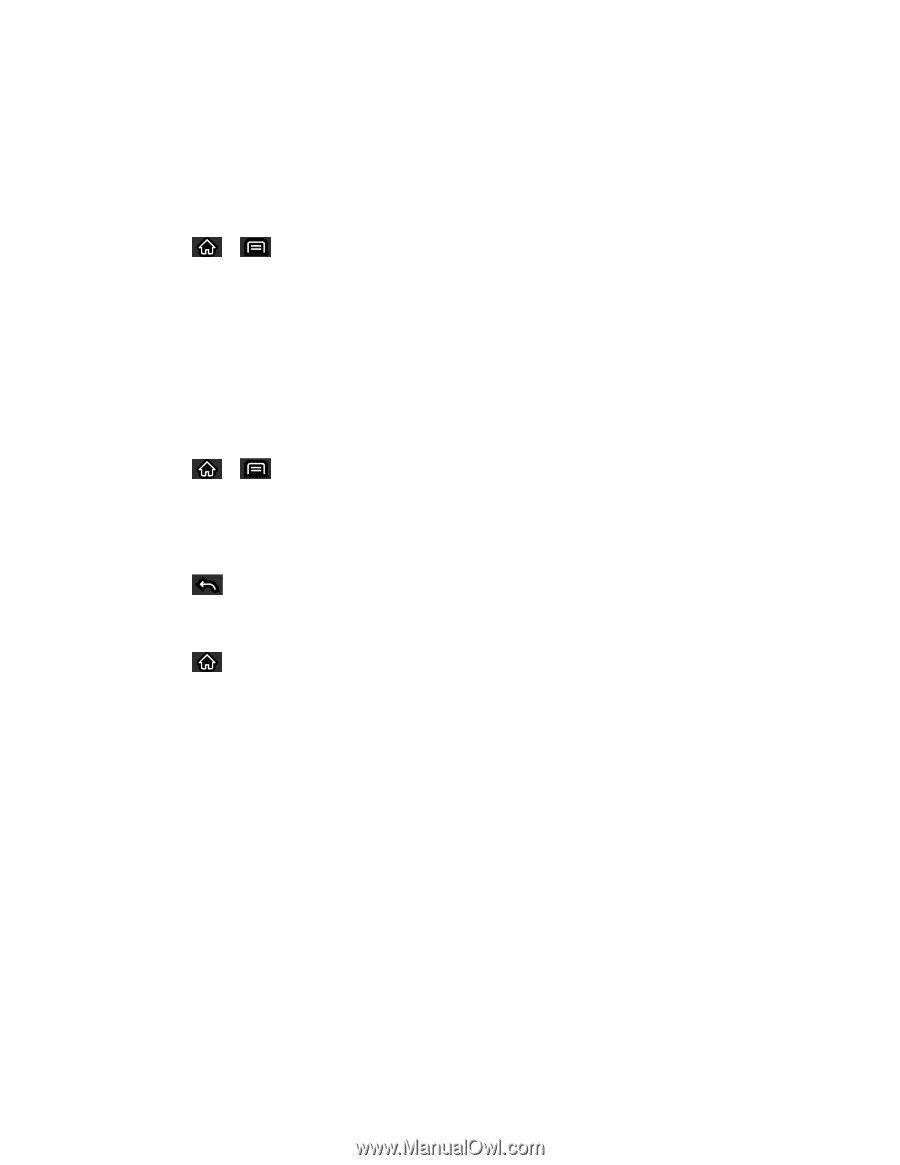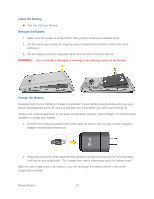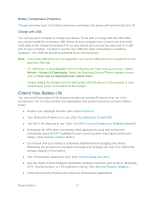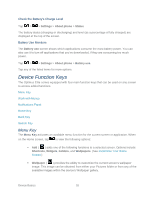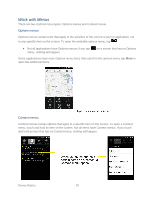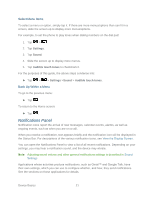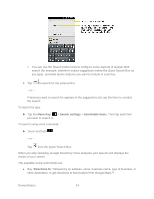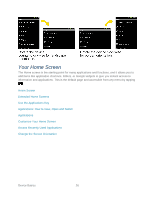LG LS696 Owners Manual - English - Page 30
Notifications Panel
 |
View all LG LS696 manuals
Add to My Manuals
Save this manual to your list of manuals |
Page 30 highlights
Select Menu Items To select a menu or option, simply tap it. If there are more menus/options than can fit in a screen, slide the screen up to display more menus/options. For example, to set the phone to play tones when dialing numbers on the dial pad: 1. Tap > . 2. Tap Settings. 3. Tap Sound. 4. Slide the screen up to display more menus. 5. Tap Audible touch tones to checkmark it. For the purposes of this guide, the above steps condense into: ► Tap > > Settings >Sound > Audible touch tones. Back Up Within a Menu To go to the previous menu: ► Tap . To return to the Home screen: ► Tap . Notifications Panel Notification icons report the arrival of new messages, calendar events, alarms, as well as ongoing events, such as when you are on a call. When you receive a notification, text appears briefly and the notification icon will be displayed in the Status Bar. For descriptions of the various notification icons, see View the Display Screen. You can open the Notifications Panel to view a list of all recent notifications. Depending on your settings, you may hear a notification sound, and the device may vibrate. Note: Adjusting sound volume and other general notifications settings is described in Sound Settings Applications whose activities produce notifications, such as Gmail™ and Google Talk, have their own settings, which you can use to configure whether, and how, they send notifications. See the sections on those applications for details. Device Basics 21