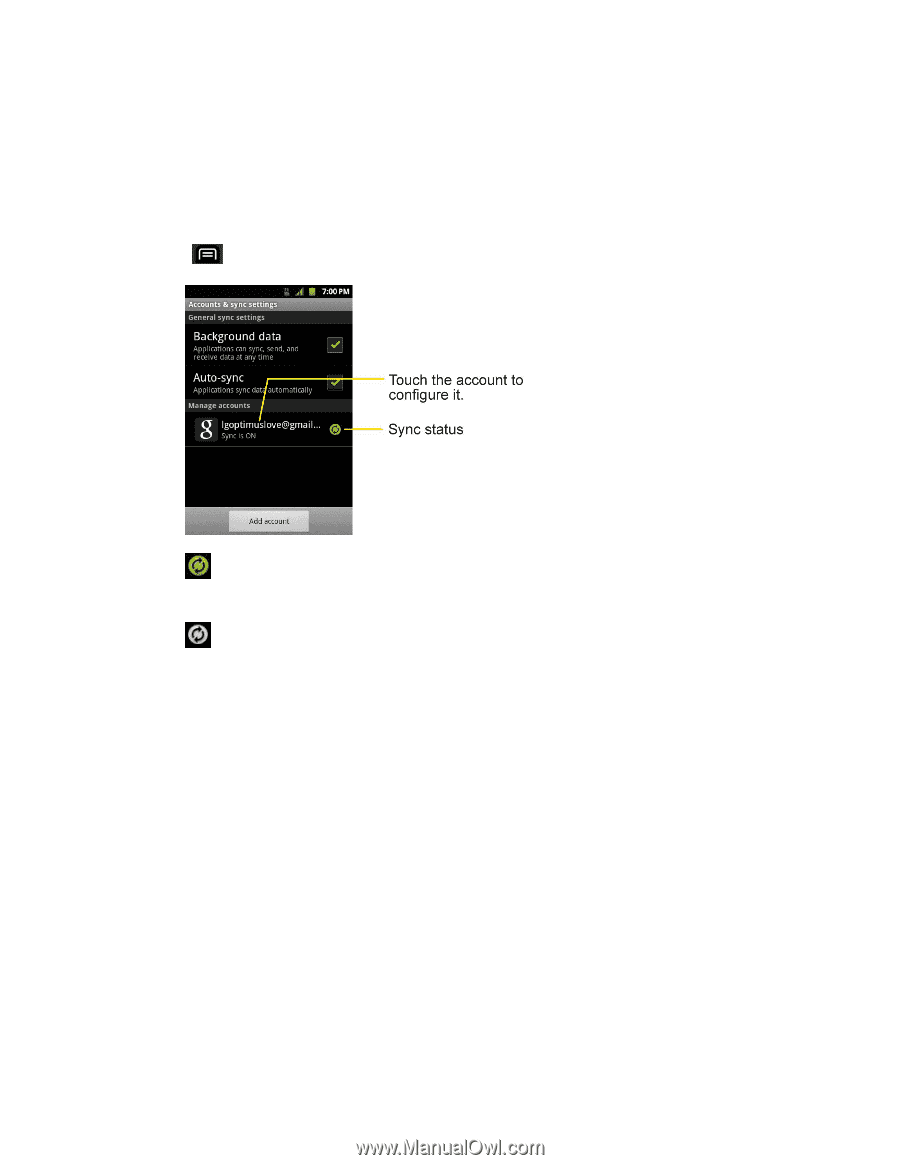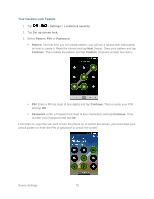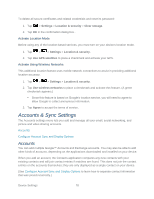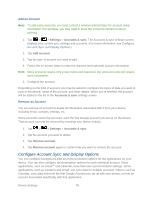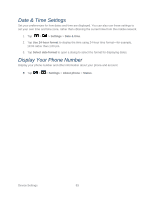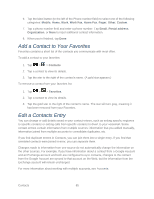LG LS696 Owners Manual - English - Page 89
Con General Sync Settings
 |
View all LG LS696 manuals
Add to My Manuals
Save this manual to your list of manuals |
Page 89 highlights
For some accounts, syncing is two-directional; changes that you make to the information on your device are synchronized with the accounts on the Web or computer. Your Google Account synchronizes in a two-directional manner. Other accounts support only one-way sync; the information changed on your phone is only changed on your phone. Configure General Sync Settings 1. Tap > Settings > Accounts & sync. Indicates that some, or all, of an account‗s information is configured to sync automatically with your device. Indicates that none of an account‗s information is configured to sync automatically with your device. 2. Tap Background data to enable or disable whether applications can use your data connection to synchronize data while the applications run in the background. If you disable this option, the Gmail and Calendar applications will not automatically receive updates until they are manually refreshed (using their respective options menu). 3. Tap Auto-sync to enable or disable whether changes you make to information on the device or on the web are automatically synced with each other. For example, when this option is enabled, changes that you make in the Contacts application on your device are automatically made to your web-based Google Contacts™. If you uncheck this option, you may be able to use an application's tools to sync data manually. Device Settings 80