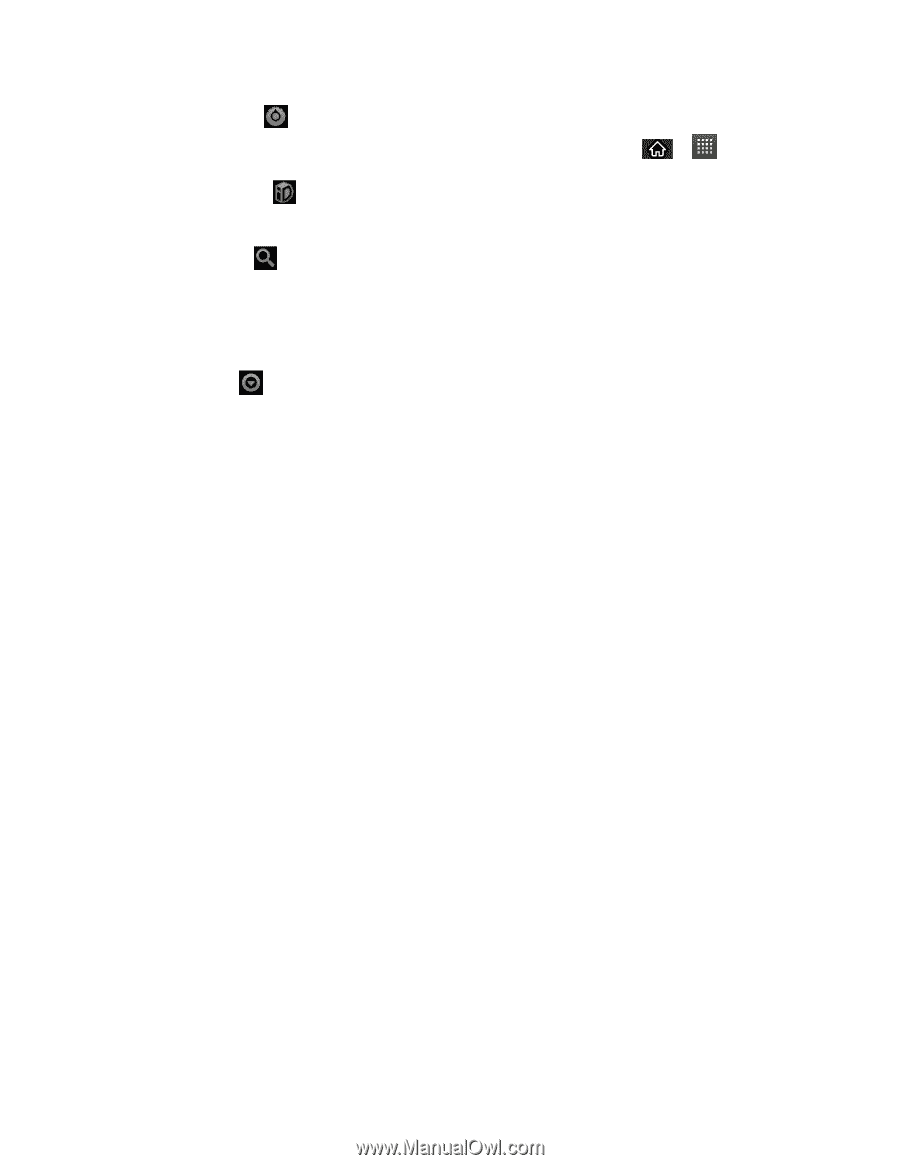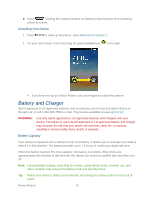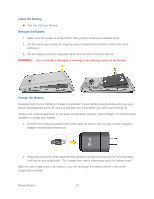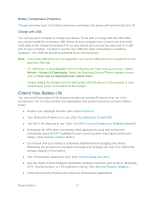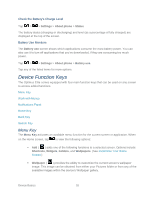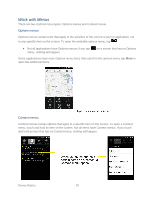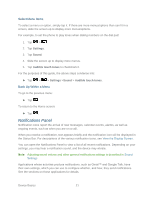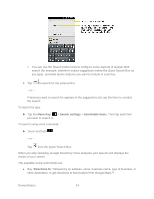LG LS696 Owners Manual - English - Page 28
Settings, Switch ID, Search, Manage apps, Notifications
 |
View all LG LS696 manuals
Add to My Manuals
Save this manual to your list of manuals |
Page 28 highlights
Settings ( ) provides quick access to the device‗s settings menu. (See Device Settings.) The Settings menu can also be accessed by tapping > >Settings. Switch ID ( ) allows you to switch between the ID packs you have installed on your device. Search ( ) displays the Quick Search box that can be used to search for a key term both on the device and on the Web. (See Search Key.) • For example, entering the word ―Pa‖, will display any matching entries from your device‗s Contacts list, installed applications, or will suggest search terms. More ( ) allows you to manage applications and notifications. • Manage apps displays the Manage applications screen. You can manage how applications use memory, stop a misbehaving application, or uninstall an application. • Notifications allows you to expand the Status Bar to provide more detailed information about the current on-screen notification icons. (See Notifications Panel.) Device Basics 19