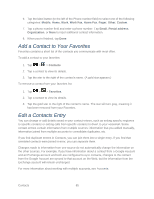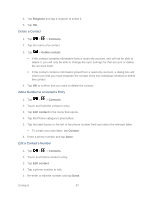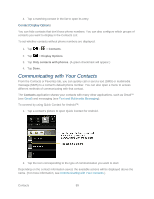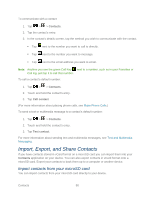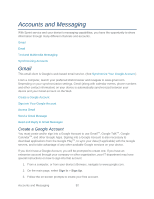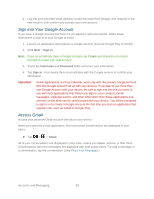LG LS696 Owners Manual - English - Page 98
Communicating with Your Contacts
 |
View all LG LS696 manuals
Add to My Manuals
Save this manual to your list of manuals |
Page 98 highlights
4. Tap a matching contact in the list to open its entry. Contact Display Options You can hide contacts that don't have phone numbers. You can also configure which groups of contacts you want to display in the Contacts List. To set whether contacts without phone numbers are displayed: 1. Tap > > Contacts. 2. Tap > Display Options. 3. Tap Only contacts with phones. (A green checkmark will appear.) 4. Tap Done. Communicating with Your Contacts From the Contacts or Favorites tab, you can quickly call or send a text (SMS) or multimedia message (MMS) to a contact's default phone number. You can also open a menu to access different methods of communicating with that contact. The Contacts application shares your contacts with many other applications, such as Gmail™ (see Gmail) and messaging (see Text and Multimedia Messaging). To connect by using Quick Contact for Android™: 1. Tap a contact's picture to open Quick Contact for Android. 2. Tap the icon corresponding to the type of communication you want to start. Depending on the contact information saved, the available actions will be displayed above the name. (For more information, see Communicating with Your Contacts.) Contacts 89