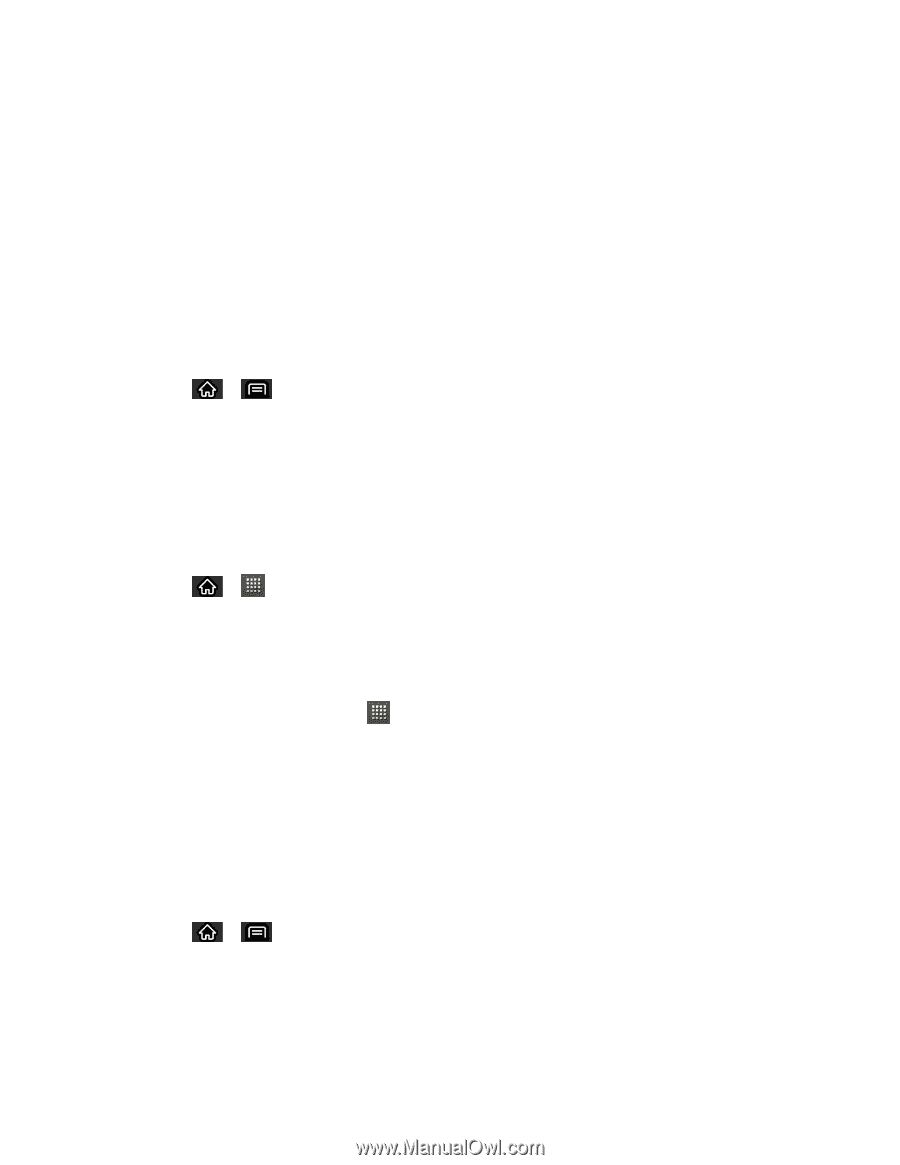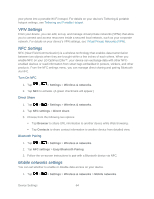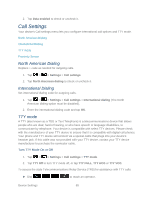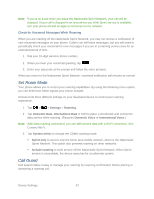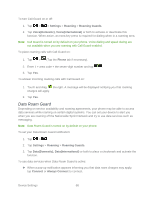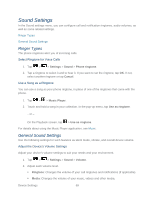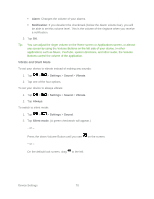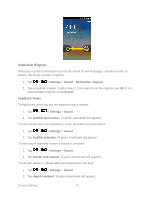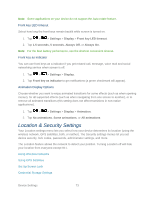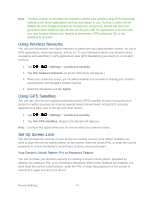LG LS696 Owners Manual - English - Page 78
Sound Settings
 |
View all LG LS696 manuals
Add to My Manuals
Save this manual to your list of manuals |
Page 78 highlights
Sound Settings In the Sound settings menu, you can configure call and notification ringtones, audio volumes, as well as some related settings. Ringer Types General Sound Settings Ringer Types The phone ringtones alert you of incoming calls. Select Ringtone for Voice Calls 1. Tap > > Settings > Sound > Phone ringtone. 2. Tap a ringtone to select it and to hear it. If you want to set the ringtone, tap OK. If not, select another ringtone or tap Cancel. Use a Song as a Ringtone You can use a song as your phone ringtone, in place of one of the ringtones that come with the phone. 1. Tap > > Music Player. 2. Touch and hold a song in your collection. In the pop-up menu, tap Use as ringtone. - or - On the Playback screen, tap > Use as ringtone. For details about using the Music Player application, see Music. General Sound Settings Use the following settings for such features as silent mode, vibrate, and overall device volume. Adjust the Device's Volume Settings Adjust your device's volume settings to suit your needs and your environment. 1. Tap > > Settings > Sound > Volume. 2. Adjust each volume level. Ringtone: Changes the volume of your call ringtones and notifications (if applicable). Media: Changes the volume of your music, videos and other media. Device Settings 69