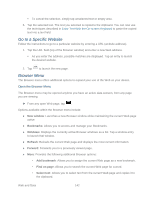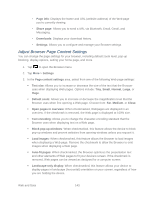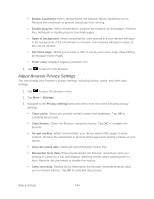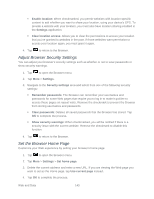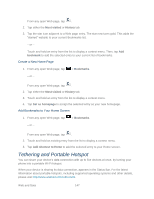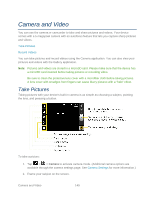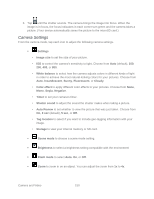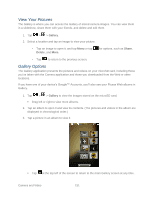LG LS696 Owners Manual - English - Page 155
Create Website Settings, Create Bookmarks
 |
View all LG LS696 manuals
Add to My Manuals
Save this manual to your list of manuals |
Page 155 highlights
Reset the Browser to Default 1. Tap to open the Browser menu. 2. Tap More > Settings > Reset to default. 3. Tap OK to complete the process. Create Website Settings You can create settings for individual websites. 1. Tap to open the Browser menu. 2. Tap More > Settings > Website settings. These advanced settings that can be configured for individual sites (ex: Clear location access). 3. Tap OK to complete the process. Create Bookmarks Make browsing easier by setting up and using custom bookmarks. You can bookmark Web pages so that you can quickly return to them. 1. From any open Web page, tap to open the Browser menu. 2. Tap Bookmarks. Three tabs are revealed: Shortcut: From any open Web page, tap (located next to the URL). Bookmarks: Displays a list of your current bookmarks. Most visited: Displays a list of your most frequently visited websites. History: Displays a record of your browsing history. These records are organized into folders such as: Today, Yesterday, 5 days ago, and 1 month ago. 3. In the Bookmarks tab, tap Add. 4. Enter a descriptive name and URL for the new bookmark 5. Tap OK to store the new entry to your Bookmarks list. Create Bookmarks from Other Tabs 1. From any open Web page, tap > Bookmarks. - or - Web and Data 146