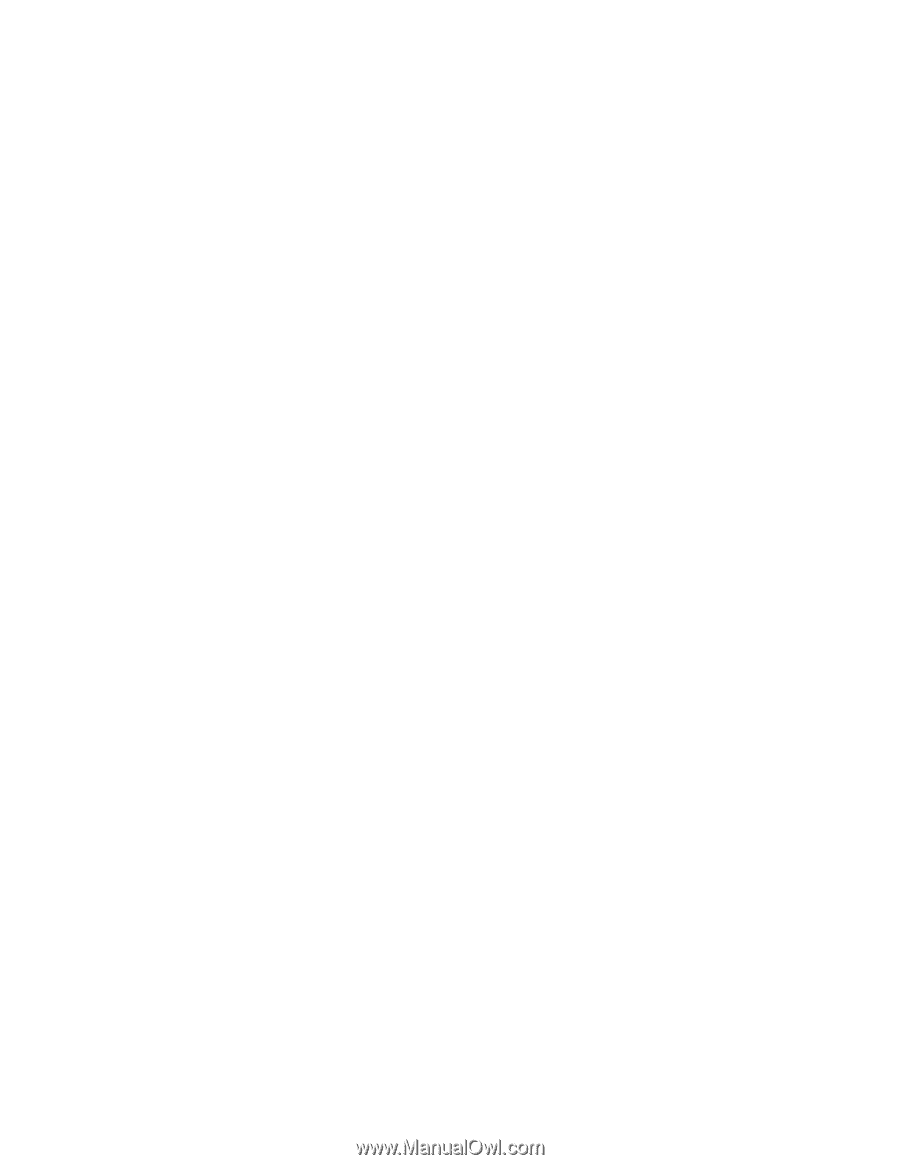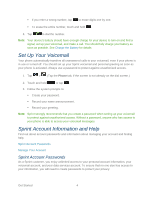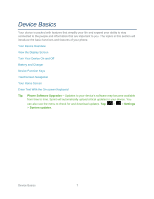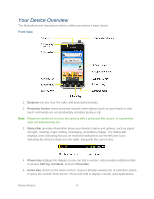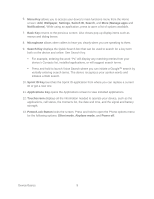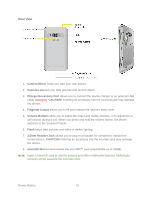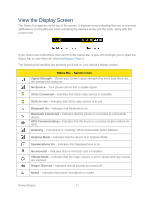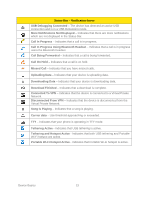LG LS696 Owners Manual - English - Page 18
Power/Lock Button - screen replacement
 |
View all LG LS696 manuals
Add to My Manuals
Save this manual to your list of manuals |
Page 18 highlights
6. Menu Key allows you to access your device's main functions menu from the Home screen: Add, Wallpaper, Settings, Switch ID, Search, and More (Manage apps and Notifications). While using an application, press to open a list of options available. 7. Back Key returns to the previous screen. Also closes pop-up display items such as menus and dialog boxes. 8. Microphone allows other callers to hear you clearly when you are speaking to them. 9. Search Key displays the Quick Search box that can be used to search for a key term both on the device and online. See Search Key. For example, entering the word ―Pa‖ will display any matching entries from your device‗s Contacts list, installed applications, or will suggest search terms. Press and hold to launch Voice Search where you can initiate a Google™ search by verbally entering search terms. The device recognizes your spoken words and initiates a Web search. 10. Sprint ID Key launches the Sprint ID application from where you can replace a current ID or get a new one. 11. Applications Key opens the Applications screen to view installed applications. 12. Touchscreen displays all the information needed to operate your device, such as the applications, call status, the Contacts list, the date and time, and the signal and battery strength. 13. Power/Lock Button locks the screen. Press and hold to open the Phone options menu for the following options: Silent mode, Airplane mode, and Power off. Device Basics 9