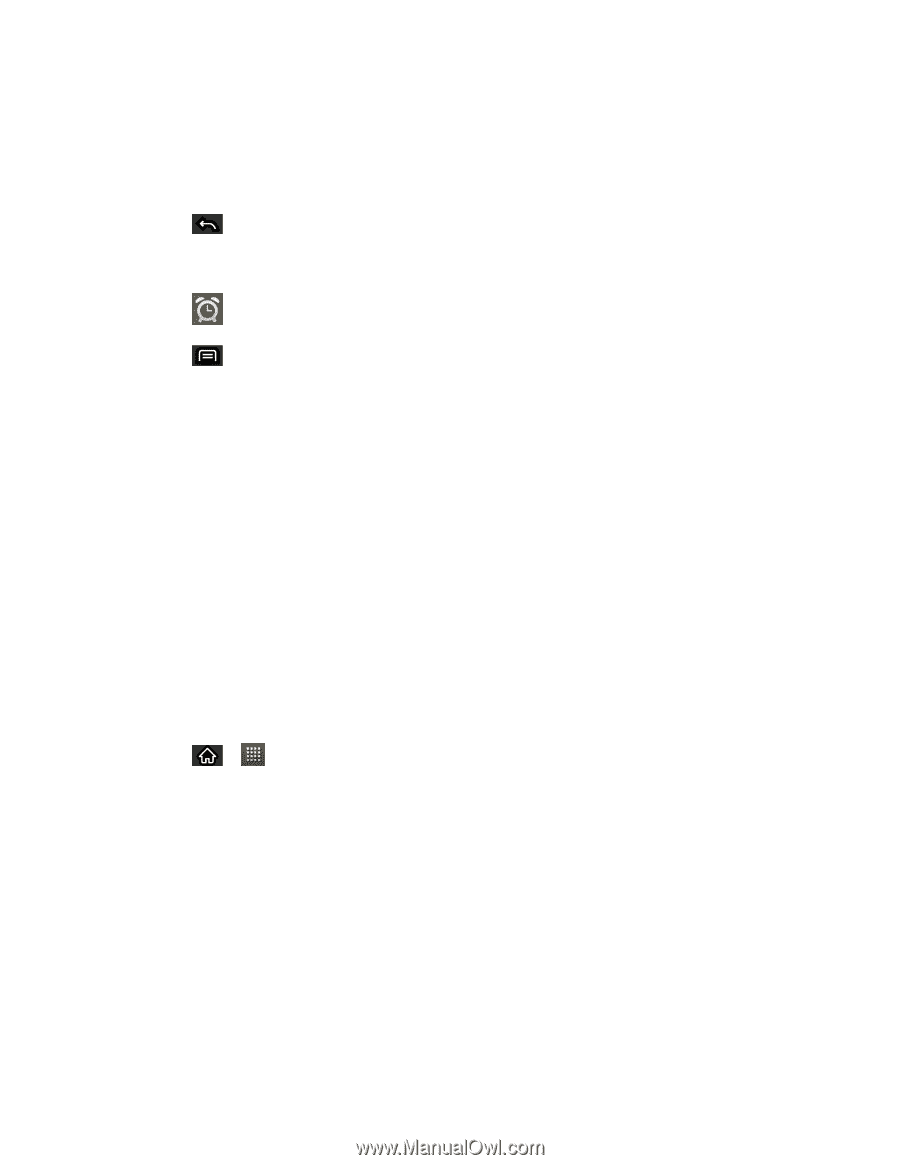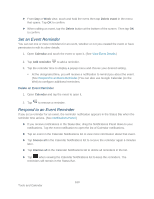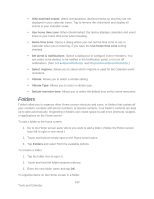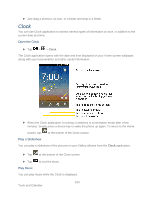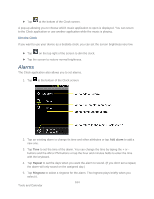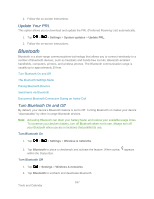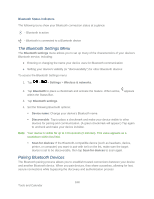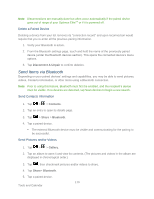LG LS696 Owners Manual - English - Page 174
Calculator
 |
View all LG LS696 manuals
Add to My Manuals
Save this manual to your list of manuals |
Page 174 highlights
6. Tap Vibrate to have the device vibrate, in addition to playing the ringtone. 7. Tap Label to enter a name for the alarm. 8. When you're finished, tap Done. 9. Tap to return to the main Clock screen. Change Clock Alarm Settings 1. Tap at the bottom of the Clock screen. 2. Tap > Settings. 3. You can set the following options: Alarm in silent mode: Tap to place a checkmark and allow your device to play alarms even when it is in Silent mode. Alarm volume: Allows you to set the volume of alarms. Snooze duration: Allows you to set how long the Clock waits before playing an alarm again. Side button behavior: Allows you to set the desired behavior of the Volume Buttons and Camera Buttons when pressed during an alarm. Vibrate type: Allows you to set the vibrate type. Calculator You can use the Calculator application to solve math problems. 1. Tap > > Calculator. 165 Tools and Calendar