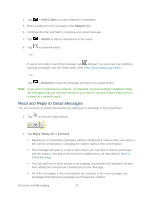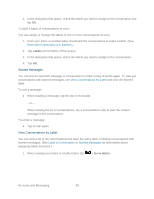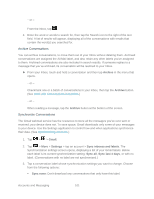LG LS696 Owners Manual - English - Page 111
Append a Signature to Your Messages, Change Gmail Settings
 |
View all LG LS696 manuals
Add to My Manuals
Save this manual to your list of manuals |
Page 111 highlights
Sync last 4 days: Download the previous four days (or number of days you set) of conversations. Sync all: Download all conversations with this label. To set how many days of conversations to synchronize: 1. Tap > > Gmail. 2. Tap > More > Settings > tap an account > Sync inboxes and labels. 3. Tap Amount of mail to sync. 4. Enter the number of days, then tap the OK button. Append a Signature to Your Messages You can add a signature to every email you send, such as your name, contact information, or any personal message. 1. Tap > > Gmail. 2. Tap > More > Settings > tap an account > Signature. 3. Enter a signature or other information. 4. Tap OK. Change Gmail Settings You can change a number of settings for Gmail. Each Google account has its own settings, so your changes affect only the current account. (See Switch Between Accounts.) Notification volumes and some synchronization settings can also be changed in the Settings application. 1. Tap > > Gmail. 2. Tap > More > Settings. Then touch the desired account. General settings: Priority Inbox: When checkmarked, this feature makes Priority Inbox your default inbox for your account. Signature: To add a signature or other information to outgoing email. (See Append a Signature to Your Messages.) Accounts and Messaging 102