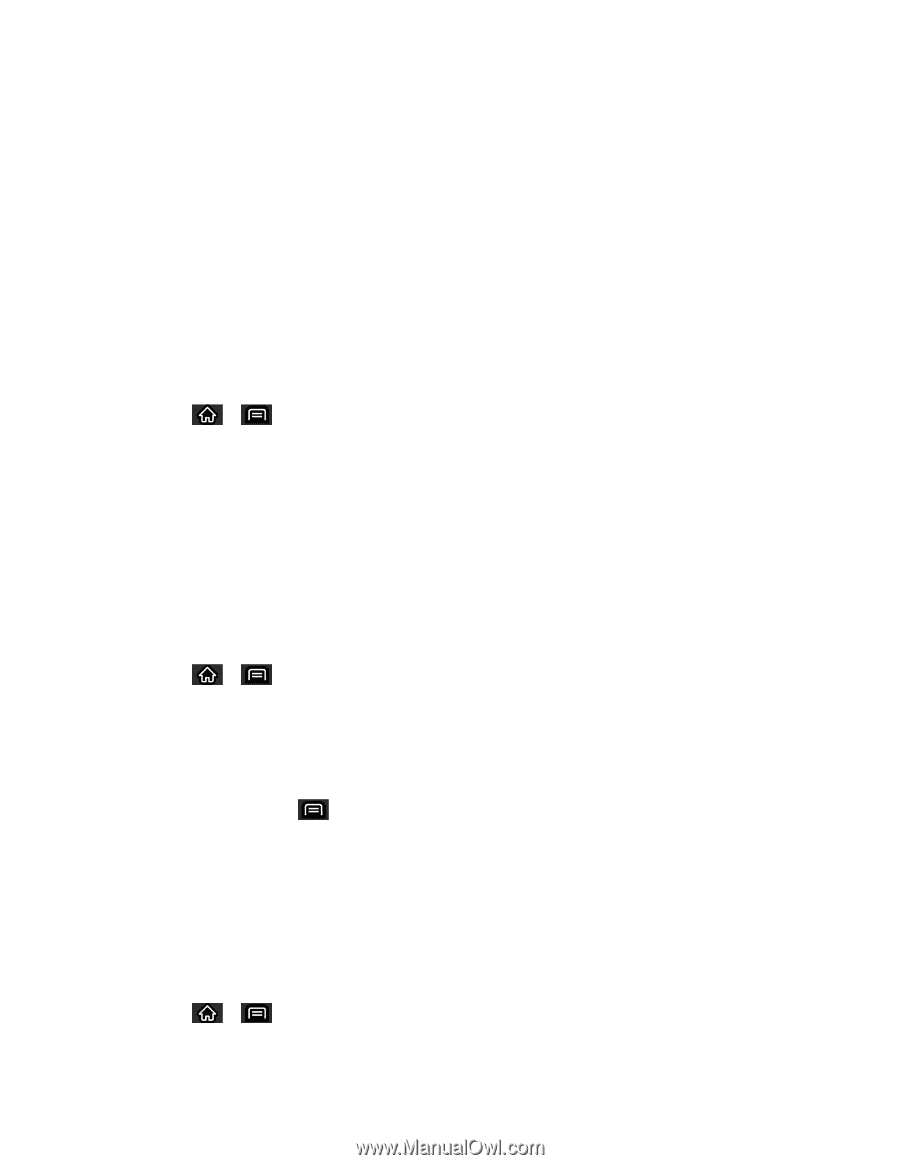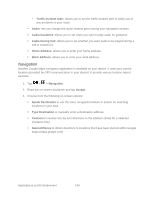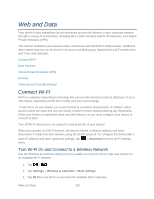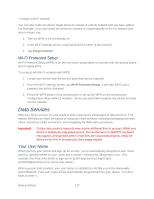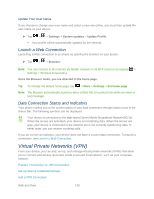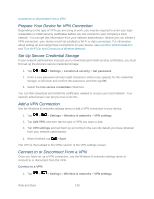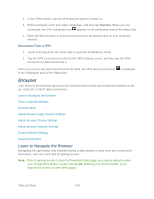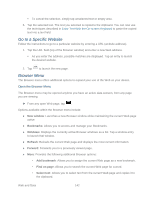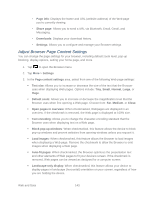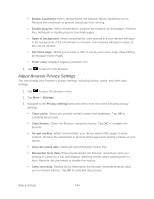LG LS696 Owners Manual - English - Page 148
Prepare Your Device for VPN Connection, Set Up Secure Credential Storage, Add a VPN Connection,
 |
View all LG LS696 manuals
Add to My Manuals
Save this manual to your list of manuals |
Page 148 highlights
Connect to or Disconnect From a VPN Prepare Your Device for VPN Connection Depending on the type of VPN you are using at work, you may be required to enter your login credentials or install security certificates before you can connect to your company‗s local network. You can get this information from your network administrator. Before you can initiate a VPN connection, your device must first establish a Wi-Fi or data connection. For information about setting up and using these connections on your device, see Launch a Web Connection and Turn Wi-Fi On and Connect to a Wireless Network. Set Up Secure Credential Storage If your network administrator instructs you to download and install security certificates, you must first set up the device‗s secure credential storage. 1. Tap > > Settings > Location & security > Set password. 2. Enter a new password (at least eight characters without any spaces) for the credential storage, scroll down and confirm the password, and then tap OK. 3. Select the Use secure credentials check box. You can then download and install the certificates needed to access your local network. Your network administrator can tell you how to do this. Add a VPN Connection Use the Wireless & networks settings menu to add a VPN connection to your device. 1. Tap > > Settings > Wireless & networks > VPN settings. 2. Tap Add VPN, and then tap the type of VPN you want to add. 3. Tap VPN settings and set them up according to the security details you have obtained from your network administrator. 4. When finished, tap > Save. The VPN is then added to the VPNs section of the VPN settings screen. Connect to or Disconnect From a VPN Once you have set up a VPN connection, use the Wireless & networks settings menu to connect to or disconnect from the VPN. Connect to a VPN 1. Tap > > Settings > Wireless & networks > VPN settings. Web and Data 139