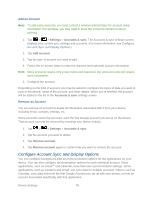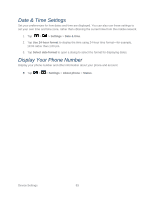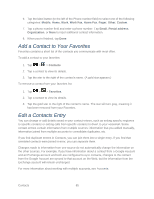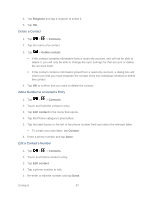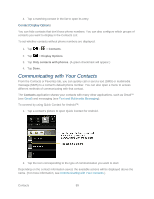LG LS696 Owners Manual - English - Page 93
Contacts
 |
View all LG LS696 manuals
Add to My Manuals
Save this manual to your list of manuals |
Page 93 highlights
Contacts The Contacts application lets you store and manage contacts from a variety of sources, including contacts you enter and save directly in your device as well as contacts synchronized with your Google account, your PC, compatible email programs (including Exchange Server), and your Facebook friends. Add a Contact Add a Contact to Your Favorites Edit a Contacts Entry Communicating with Your Contacts Import, Export, and Share Contacts Use the Contacts application to add, view, and communicate with your family, friends and acquaintances. To open your Contacts application: ► Tap > Contacts. All of your contacts are displayed alphabetically in a list. If you have a new phone and haven't added any contacts yet, the Contacts application will display hints on how to start adding contacts to your phone. Add a Contact You can add contacts on your phone and synchronize them with the contacts in your Google™ Account, Microsoft Exchange account, or other accounts that support syncing contacts. The Contacts application tries to join new addresses with existing contacts, to create a single entry. You can also manage that process manually. 1. Tap > > Contacts. 2. Tap > New contact. 3. Tap a destination type (Phone, Google, or Corporate), if applicable. 4. Tap the Picture Frame icon to select a picture to display next to the name in your list of contacts and in the Caller ID. 5. Tap the First name and Last name fields and enter a name for the new entry. Contacts 84