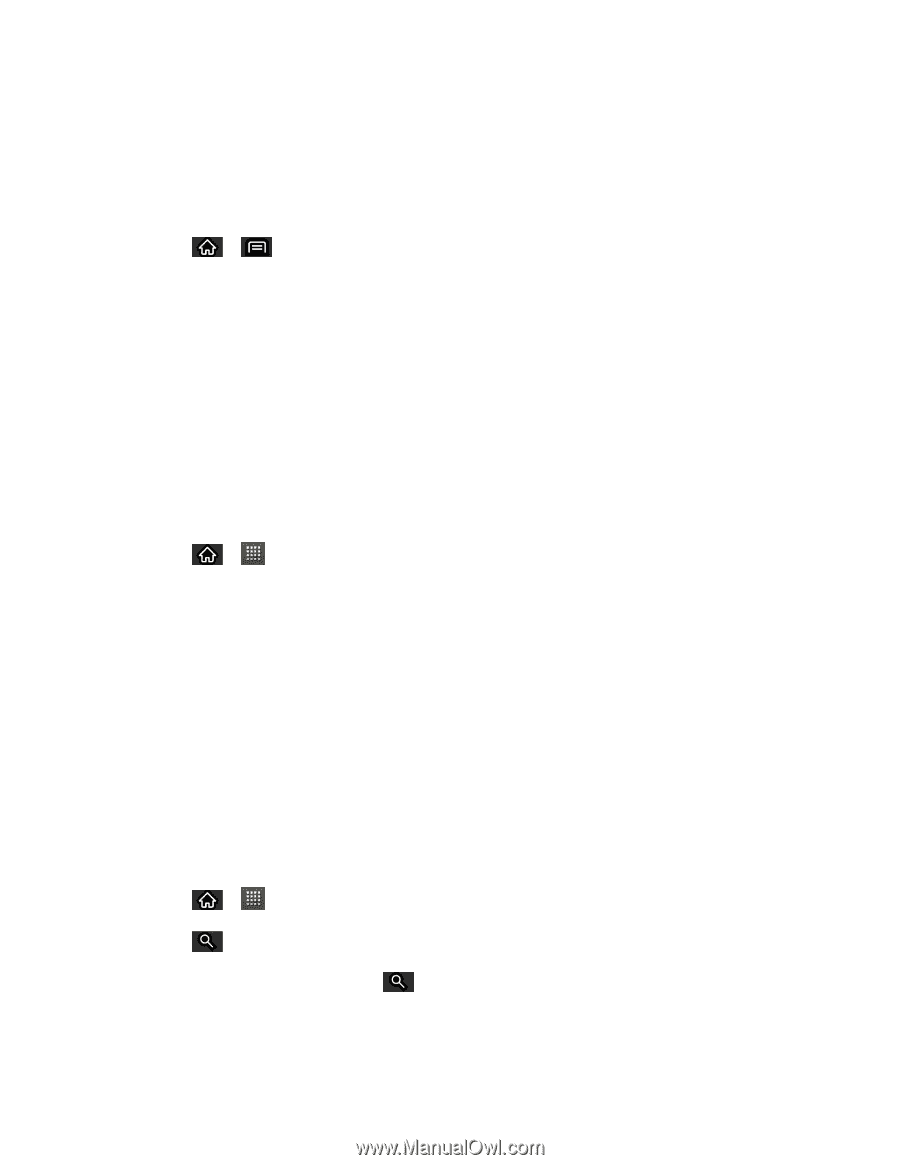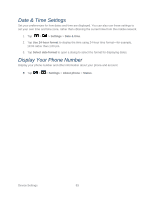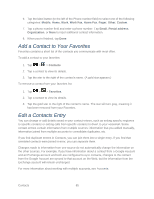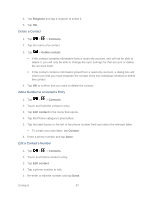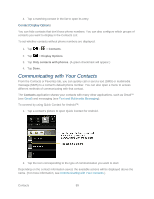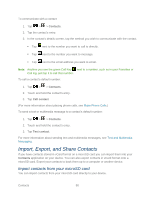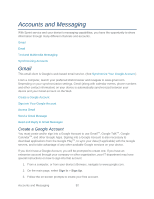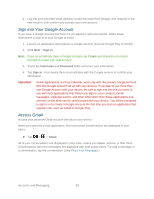LG LS696 Owners Manual - English - Page 97
Assign Direct Dialing Numbers, Direct Dial, Assign a Picture to an Entry, Find Contacts by Name - phone case
 |
View all LG LS696 manuals
Add to My Manuals
Save this manual to your list of manuals |
Page 97 highlights
Assign Direct Dialing Numbers Speed dialing, as available in other feature phones, is not available. However, you are able to directly save a contact to your Home screen. To set a contact as Direct dial: 1. Tap > > Add > Shortcuts > Direct dial. 2. Tap a contact from your Contact List. The contact will be shown on the Home screen. Note: If there is no available space on a particular Home screen pane, Add will not be available; you must delete or remove an item before you can add another item. In this case, you have the option of switching to another Home screen pane. Direct Dial Simply tap the contact on the Home screen to dial the contact directly. Assign a Picture to an Entry Assign a picture to display each time a certain contact calls you. 1. Tap > > Contacts. 2. Touch and hold the contact's entry. 3. Tap Edit contact. 4. Tap the Picture Frame icon. 5. Tap Take photo to take a new picture. The camera will launch. - or - Tap Select photo from Gallery to select a picture from the Gallery. 6. After cropping the picture as you want, (see Gallery Options) tap Save. Find Contacts by Name 1. Tap > > Contacts. 2. Tap . Shortcut: From the Home screen, tap to display the Search feature. 3. Start entering the name of the contact you‗re searching for. As you type, contacts with matching names will appear below the search box. Contacts 88