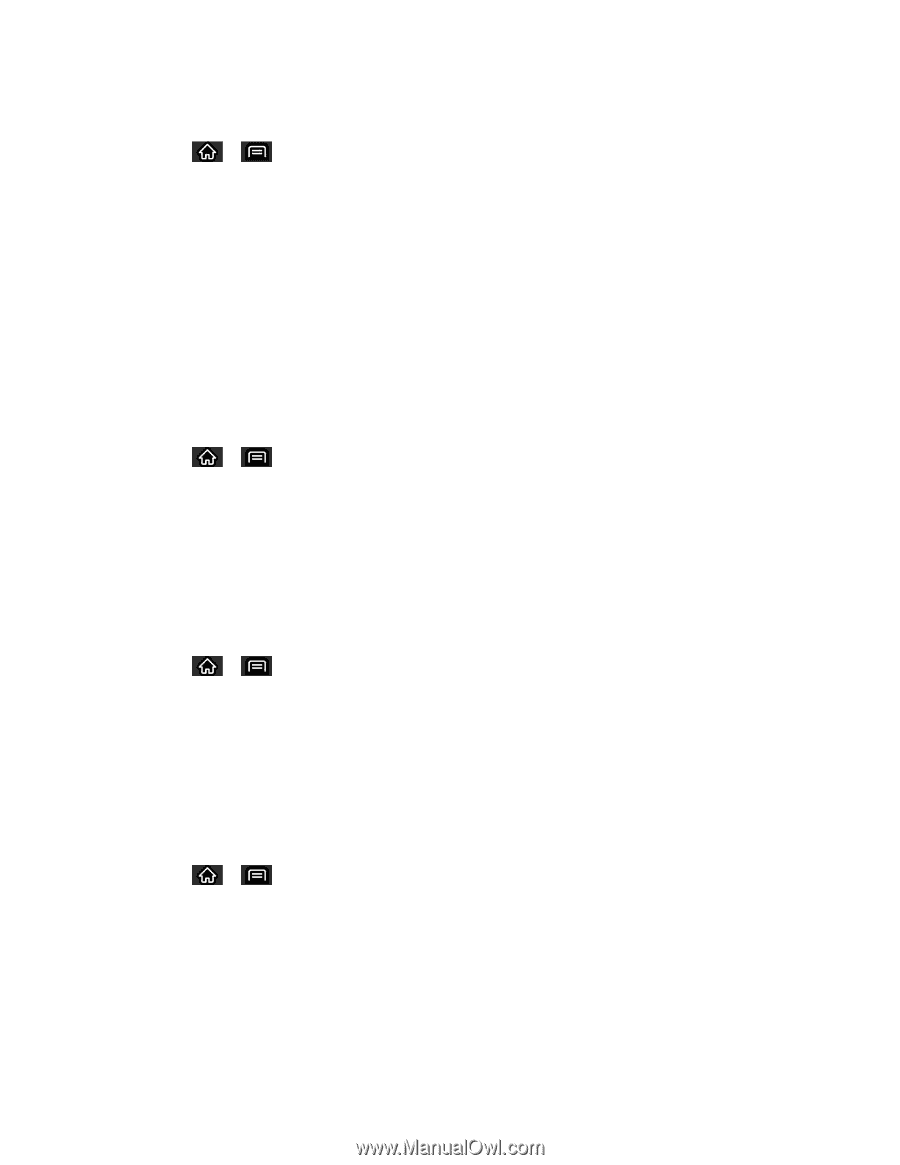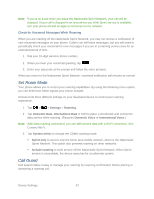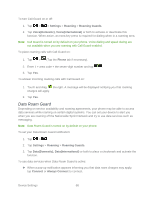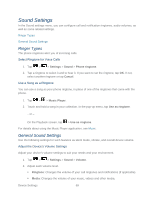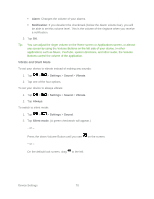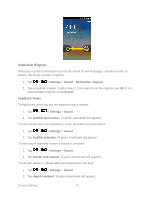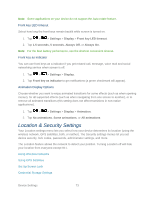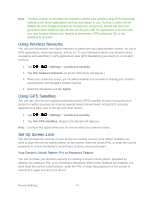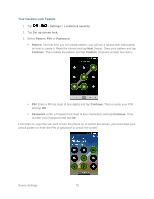LG LS696 Owners Manual - English - Page 81
Display Settings
 |
View all LG LS696 manuals
Add to My Manuals
Save this manual to your list of manuals |
Page 81 highlights
To set how the phone reacts when you make an emergency call: 1. Tap > > Settings >Sound. 2. Tap Emergency tone. 3. Tap Off, Alert, or Vibrate. Display Settings Adjusting your device's display settings not only helps you see what you want, it can also help increase battery life. Screen timeout Select how long the display screen remains backlit after you touch the screen or press a key before the screen darkens. 1. Tap > > Settings > Display > Screen timeout. 2. Tap 15 seconds, 30 seconds, 1 minute, 2 minutes, 10 minutes, or 30 minutes. Note: Long backlight settings reduce the battery‗s talk and standby times. For the best battery performance, use the shortest convenient timeout. Contrast Adjust your screen‗s contrast (brightness) to suit your surroundings. 1. Tap > > Settings > Display > Brightness. 2. Use the slider to set a brightness level. Note: For the best battery performance, use the dimmer levels. Rotate the Screen Choose whether the device automatically switches the orientation of the screen as you turn it sideways or even upside down. 1. Tap > > Settings > Display. 2. Tap Auto-rotate screen to automatically rotate the screen (a green checkmark will appear). - or - To disable this, tap Auto-rotate screen so that the checkmark is removed. Device Settings 72