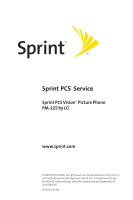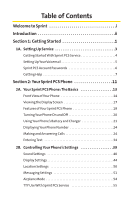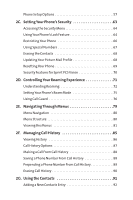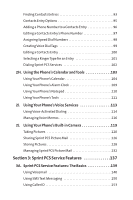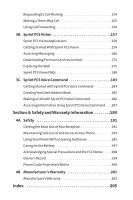LG PM-225 User Guide
LG PM-225 - Cell Phone - Sprint Nextel Manual
 |
UPC - 652810513586
View all LG PM-225 manuals
Add to My Manuals
Save this manual to your list of manuals |
LG PM-225 manual content summary:
- LG PM-225 | User Guide - Page 1
Sprint PCS® Service Sprint PCS VisionSM Picture Phone PM-225 by LG® www.sprint.com © 2005 Sprint Nextel. All rights reserved. No reproduction in whole or in part without prior written approval. Sprint, the "Going Forward"logo, the NEXTEL name and logo, and other trademarks are trademarks of Sprint - LG PM-225 | User Guide - Page 2
- LG PM-225 | User Guide - Page 3
Your Phone's Battery and Charger 21 Displaying Your Phone Number 24 Making and Answering Calls 24 Entering Text 34 2B. Controlling Your Phone's Settings 39 Sound Settings 40 Display Settings 44 Location Settings 50 Messaging Settings 51 Airplane Mode 54 TTY Use With Sprint PCS Service 55 - LG PM-225 | User Guide - Page 4
67 Erasing the Contacts 68 Updating Your Picture Mail Profile 68 Resetting Your Phone 69 Security Features for Sprint PCS Vision 70 2D. Controlling Your Roaming Experience 71 Understanding Roaming 72 Setting Your Phone's Roam Mode 75 Using Call Guard 76 2E. Navigating Through Menus 79 Menu - LG PM-225 | User Guide - Page 5
for an Entry 101 Dialing Sprint PCS Services 102 2H. Using the Phone's Calendar and Tools 103 Using Your Phone's Calendar 104 Using Your Phone's Alarm Clock 109 Using Your Phone's Notepad 110 Using Your Phone's Tools 111 2I. Using Your Phone's Voice Services 113 Using Voice-Activated Dialing - LG PM-225 | User Guide - Page 6
Maintaining Safe Use of and Access to Your Phone 193 Using Your Phone With a Hearing Aid Device 195 Caring for the Battery 197 Acknowledging Special Precautions and the FCC Notice . . . . .198 Owner's Record 199 Phone Guide Proprietary Notice 200 4B. Manufacturer's Warranty 201 Manufacturer - LG PM-225 | User Guide - Page 7
all your services - whether it's Voicemail, Caller ID, Email, or Sprint PCS Picture Mail - will work the same wherever you go on the Nationwide Sprint PCS Network. This guide will familiarize you with our technology and your new Sprint PCS Phone through simple, easy-to-follow instructions. It's all - LG PM-225 | User Guide - Page 8
and go directly to that page. Follow the instructions in that section, and you'll be ready to use your phone in no time. Phone Guide Note: Due to updates in phone software, this printed guide may not be the most current version for your phone.Visit www.sprint.com and sign on to MyPCS to access the - LG PM-225 | User Guide - Page 9
Section 1 Getting Started - LG PM-225 | User Guide - Page 10
2 - LG PM-225 | User Guide - Page 11
Setting Up Service Setting Up Service Section 1A In This Section ࡗ Getting StartedWith Sprint PCS Service ࡗ Setting UpYourVoicemail ࡗ Sprint PCS Account Passwords ࡗ Getting Help Setting up service on your new Sprint PCS Phone is quick and easy.This section walks you through the necessary steps - LG PM-225 | User Guide - Page 12
-digit lock code. (For security purposes, the code is not visible as you type.) Tip: If you can't recall your lock code, try using the last four digits of either your Social Security number or Sprint PCS Phone number or try 0000 or NATL (6285). If none of these work, call Sprint Customer Service at - LG PM-225 | User Guide - Page 13
to set up your voicemail and personal greeting as soon as your Sprint PCS Phone is activated. To set up your voicemail: 1. From standby mode, press and hold 1 . 2. Follow the system prompts to: Ⅲ Create your pass code Ⅲ Record your greeting Ⅲ Record your name announcement Ⅲ Choose whether or not to - LG PM-225 | User Guide - Page 14
on your voicemail password. Sprint PCSVision Password With your PM-225 by LG, you may elect to set up a Sprint PCS Vision Password. This optional password may be used to authorize purchase of Premium Services content and to protect personal information on multi-phone accounts. For more information - LG PM-225 | User Guide - Page 15
by enrolling in Online Invoicing and Automatic Payment ⅷ Purchase accessories ⅷ Shop for the latest Sprint PCS Phones ⅷ View available Sprint PCS Service Plans and options ⅷ Learn more about Sprint PCS Vision and other great products like Sprint PCS Picture MailSM, games, ringers, screen savers, and - LG PM-225 | User Guide - Page 16
Information For your convenience, your phone gives you access to invoicing information on your Sprint PCS Account. This information includes service may not be available in all Affiliate areas. Sprint PCS Directory Assistance You have access to a variety of services and information through Sprint - LG PM-225 | User Guide - Page 17
calls billed to a local telephone calling card or third party. To access Sprint PCS Operator Services: ᮣ Press 0 TALK . For more information or to see the latest in products and services, visit us online at www.sprint.com. Note: Sprint PCS Operator Services may not be available in all Affiliate - LG PM-225 | User Guide - Page 18
10 - LG PM-225 | User Guide - Page 19
Section 2 Your Sprint PCS Phone - LG PM-225 | User Guide - Page 20
12 - LG PM-225 | User Guide - Page 21
Phone's Battery and Charger ࡗ DisplayingYour Phone Number ࡗ Making and Answering Calls ࡗ EnteringText Your Sprint PCS Phone is packed with features that simplify your life and expand your ability to stay connected to the people and information that are important to you.This section will guide - LG PM-225 | User Guide - Page 22
Buttons 16. Earpiece 15. Battery Strength Indicator 14. Display Screen 3. Headset Jack 4. Volume Control 5. Talk 13. OK/Camera 12. End (Power) 6. Camera Key 11. Navigation Key 7. Back (Clear) 14 10. Microphone 8. Accessory Jack 9. Charger Jack Section 2A: Your Sprint PCS Phone - The Basics - LG PM-225 | User Guide - Page 23
entry mode. When in a menu, press the Back key to return to the previous menu. This key also allows you to return to the previous screen in a Sprint PCSVision session. 8. Accessory Jack allows you to connect optional accessories, such as a USB cable. 9. Charger Jack connects the phone to the battery - LG PM-225 | User Guide - Page 24
in your phone. When all bars are displayed in the battery icon, the phone's battery is fully charged. When no bars are displayed, the phone's battery is completely discharged or empty. 16. Earpiece lets you hear the caller and automated prompts. 16 Section 2A: Your Sprint PCS Phone - The Basics - LG PM-225 | User Guide - Page 25
feature is on. indicates your phone's location feature is off. indicates your Sprint PCSVision connection is active (data is being transferred). indicates an item has been downloaded to your phone. indicates ringer volume is set to vibrate. Section 2A: Your Sprint PCS Phone - The Basics 17 - LG PM-225 | User Guide - Page 26
your Sprint PCS Vision Picture Phone. The PM-225 by LG is lightweight, easy-to-use, and reliable, and it also offers many significant features and service options. The following list previews some of those features and provides page numbers where you can find out more: ⅷ Digital dual-band/tri-mode - LG PM-225 | User Guide - Page 27
mode (page 157). ⅷ SMS Text Messaging and Sprint PCS Mail provide quick and convenient messaging capabilities (pages 150 and 167, respectively). ⅷ Sprint PCS Voice CommandSM lets you dial phone phone's display, and instantly share them with family and friends using Sprint PCS Picture MailSM service - LG PM-225 | User Guide - Page 28
returns to standby mode. In Power Save mode, your phone searches for a signal periodically without your intervention. You can also initiate a search for Sprint PCS Service by pressing any key (when your phone is turned on). Tip: The Power Save feature helps to conserve your battery power when you - LG PM-225 | User Guide - Page 29
Phone's Battery and Charger Battery Capacity Your Sprint PCS Phone is equipped with a Lithium Ion (LiIon) battery. It allows you to recharge your battery before it is fully drained. The battery provides up to 3.2 hours of continuous digital talk time (up to 1.5 hours in analog). When the battery - LG PM-225 | User Guide - Page 30
remove the battery cover, turn the phone upside down, press the release button down, and push the battery cover away. 3. Pull downward on the upper end of the battery with your finger tip and remove the battery from the phone at a 45-degree angle. 22 Section 2A: Your Sprint PCS Phone - The Basics - LG PM-225 | User Guide - Page 31
tone. Always use a Sprint-approved desktop charger, travel charger, or vehicle power adapter to charge your battery. Warning! Using the wrong battery charger could cause damage to your phone and void the warranty. Using the Charger To use the travel charger provided with your phone: ᮣ Plug the round - LG PM-225 | User Guide - Page 32
Phone Number Just in case you forget your phone number, your Sprint PCS Phone can remind you. To display your phone number: ᮣ Press Menu (left softkey) to access the main menu, select Settings ( 9 ), Phone Info, and My Phone Number. (Your phone number and other information about your phone - LG PM-225 | User Guide - Page 33
"on page 98.) (This feature will not work when you are roaming off the Nationwide Sprint PCS Network; when roaming you must dial using eleven digits [1 + the area code + the seven-digit. ⅷ Call: Dials the phone number. ⅷ Abbrev. Dial: Place call using your Abbreviated Dialing settings (appears when - LG PM-225 | User Guide - Page 34
Press TALK to answer an incoming call. (Depending on your phone's settings, you may also answer incoming calls by opening the phone or by pressing any number key. See "Call Answer Mode"on page 58 for more information.) Your Sprint PCS Phone notifies you of incoming calls in the following ways: ⅷ The - LG PM-225 | User Guide - Page 35
Phone Basics Answering a Roam Call With Call Guard Enabled Call Guard is an option that helps you manage your roaming charges when making or receiving calls while outside the Nationwide Sprint . (To dial the phone number, press TALK .) To display a Missed Call entry from standby mode: 1. Press Menu - LG PM-225 | User Guide - Page 36
press TALK ), even if your phone is locked or your account is restricted. In-Call Options During a call,your phone displays menu options. The following options ⅷ Notepad displays the phone's electronic notepad. ⅷ Menu displays the phone's main menu. 28 Section 2A: Your Sprint PCS Phone - The Basics - LG PM-225 | User Guide - Page 37
calls identified as NoID or Restricted. Saving a Phone Number Your Sprint PCS Phone can store up to five phone numbers in each of 500 Contacts entries. Each Using the Contacts on page 91.) To save a number from standby mode: 1. Enter a phone number. 2. Scroll Save and press OK . 3. Select New Entry - LG PM-225 | User Guide - Page 38
Press Done (left softkey) to save the new entry. Finding a Phone Number You can search Contacts entries for phone numbers that contain a specific string of numbers. To find a phone number: 1. Enter one or more digits in standby mode. (The more numbers you enter, the more specific the search becomes - LG PM-225 | User Guide - Page 39
systems, such as voicemail or credit card billing numbers. There are two types of pauses available on your phone: ⅷ Hard pause sends the next set of numbers Note: When dialing a number with a hard pause, press OK to send the next set of numbers. Section 2A: Your Sprint PCS Phone - The Basics 31 - LG PM-225 | User Guide - Page 40
. 5. Press TALK to dial the entry's default phone number. - or - To dial another number from the entry, press OK , highlight the desired number, and press TALK . Plus (+) Code Dialing When using Sprint PCS International Roaming service, Plus Code Dialing automatically dials the international access - LG PM-225 | User Guide - Page 41
the 4-5 digit number you set when enabling Abbreviated Dialing, for example, an area code and prefix. (See "Dialing Match"on page 59.) To place a call using Abbreviated Dialing: ᮣ Dial the last 4-5 digits of a phone number and press OK or TALK . Section 2A: Your Sprint PCS Phone - The Basics 33 - LG PM-225 | User Guide - Page 42
Entering Text Selecting a Character Input Mode Your Sprint PCS Phone provides convenient ways to enter words, letters, punctuation, and numbers whenever you are prompted to enter text (for example, when adding a Contacts entry or when using Sprint PCS Mail and SMS Text Messaging). To change the - LG PM-225 | User Guide - Page 43
Basics Entering Characters UsingT9Text Input T9 Text Input lets you enter text in your Sprint PCS Phone by pressing keys just once per letter. (To select the T9Word mode when entering text, see "Selecting a Character Input Mode" on page 34.) T9 Text Input analyzes the letters you enter using an - LG PM-225 | User Guide - Page 44
to the database. To add a word to theT9Text Input database: 1. Select the Abc character input mode. (See "Selecting a Character Input Mode"on page 34.) 2. Enter the word using multi-tap text entry. (See "Entering Characters Web site at www.T9.com. 36 Section 2A: Your Sprint PCS Phone - The Basics - LG PM-225 | User Guide - Page 45
Phone Basics Entering Characters byTapping the Keypad To enter characters by tapping the keypad: 1. Select the Abc mode (see "Selecting a Character Input Mode 5 J K L 5 6 M N O 6 7 P Q R S 7 8 T U V 8 9 W X Y Z 9 0 0 # Space Shift Section 2A: Your Sprint PCS Phone - The Basics 37 - LG PM-225 | User Guide - Page 46
ᮣ Select the 123 mode and press the appropriate key. (See "Selecting a Character Input Mode"on page 34). To enter symbols: ᮣ Select the Symbols mode. (See "Selecting a Character Input Mode"on page 34.) see "Managing Preset Messages" on page 53.) 38 Section 2A: Your Sprint PCS Phone - The Basics - LG PM-225 | User Guide - Page 47
Section ࡗ Sound Settings ࡗ Display Settings ࡗ Location Settings ࡗ Messaging Settings ࡗ Airplane Mode ࡗ TTY UseWith Sprint PCS Service ࡗ Phone Setup Options Using the menu options available on your Sprint PCS Phone, you can customize your phone to sound, look, and operate just the way you want it to - LG PM-225 | User Guide - Page 48
of standard ringer types and familiar music. ⅷ Vibrating Ringer alerts you to calls or messages without disturbing others. ⅷ Downloaded Ringers can be downloaded right to your phone. (See "Downloading Premium Services Content"on page 171.) ⅷ Voice Memo Selecting Ringer Types for Voice Calls Your - LG PM-225 | User Guide - Page 49
Your Phone's Settings 6. Press the navigation button left or right to select Default, Download, or Voice Memo ringers. 7. Press the navigation button down to select the desired Ringer. highlight each option. 7. Press OK to assign the desired ringer. Section 2B: Controlling Your Phone's Settings 41 - LG PM-225 | User Guide - Page 50
OK . Adjusting the Phone'sVolume Settings You can adjust your phone's volume settings to suit your needs and your environment. To adjust your phone's volume settings: 1. adjust the ringer volume in standby mode (or the earpiece volume during a call) by using the volume key on the left side of - LG PM-225 | User Guide - Page 51
Sprint PCS Phone can alert you with an audible tone when you change service areas, once a minute during a voice call, when a call has been connected, or when your phone turning your phone off. To activate Silence All: ᮣ With the phone open, press and hold the volume key down in standby mode. (The - LG PM-225 | User Guide - Page 52
Changing theText Greeting The text greeting can be up to sixteen characters and is displayed on your phone's screen in standby mode. You may choose to keep the phone's default greeting ("Sprint PCS"), or you may enter your own custom greeting. To display or change your greeting: 1. Press Menu - LG PM-225 | User Guide - Page 53
: Long backlight settings affect the battery's talk and standby times. Changing the Display Screen Your new Sprint PCS Phone offers options for what you see on the display screen while powering on or off and when in standby mode. To change - LG PM-225 | User Guide - Page 54
Screen for Incoming Calls You can set the color or downloaded image (screen saver) to be shown on the Incoming and press OK . 6. Press the navigation key right or left to select Default, Downloads, In Camera, or Saved to Phone. 7. Press the navigation key up or down and press OK to view the image. - LG PM-225 | User Guide - Page 55
's Settings Changing the Phone's Menu Style Your Sprint PCS Phone allows you to choose how the menu appears on your or List to view the main menu as a list and press OK . Note: The instructions in this guide use the Grid menu style numbering designations. If you are using the List menu style, the - LG PM-225 | User Guide - Page 56
Changing the Clock Display Choose whether you want your phone's clock to display in analog mode, digital mode, or with time and date. To change the clock's appearance on the standby screen: 1. Press Menu OK . 6. Select a desired size and press OK . 48 Section 2B: Controlling Your Phone's Settings - LG PM-225 | User Guide - Page 57
Phone's Settings Changing the Power Save Mode This feature helps conserve your battery power by restricting the display. To change the power save mode: 1. Press Menu (left softkey) to access the main menu. 2. Select Settings ( 9 ). 3. Scroll to Display and press OK . 4. Scroll to Power Save Mode - LG PM-225 | User Guide - Page 58
Location Settings Your Sprint PCS Phone is equipped with a Location feature for use in connection with location-based services that may be available in the future. The Location feature allows the network to detect your position. Turning Location off will hide your location from - LG PM-225 | User Guide - Page 59
send and receive many different kinds of text messages without placing a voice call. (For more information, see "Using SMS Text Messaging"on page 150.) Your phone's messaging settings make text messaging even faster and easier. Now you can choose how you would like to be notified of new messages - LG PM-225 | User Guide - Page 60
your outgoing messages, select None and press OK .) 6. Enter your signature and press OK . (See "Entering Text"on page 34.) 52 Section 2B: Controlling Your Phone's Settings - LG PM-225 | User Guide - Page 61
Managing Preset Messages Your phone is pre-set with twenty canned messages to help make sending text messages faster and easier.These Messaging and press OK . 4. Scroll to Preset Messages and press OK . (The list of preset messages displays.) Section 2B: Controlling Your Phone's Settings 53 - LG PM-225 | User Guide - Page 62
"My OnlineTools" area at www.sprint.com. Airplane Mode Airplane Mode allows you to use many of your phone's features, such as Games, Notepad data is prohibited. When your phone is in Airplane Mode, it cannot send or receive any calls or access online information. To set your phone to Airplane Mode - LG PM-225 | User Guide - Page 63
device will connect via a special cable that plugs into your phone's headset jack. If this cable was not provided with your TTY device, contact your TTY device manufacturer to purchase the connector cable. When establishing your Sprint PCS Service, please call Sprint Customer Service via the state - LG PM-225 | User Guide - Page 64
phone will display theTTY access icon. If TTY mode is enabled, the audio quality of non-TTY devices connected to the headset jack may be impaired. IMPORTANT NOTICE: 911EmergencyCalling Sprint recommends thatTTY users make emergency calls by other means, including Telecommunications Relay Services - LG PM-225 | User Guide - Page 65
Your Phone's Settings Phone Setup Options Shortcuts Your phone offers you the option of assigning a navigation key shortcut to a favorite or often-used function. Once you assign the key (Up, Down, Right, or Left), you can then press the navigation key in standby mode to launch your personally - LG PM-225 | User Guide - Page 66
Ⅲ TALK Only to require TALK to be pressed to answer all incoming calls. Auto-Answer Mode You may set your phone to automatically pick up incoming calls when connected to an optional hands-free car kit. To set Auto-Answer mode: 1. Press Menu (left softkey) to access the main menu. 2. Select Settings - LG PM-225 | User Guide - Page 67
Car-Kit/HeadSet to answer calls automatically when the phone is connected to a hands-free car kit or a headset (sold separately). Remember, your phone will answer calls in Auto-Answer mode a five- or six-digit number (for example, area code and prefix) and press OK . Section 2B: Controlling Your - LG PM-225 | User Guide - Page 68
required to make international calls from the United States). For more information on Plus Code Dialing, see "Plus(+) Code Dialing"on page 32. Auto Volume Enabling Auto Volume enhances your audio experience by allowing the phone to automatically adjust sound levels for different environments and - LG PM-225 | User Guide - Page 69
Display Language You can choose to display your Sprint PCS Phone's onscreen menus in English or in Spanish. To assign a language for the phone's display: 1. Press Menu (left softkey) to access the main menu. 2. Select Settings ( 9 ). 3. Scroll to Setup/Others and press OK . 4. Scroll to Language and - LG PM-225 | User Guide - Page 70
62 - LG PM-225 | User Guide - Page 71
Phone's Security Section 2C Setting Your Phone's Security In This Section ࡗ Accessing the Security Menu ࡗ UsingYour Phone's Lock Feature ࡗ RestrictingYour Phone ࡗ Using Special Numbers ࡗ Erasing the Contacts ࡗ UpdatingYour Picture Mail Profile ࡗ ResettingYour Phone ࡗ Security Features for Sprint - LG PM-225 | User Guide - Page 72
your lock code, try using the last four digits of either your Social Security number or Sprint PCS Phone number or try 0000 or NATL (6285). If none of these work, call Sprint Customer Service at 1-888-2114PCS (4727). Using Your Phone's Lock Feature Locking Your Phone When your phone is locked, you - LG PM-225 | User Guide - Page 73
when in lock mode. (For information on special numbers, see "Using Special Numbers"on page 67.) To place an outgoing call in lock mode: ᮣ To call an emergency number, special number, or Sprint Customer Service, enter the phone number and press TALK . Section 2C: Setting Your Phone's Security 65 - LG PM-225 | User Guide - Page 74
to incoming calls or calls made to 911 or Sprint Customer Service.) To restrict your phone: 1. Press Menu (left softkey) to access the main menu. 2. Select Settings ( 9 ). 3. Scroll to Security and press OK . 4. Enter your lock code. (The Security menu is displayed.) 5. Scroll to Restrict and press - LG PM-225 | User Guide - Page 75
. 4. Enter your lock code. (The Security menu is displayed.) 5. Scroll to Special #s and press OK . 6. Select a location for your entry and press OK . 7. Enter the number and press OK . Note: There are no Speed Dial options associated with special numbers. Your Phone's Security Section 2C: Setting - LG PM-225 | User Guide - Page 76
phone numbers in your Contacts: 1. Press Menu (left softkey) to access the main menu. 2. Select Settings ( 9 ). 3. Scroll to Security and press OK . 4. Enter your lock code. (The Security your Sprint PCS Picture Mail profile from your phone. To update picture mail profile: 1. From the Security menu, - LG PM-225 | User Guide - Page 77
1. Press Menu (left softkey) to access the main menu. 2. Select Settings ( 9 ). 3. Scroll to Security and press OK . 4. Enter your lock code. (The Security menu is displayed.) 5. Scroll to Reset Phone and press OK . (A disclaimer appears.) 6. Read the disclaimer and press OK . 7. If you are certain - LG PM-225 | User Guide - Page 78
Security Features for Sprint PCSVisionSM Enabling and Disabling Sprint PCSVision Services You can disable Sprint PCS Vision services without turning off your phone; however, you will not have access to all Sprint PCS Vision services, including Web and messaging. Disabling Sprint PCS Vision will - LG PM-225 | User Guide - Page 79
In This Section ࡗ Understanding Roaming ࡗ SettingYour Phone's Roam Mode ࡗ Using Call Guard Roaming is the ability to make or receive calls when you're off the Nationwide Sprint PCS Network.Your new dual band/ tri-mode PM-225 by LG works anywhere on the Nationwide Sprint PCS Network and allows you to - LG PM-225 | User Guide - Page 80
along with the text - Analog Roam - . Tip: Remember, when you are using your phone off the Nationwide Sprint PCS Network, always dial numbers using 11 digits (1 + area code + number). Note: Unless your Sprint PCS Service Plan includes roaming, you will pay a higher per-minute rate for roaming calls - LG PM-225 | User Guide - Page 81
security and privacy risks (eavesdropping and cloning) that exist with conventional analog services today. ⅷ Your battery's charge will deplete more quickly and you will need to recharge it more often when you use your phone for analog roaming. Note: When using your phone in analog mode, the phone - LG PM-225 | User Guide - Page 82
, but you will need to periodically check your voicemail for new messages if you are in a roaming service area for an extended period of time. To check your voicemail while roaming: 1. Dial 1+area code+your Sprint PCS Phone number. 2. When you hear your voicemail greeting, press . 3. Enter your pass - LG PM-225 | User Guide - Page 83
). 3. Scroll to Roaming and press OK . 4. Scroll to Set Mode and press OK . 5. To select an option, highlight it and press OK . Ⅲ Automatic seeks Sprint PCS Service. When Sprint PCS Service is unavailable, the phone searches for an alternate system. Ⅲ Sprint Only allows you to access the Nationwide - LG PM-225 | User Guide - Page 84
Using Call Guard Your phone has two ways of alerting you when you are roaming off the Nationwide Sprint PCS Network: the Call Guard enabled. To place roaming calls with Call Guard on: 1. From standby mode, dial 1 + area code + the seven-digit number and press TALK . (You can also initiate a call - LG PM-225 | User Guide - Page 85
To answer incoming roaming calls with Call Guard on: 1. Press TTAALLKK . (A message will appear notifying you that roaming charges will apply.) 2. Select Answer ( 1 ) and press OK . Reminder: If the Call Guard feature is set to On, you need to take extra steps to make and receive roaming calls. - LG PM-225 | User Guide - Page 86
78 - LG PM-225 | User Guide - Page 87
Menus In This Section ࡗ Menu Navigation ࡗ Menu Structure ࡗ Viewing the Menus Every function and feature of your Sprint PCS Phone can be accessed through an onscreen menu.This section is a road map to using your PM-225 by LG . Please take a few moments to learn your way around and you'll find your - LG PM-225 | User Guide - Page 88
Menu Navigation The navigation key on your Sprint PCS Phone allows you to scroll through menus quickly Dialing are not available when you are roaming with Call Guard enabled. Note: The instructions in this guide use the Grid menu style numbering designations. If you are using the List menu style - LG PM-225 | User Guide - Page 89
Backing Up Within a Menu To go to the previous menu: ᮣ Press BACK . To return to standby mode: ᮣ Press END . Viewing the Menus Menu Diagram The following list outlines your phone's menu structure. 1. Pictures Camera My Pictures Online Albums Order Prints Account Info 2. Messaging Send Message - LG PM-225 | User Guide - Page 90
Calls 6. Contacts Find/Add Entry Groups Speed Dials Voice Dials My Phone Number Services Customer Service/Dir Assistance/ Account Info/Sprint Operator/ Voice Command 7. Voice Services Voice Dials Voice Memo 8. Downloads Games Ringers Screen Saver s Applications Get New Games/My - LG PM-225 | User Guide - Page 91
/Low beeps/1 Loud beep/ Loud beeps Service Change On/Off Minute Beep On/Off LCD Default/Download/In Camera/ Saved to Phone Front LCD Default/In Camera/Saved to Phone Incoming Calls /Normal/Large Notepad Small/Normal/Large Power Save Mode 30 seconds/60 seconds/90 seconds/Off Status - LG PM-225 | User Guide - Page 92
Profile Change Lock Special #s Delete Contacts Yes/No Reset Phone Yes/No Voice Dial Activate/Train Words Setup/Others Shortcuts Answer Call Flip Open/Any Key / TALK Only Auto-Answer Off / Car-Kit/HeadSet Dialing Match Abbreviated Dialing/Contacts Match/ Speed Dial Plus Code Dialing - LG PM-225 | User Guide - Page 93
Call From Call History ࡗ Saving a Phone Number From Call History ࡗ Prepending a Phone Number From Call History ࡗ Erasing Call History The Call History keeps track of incoming calls, calls made from your Sprint PCS Phone, and missed calls.This section guides you through accessing and making the most - LG PM-225 | User Guide - Page 94
History feature very helpful. It is a list of the last 20 phone numbers (or Contacts entries) for calls you placed, accepted, or bottom of the list. Each entry contains the phone number (if it is available) and Contacts entry name (if the phone number is in your Contacts). Duplicate calls (same - LG PM-225 | User Guide - Page 95
From Call History" on page 88.) ⅷ Send message to send a message. ⅷ Prepend to add numbers to the beginning of the selected number. (See "Prepending a Phone Number From Call History"on page 89.) ⅷ Delete to delete the entry. ⅷ Next to view the next entry. ⅷ Prev to view the previous entry. Tip: - LG PM-225 | User Guide - Page 96
key to select a Call History entry and press TALK . Note: You cannot make calls from Call History to entries identified as NoID or Restricted. Saving a Phone Number From Call History Your Sprint PCS Phone can store up to 500 Contacts entries. Contacts entries can store up to a total of - LG PM-225 | User Guide - Page 97
History If you need to make a call from Call History and you happen to be outside your local area code, you can add the appropriate prefix by prepending the number. To prepend a phone number from Call History: 1. Select a Call History entry and press OK . 2. Scroll to Prepend and press OK . 3. Enter - LG PM-225 | User Guide - Page 98
Erasing Call History To erase individual Call History entries, see "Call History Options"on page 87. To erase Call History: 1. Press Menu (left softkey) to access the main menu. 2. Select Call History ( 5 ). 3. Scroll to Delete Calls and press OK . 4. Scroll to Outgoing Calls, Incoming Calls, Missed - LG PM-225 | User Guide - Page 99
DialTags ࡗ Editing a Contacts Entry ࡗ Selecting a RingerType for an Entry ࡗ Dialing Sprint PCS Services Now that you know the basics that make it easier to stay in touch with people and information, you're ready to explore your phone's more advanced features.This section explains how to use your - LG PM-225 | User Guide - Page 100
a New Contacts Entry Your Sprint PCS Phone can store up to 500 Contacts entries. Contacts entries can store up to a total of 5 phone numbers, and each entry's You can also begin by entering the phone number in standby mode and selecting Save. (See "Saving a Phone Number" on page 29.) After you - LG PM-225 | User Guide - Page 101
entries using your navigation key. - or - Enter the first letter of a name or part of a name (such as "ave"for "Dave"). (The more letters you enter, phone number, press TALK . - or - To display additional internal Contacts entries, press the navigation key left or right. Shortcut: From standby mode - LG PM-225 | User Guide - Page 102
Finding Group Entries To find entries designated as part of a group: 1. Press Menu (left softkey) to access group entries, press the navigation key left or right. Finding Speed Dial Numbers To find phone numbers you have stored in speed dial locations: 1. Press Menu (left softkey) to access - LG PM-225 | User Guide - Page 103
it and press OK . ⅷ [Add Number] to add a phone number to the entry. (See "Adding a Phone Number to a Contacts Entry"on page 96.) ⅷ [Add Email] or downloaded ringer. ⅷ [Memo] to add a note, street address, or other information. ⅷ [URL] to add a web site's URL. to the entry. ⅷ LG Animation - LG PM-225 | User Guide - Page 104
entry (see "Finding Contacts Entries" on page 93). 2. Scroll to and press OK . 3. Highlight [Add Number] and press OK . 4. Enter the new phone number and press OK . 5. Select a label for the number and press OK . 6. Press Done (left softkey) to save the new number. - or - Press Options - LG PM-225 | User Guide - Page 105
Contacts Editing a Contacts Entry's Phone Number To edit an entry's phone number: 1. Display a Contacts entry (see page 93). 2. Scroll to and press OK . 3. Highlight the number you wish to edit and press OK . 4. Press - LG PM-225 | User Guide - Page 106
Dial and press OK . (A confirmation will display.) 6. Press Done (left softkey) to save the new Speed Dial. To assign a Speed Dial number to an existing phone number: 1. Display a Contacts entry. (See "Finding Contacts Entries" on page 93.) 2. Scroll to and press OK . 3. Highlight the - LG PM-225 | User Guide - Page 107
.) 7. Press Done (left softkey) to save the new Speed Dial. Note: If you attempt to assign an already in-use speed dial location to a new phone number, a dialog will appear asking if you wish to replace the existing speed dial assignment. Select Yes to assign the location to the new - LG PM-225 | User Guide - Page 108
in a quiet environment and without the aid of an accessory (for example, a headset or hands-free car kit). Editing a Contacts Entry To make changes to an entry: 1. Display an internal Contacts entry. 2. Scroll to and press OK . 3. Highlight the part of the entry you wish to edit (Name - LG PM-225 | User Guide - Page 109
Contacts Selecting a Ringer Type for an Entry You can assign a ringer type to a Contacts entry so you can identify the caller by the ringer type. (See "Ringer Types"on page 40.) To select a ringer type for an entry: 1. Display a Contacts entry. 2. Scroll to and press OK . 3. Highlight - LG PM-225 | User Guide - Page 110
, or Voice Command and press TALK . To dial a service from standby mode using your keypad: 1. Dial the appropriate service number: Ⅲ Customer Service - 2 Ⅲ Dir Assistance - 4 1 1 Ⅲ Account Info - 4 Ⅲ Sprint Operator - 0 Ⅲ Voice Command - 2. Press TALK to place the call. 102 Section - LG PM-225 | User Guide - Page 111
Calendar & Tools Section 2H Using the Phone's Calendar and Tools In This Section ࡗ UsingYour Phone's Calendar ࡗ UsingYour Phone's Alarm Clock ࡗ UsingYour Phone's Notepad ࡗ UsingYour Phone'sTools Your Sprint PCS Phone is equipped with several personal information management features that help you - LG PM-225 | User Guide - Page 112
Using Your Phone's Calendar Adding an Event to the Calendar Your Calendar helps organize your time and reminds you of important events. To add an event ] and pressing OK . Ⅲ Enter the event title and press OK . (See "Entering Text"on page 34). 104 Section 2H: Using the Phone's Calendar and Tools - LG PM-225 | User Guide - Page 113
chosen the desired option, just press the navigation key down to proceed to the next item. Event Alerts There are several ways your Sprint PCS Phone alerts you of scheduled events: ⅷ By playing the assigned ringer type. ⅷ By illuminating the backlight. ⅷ By flashing the LED. Section 2H: Using the - LG PM-225 | User Guide - Page 114
turned on and you have an event alarm scheduled, your phone alerts you and displays the event summary. To silence the alarm and reset the schedule, press OK . To view additional options, press the appropriate softkey. ⅷ Detail (right softkey) displays the event detail screen. ⅷ Snooze (left softkey - LG PM-225 | User Guide - Page 115
erase a single occurrence, Deleteall to erase all occurrences of the event, or Cancel to cancel the deletion of the repeating event. Section 2H: Using the Phone's Calendar and Tools 107 - LG PM-225 | User Guide - Page 116
that all events will be erased.) 3. Select Yes to erase all events or No to return to the calendar view. 108 Section 2H: Using the Phone's Calendar and Tools - LG PM-225 | User Guide - Page 117
Calendar & Tools Using Your Phone's Alarm Clock Your phone comes with a built-in alarm clock with multiple alarm capabilities. To use the alarm clock: 1. Press Menu ringer and press OK . 9. Press Save (left softkey) to save your alarm settings. Section 2H: Using the Phone's Calendar and Tools 109 - LG PM-225 | User Guide - Page 118
Using Your Phone's Notepad Your Sprint PCS Phone comes with a notepad you can use to compose and store reminders and notes to help keep you organized. To compose note and press OK . 5. Press Delete (right softkey). 6. Scroll to Yes and press OK . 110 Section 2H: Using the Phone's Calendar and Tools - LG PM-225 | User Guide - Page 119
's Tools In addition to helping your be more efficient and organized, your Sprint PCS Phone offers useful and entertaining tools. Using EZ Tips To quickly and easily calculate tip amounts: 1. split of the bill will be calculated and displayed.) Section 2H: Using the Phone's Calendar and Tools 111 - LG PM-225 | User Guide - Page 120
Using the Calculator Your phone comes with a built-in calculator. To use the calculator: 1. Press Menu (left softkey) to access the main menu. 2. Select Tools or - Press the navigation key left or right to scroll through different time zones. 112 Section 2H: Using the Phone's Calendar and Tools - LG PM-225 | User Guide - Page 121
Section ࡗ UsingVoice-Activated Dialing ࡗ ManagingVoice Memos Your Sprint PCS Phone'sVoice Services let you place calls using your voice, store voice reminders, and record memos right on your phone.This section includes easy-to-follow instructions on using voice-activated dialing and managing voice - LG PM-225 | User Guide - Page 122
and use to place calls without using the keypad.) Your phone can store up to 30 voice dial tags. Programming Voice Dial Tags To program a voice dial tag: 1. Press Menu (left softkey) to access the main menu. 2. Select Voice Services ( 7 ). 3. Scroll to Voice Dials and press OK . 4. Scroll to - LG PM-225 | User Guide - Page 123
main menu. 2. Select Voice Services ( 7 ). 3. Scroll to Voice Dials and press OK . 4. Highlight the voice dial entry you want to review and press OK . 5. tags: 1. Press Menu (left softkey) to access the main menu. 2. Select Voice Services ( 7 ). 3. Scroll to Voice Dials and press OK . 4. Scroll to < - LG PM-225 | User Guide - Page 124
Memos To record a voice memo: 1. Press Menu (left softkey) to access the main menu. 2. Select Voice Services ( 7 ). 3. Scroll to Voice Memo and press OK . 4. Scroll to and press OK . (The phone prompts you to start recording after the beep.) 5. Wait for the beep and then start speaking - LG PM-225 | User Guide - Page 125
1. Press Menu (left softkey) to access the main menu. 2. Select Voice Services ( 7 ). 3. Scroll to Voice Memo and press OK . 4. Scroll to voice memos: 1. Press Menu (left softkey) to access the main menu. 2. Select Voice Services ( 7 ). 3. Scroll to Voice Memo and press OK . 4. Scroll to - LG PM-225 | User Guide - Page 126
118 - LG PM-225 | User Guide - Page 127
This Section ࡗ Taking Pictures ࡗ Sharing Sprint PCS Picture MailSM ࡗ Storing Pictures ࡗ Managing Sprint PCS Picture MailSM Your Sprint PCSVision Picture Phone PM-225 gives you the ability to take full-color digital pictures, view your pictures using the phone's display, and instantly share them with - LG PM-225 | User Guide - Page 128
Camera mode to take another picture. Ⅲ Upload to Albums to upload the picture you just took to the Sprint PCS Picture Mail Website. Depending on your settings,you may be prompted to accept a Sprint PCS Vision connection. Ⅲ Delete to erase the picture you just took. 120 Section 2J: Using Your Phone - LG PM-225 | User Guide - Page 129
Ⅲ Assign to assign the picture to a phone task. Select an option: Ⅲ Picture ID to assign the picture to a Contacts entry. Ⅲ Screen Saver to use the picture as a to My Pictures to go to the My Pictures menu to check your saved pictures. Camera Section 2J: Using Your Phone's Built-in Camera 121 - LG PM-225 | User Guide - Page 130
subscribe to the service for an additional monthly charge. 4. Enter a four- to eight-digit password and press OK . (You will be prompted to confirm your password.) 5. Please wait while the system creates your account. Tip: Write down your Sprint PCS Picture Mail password in a secure place. Once you - LG PM-225 | User Guide - Page 131
Camera Camera Mode Options When the phone is open and in camera mode, several user options are available. Press Options ( Balance. Ⅲ Brightness: Allows you to set the brightness level automatically or manually. If manual is selected, press the navigation key left or right to increase or decrease - LG PM-225 | User Guide - Page 132
. The shutter sound is heard when you take a picture. Ⅲ Auto-Delete: If the auto erase function is On, the pictures stored in your phone's memory are automatically deleted after they are uploaded to an online album. Ⅲ Status Bar: Displays icons associated with the different picture or video settings - LG PM-225 | User Guide - Page 133
Setting the Self Timer To activate the SelfTimer and get yourself in the picture: 1. With the phone open and in camera mode, select Options (right softkey). 2. Highlight SelfTimer and press OK . 3. Highlight the length of delay you want the timer to use (5 sec or 10 sec) and - LG PM-225 | User Guide - Page 134
using their email addresses or their Sprint PCS Vision Picture Phone Numbers. Sharing Sprint PCS Picture Mail From In Camera To share Sprint PCS Picture Mail from the In to select a recipient from your recent list. Ⅲ Other Services Note: If there are no entries in your contact list, you will - LG PM-225 | User Guide - Page 135
Press Next (left softkey ). 8. Scroll to Mobile, Email, Contact(s), Recent List,or Other Services and press OK . 9. Select or enter your recipient(s) and press OK . 10. Follow steps 7-9 under "Sharing Sprint PCS Picture Mail From In Camera"to complete and send your picture mail. Section 2J: Using - LG PM-225 | User Guide - Page 136
a picture immediately after it is taken and stores the image in the In Camera folder. Pictures stored in your phone can be viewed at any time without connecting to the web. To access the images: 1. With the flip open, press OK once to display the - LG PM-225 | User Guide - Page 137
to enable you to take more pictures. Once erased, pictures cannot be uploaded to your online Sprint PCS Picture Mail account or saved to the Saved to Phone folder. ⅷ Assign to assign the picture to a phone task. Select an option: Ⅲ Picture ID to assign the picture to a Contacts entry. Ⅲ Screen Saver - LG PM-225 | User Guide - Page 138
such as caption, time/date, resolution, size, etc. Ⅲ Lock/Unlock to protect/unprotect the selected picture from being deleted. Ⅲ Magnify to zoom in on the picture. ⅷ Camera Mode to switch to camera mode. Saved to Phone When pictures are downloaded from the Web or sent from another user, they are - LG PM-225 | User Guide - Page 139
such as caption, time/date, resolution, size, etc. Ⅲ Lock/Unlock to protect/unprotect the selected picture from being deleted. ⅷ Delete Phone folder. ⅷ Camera Mode to switch to camera mode. Online Albums Online Albums are image locations that are saved online and can be accessed using Sprint - LG PM-225 | User Guide - Page 140
to transform your pictures. To access the Sprint PCS Picture MailWebsite: 1. From your computer's Internet connection, go to www.sprint.com/picturemail. 2. Enter your PCS Phone Number and Sprint PCS Picture Mail password to register. (See "Creating Your Sprint PCS Picture Mail Password"on page 122 - LG PM-225 | User Guide - Page 141
PCS Picture Mail Website. (See "In Camera"on page 128 for information about uploading.) To view your online Sprint PCS Picture Mail from your phone: 1. Press Menu (left softkey ) to access the main menu. 2. Select Pictures ( 1 ). Shortcut: Instead of steps 1 and 2 above, press the camera button - LG PM-225 | User Guide - Page 142
follow steps 8-9 in "Sharing Sprint PCS Picture Mail From In Camera"on page 126. To share an album from online mode: 1. From the online Albums display, select an album you wish to share and select Options (right softkey). (See "Managing Online Pictures From Your Phone - LG PM-225 | User Guide - Page 143
Camera Accessing Online Picture Options From Your Phone To access online picture options from your phone: 1. Select a picture from your online Sprint PCS Picture Mail (see "Managing Online Pictures From Your Phone"on page 133). 2. Select Options (right softkey) to display options. 3. To select an - LG PM-225 | User Guide - Page 144
the previous 20 pictures (if applicable). To access your online albums options from your Phone: 1. Display the album list in the Online Sprint PCS Picture Mail menu (see "Managing Online Pictures From Your Phone"on page 133). 2. Use your navigation key to select an album (or Inbox). 3. Select - LG PM-225 | User Guide - Page 145
Section 3 Sprint PCS Service Features - LG PM-225 | User Guide - Page 146
138 - LG PM-225 | User Guide - Page 147
ࡗ Making aThree-Way Call ࡗ Using Call Forwarding Now that you've mastered your phone's fundamentals, it's time to explore the calling features that enhance your Sprint PCS Service.This section outlines your basic Sprint PCS Service features. Section 3A: Sprint PCS Service Features - The Basics 139 - LG PM-225 | User Guide - Page 148
off. Therefore, you will want to set up your Sprint PCS Voicemail and personal greeting as soon as your phone is activated. To set up your voicemail: 1. Press and hold 1 . 2. Follow the system prompts to: Ⅲ Create your pass code Ⅲ Record your greeting Ⅲ Record your name announcement Ⅲ Choose whether - LG PM-225 | User Guide - Page 149
pass code.You will be charged roaming rates when accessing voicemail while oaming off the Nationwide Sprint PCS Network. Note: Your phone accepts messages even when it is turned off. However, you are only notified of new messages when your phone is turned on and you are in a Sprint PCS Service Area - LG PM-225 | User Guide - Page 150
minutes when you are accessing your voicemail from your Sprint PCS Phone. Using a Phone Other Than Your Sprint PCS Phone to Access Messages 1. Dial your Sprint PCS Phone number. 2. When your voicemail answers, press . 3. Enter your pass code. Tip: When you call into voicemail, you first hear - LG PM-225 | User Guide - Page 151
Sprint PCS Service Voicemail Button Guide Here's a quick guide to your keypad functions while listening to voicemail messages. For further details and menu options, see "Voicemail Menu Key"on page 148. 1 2 Date/Time Send - LG PM-225 | User Guide - Page 152
Voicemail Options Your Sprint PCS Phone offers several options for organizing and accessing your voicemail. Using Expert Mode Using the Expert Mode setting for your personal voicemail prompts to create, edit, rename, or delete group lists. 144 Section 3A: Sprint PCS Service Features - The Basics - LG PM-225 | User Guide - Page 153
marked "Private,"to other Sprint PCS Voicemail users. 1. After listening to a message, press 6 . 2. Follow the voice prompts to enter the phone number. 3. Follow the voice prompts to record your introduction and forward the voice message. Section 3A: Sprint PCS Service Features - The Basics 145 - LG PM-225 | User Guide - Page 154
press 4 to continue recording. Extended Absence Greeting When your phone is turned off or you are off the Nationwide Sprint PCS Network for an extended period, this greeting can be Greetings. 3. Press 3 to record an Extended Absence Greeting. 146 Section 3A: Sprint PCS Service Features - The Basics - LG PM-225 | User Guide - Page 155
Sprint PCS Service Clearing the Message Icon Your phone may temporarily continue to display the message icon after you have checked your voice and text and press OK . 4. Scroll to Clear Icon and press OK . 5. Select Yes or No and press OK . Section 3A: Sprint PCS Service Features - The Basics 147 - LG PM-225 | User Guide - Page 156
2 Numeric Paging to a Sprint PCS Phone Return to Personal Options Menu 2 Administrative Options 1 Skip Pass code 2 Autoplay 3 Message Date &Time On/Off 4 Change Pass code 5 Group Distribution List Return to Personal Options Menu 3 Greetings 148 Section 3A: Sprint PCS Service Features - The Basics - LG PM-225 | User Guide - Page 157
Sprint PCS Service 1 Personal Greetings 2 Name Announcement 3 Extended Absence Greeting Return to Personal Options Menu 4 Expert Mode (On/Off) 9 Place a Call Disconnect Section 3A: Sprint PCS Service Features - The Basics 149 - LG PM-225 | User Guide - Page 158
to send a message. Ⅲ Email to enter the recipient's email address. Ⅲ From Contacts to select a recipient from your internal Contacts (qualifying Contacts entries must contain a wireless phone number or an email address). 150 Section 3A: Sprint PCS Service Features - The Basics - LG PM-225 | User Guide - Page 159
Sprint PCS Service Ⅲ Recent List to select a recipient from your recent messages. 6. Press OK to save the recipient. (To include additional recipients, input a new phone to enter your message. Use the right softkey to select a character input mode. (See "Entering Text"on page 34.) Ⅲ To use a preset - LG PM-225 | User Guide - Page 160
it will automatically appear on your phone's main display screen, depending on your message. Use the right softkey to select a character input mode. (See "Entering Text"on page 34.) Ⅲ To use scroll to it and press OK , then select None, My Phone Number, or Other and press OK . (If you select Other - LG PM-225 | User Guide - Page 161
follow these easy steps. To block your phone number from being displayed for a specific outgoing call: 1. Press 6 7. 2. Enter the number you want to call. 3. Press TALK . To permanently block your number, call Sprint Customer Service. Section 3A: Sprint PCS Service Features - The Basics 153 - LG PM-225 | User Guide - Page 162
calls by sounding two beeps. Your phone's screen informs you that another call is coming in and displays the caller's phone number (if it is available and you are in digital mode). To respond to an incoming call once you end the call. 154 Section 3A: Sprint PCS Service Features - The Basics - LG PM-225 | User Guide - Page 163
Sprint PCS Service Making a Three-Way Call With Three-Way Calling, you can talk to two people at the callers are disconnected. Note: CallWaiting andThree-Way Calling are not available while roaming off the Nationwide Sprint PCS Network. Section 3A: Sprint PCS Service Features - The Basics 155 - LG PM-225 | User Guide - Page 164
phone number - even when your phone is turned off. You can continue to make calls from your phone when Call Forwarding is activated. To activate Call Forwarding: 1. Press 7 2. 2. Enter the area code and phone calls you have forwarded. 156 Section 3A: Sprint PCS Service Features - The Basics - LG PM-225 | User Guide - Page 165
look at wireless. This section introduces these advanced services and walks you through the necessary steps to start taking advantage of Sprint PCSVision Services. For complete details and instructions, see the Sprint PCSVision User Guide online at www.sprint.com. Section 3B: Sprint PCS Vision 157 - LG PM-225 | User Guide - Page 166
list of the applications available through your Sprint PCS Vision Picture Phone. For more information, please see the Sprint PCSVision User Guide online at www.sprint.com. Sprint PCS Picture MailSM Take digital pictures with your Sprint PCSVision Picture Phone and send them to email addresses or - LG PM-225 | User Guide - Page 167
including managing your User name, launching a Vision connection, and navigating the Web with your Sprint PCS Vision Picture Phone. Your User Name When you buy a Sprint PCS Vision Picture Phone and sign up for service, you're automatically assigned a User name, which is typically based on your name - LG PM-225 | User Guide - Page 168
PCS Vision User name is, you can easily find it online or on your Sprint PCS Vision Picture Phone. To find your User Name: ⅷ At www.sprint.com. Sign on to your account using your Sprint PCS Phone number and Password. To display your User name, click on the My Personal Information menu, then click - LG PM-225 | User Guide - Page 169
will appear on the screen: Vision Connecting.... If you had a previous Sprint PCS Vision connection, the last page you visited will display when you launch the browser is open, you are not currently in an active data session - that is, no data is being sent or received. As soon as you navigate to - LG PM-225 | User Guide - Page 170
option: Ⅲ On to activate the Net Guard. Ⅲ Off to deactivate the Net Guard. Note: Whenenabled,theNet Guardappearsonlyoncepersession.TheNet Guarddoesnot appearifthephoneismerelyre-connectingduetoatime-out. 162 Section 3B: Sprint PCS Vision - LG PM-225 | User Guide - Page 171
Vision connection is dormant (no data is being sent or received). Though not currently active, when dormant the phone can restart an active connection quickly; voice calls can be made and received. Your phone is not currently able to access Sprint PCS Vision service features. If no indicator appears - LG PM-225 | User Guide - Page 172
some tips for getting around: Softkeys During a Sprint PCS Vision session, the bottom line of your phone's display contains one or more softkeys. These or by highlighting the option and pressing OK .) Scrolling As with other parts of your phone's menu, you'll have to scroll up and down to see - LG PM-225 | User Guide - Page 173
Sprint PCSVision Selecting Once you've learned how to use softkeys and which appear as underlined text, allow you to jump to different Web pages, select special functions, or even place phone calls. To select links: ᮣ Highlight the link and press the appropriate softkey. Going Back To go back one - LG PM-225 | User Guide - Page 174
. Messaging allows you to stay connected to friends, family, and co-workers 24 hours a day anywhere on the Nationwide Sprint PCS Network. Message Types There are many types of text messaging available on your phone. These include SMS Text Messaging (see page 150), Instant Messaging, Email, and Chat - LG PM-225 | User Guide - Page 175
OK . (If you're a first-time user, your phone will prompt you to set up your Sprint PCS Mail account by establishing a User name and password.) instructions about reading, replying to, and composing Sprint PCS Mail, please see the Sprint PCS Vision User's Guide at www.sprint.com. Section 3B: Sprint - LG PM-225 | User Guide - Page 176
services such as AOL® Mail, Yahoo!® Mail, MSN Hotmail® and EarthLink® to keep in touch, even while you're on the go. To access email providers from your Sprint PCSVision Picture Phone: 1. From the Sprint Follow the onscreen instructions to read, reply to, compose, send, and manage your email - LG PM-225 | User Guide - Page 177
Yahoo!® Messenger. To access instant messaging clients from your Sprint PCSVision Picture Phone: 1. From the Sprint PCS Vision home page, select Messaging. 2. Select Instant are accessing. 5. Follow the onscreen instructions to read, reply to, compose, send, and manage your IM account. Section 3B - LG PM-225 | User Guide - Page 178
PCS Vision gives you the ability to join wireless chatrooms from your Sprint PCS Vision Picture Phone, to send text messages and icons to chatroom participants, or to launch a one- or setting up one-onone sessions, please see the Sprint PCSVision User's Guide at www.sprint.com. 170 Section 3B - LG PM-225 | User Guide - Page 179
Sprint PCSVision Downloading Premium Services Content With Sprint PCS Vision and your new Sprint PCS Vision Picture Phone, you have access to a dynamic variety of Premium Service content, such as downloadable Games, Ringers, Screen Savers, and other applications. (Additional charges may apply.) The - LG PM-225 | User Guide - Page 180
details the Premium Services Terms of Use and your responsibility for payment. To download a selected item: 1. From the information page, select Buy. (The item will download automatically. When the New Download screen appears, the item has been successfully downloaded to your phone.) Note: If you - LG PM-225 | User Guide - Page 181
. Ⅲ Press END to quit the browser and return to standby mode. Using My Content Manager Whether you purchase your Premium Services content from your Sprint PCS Phone or from your online account management page at www.sprint.com, all of your purchases are stored in My Content Manager and may be - LG PM-225 | User Guide - Page 182
phone menu screen. Ⅲ Select Shop (right softkey) to browse for other items to download. Ⅲ Press END to quit the browser and return to standby mode. For complete information and instructions on downloading Games, Ringers, Screen Savers, and Applications, see the Sprint PCS Vision User's Guide - LG PM-225 | User Guide - Page 183
convenient for you. Using the Browser Menu Navigating the Web from your phone using the Sprint PCS Vision home page is easy once you get the hang of the Web"on page 164. Although the Sprint PCS Vision home page offers a broad and convenient array of sites and services for you to browse, not all - LG PM-225 | User Guide - Page 184
softkey. (The browser menu will display in a drop-down list.) Options available under the browser menu include: ⅷ Home. Returns the browser to the Sprint PCS Vision home page. ⅷ Forward. Returns you to a previously viewed page (after having used the BACK key). ⅷ Bookmarks. Allows you to bookmark the - LG PM-225 | User Guide - Page 185
Sprint PCSVision Ⅲ ViewTitle Region. Displays a site's title information. Ⅲ Scroll Mode. Configures your scrolling options. Ⅲ Send key press interval before automatically proceeding to the next character. Ⅲ Security. Displays your browser's security settings. ⅷ Show URL . Displays the URL (Web site - LG PM-225 | User Guide - Page 186
you wish to go to and press OK . 4. Press OK again to go to the Web site. Note: Not allWeb sites are viewable on your phone. 178 Section 3B: Sprint PCS Vision - LG PM-225 | User Guide - Page 187
Web page.) Restarting the Web Browser If the Web browser appears to be malfunctioning or stops responding, you can usually fix the problem by simply restarting the browser. To restart theWeb browser: 1. Press the right softkey to display the browser menu. 2. Select Advanced. 3. Select Restart - LG PM-225 | User Guide - Page 188
I sign-in for the first time? You are automatically signed in to access Sprint PCS Vision services when you turn on your phone. HowdoIknowwhenmyphoneisconnectedtoSprint PCSVision services? Your phone automatically connects when Sprint PCS Vision service is used or an incoming message arrives. Your - LG PM-225 | User Guide - Page 189
the connection will terminate. Can I sign out of data services? You can sign out without turning off your phone; however, you will not be able to browse the Web or use other Sprint PCS Vision services. While signed out, you can still place or receive phone calls, check voicemail, and use other voice - LG PM-225 | User Guide - Page 190
182 - LG PM-225 | User Guide - Page 191
you're on the go. You can even listen to Web-based information, such as news, weather, and sports. Your voice does it all with Sprint PCS Voice Command. This section outlines the Sprint PCS Voice Command service. Voice Command Section 3C: Sprint PCS Voice Command 183 - LG PM-225 | User Guide - Page 192
Started There are two easy ways to sign up for Sprint PCS Voice Command: ᮣ Sign up when you purchase and activate your phone. ᮣ Just dial 2 TALK from your Sprint PCS Phone to contact Sprint Customer Service and sign up. There is a monthly charge for Sprint PCS Voice Command. 184 Section 3C - LG PM-225 | User Guide - Page 193
sign on with your Sprint PCS Phone Number and password to access a fully functional Web-based address book to create and update your contacts. ⅷ Use an Existing Address Book. Automatically merge address books from desktop software applications with Sprint SyncSM Services for no additional charge - LG PM-225 | User Guide - Page 194
you wish to cancel. Tip: Keep in mind that Sprint PCSVoice Command recognizes not only your voice, but any voice, so that others can experience the same convenience if they use your phone. For more helpful hints on Sprint PCSVoice Command, including a list of recognized commands and an interactive - LG PM-225 | User Guide - Page 195
choose from a listing of information categories like news, weather, and sports. - or - Simply say "Call news room,""Call the weather,""Call Sports Central,"etc. Note: Sprint PCSVoice Command is not available while roaming off the Nationwide - LG PM-225 | User Guide - Page 196
188 - LG PM-225 | User Guide - Page 197
Section 4 Safety and Warranty Information - LG PM-225 | User Guide - Page 198
190 - LG PM-225 | User Guide - Page 199
ࡗ Maintaining Safe Use of and Access toYour Phone ࡗ Caring for the Battery ࡗ Acknowledging Special Precautions and the FCC Notice ࡗ Owner's Record ࡗ Phone Guide Proprietary Notice Part of getting the most out of your Sprint PCS Phone is learning how the phone works and how to care for it.This - LG PM-225 | User Guide - Page 200
is automatically activated. If your phone is active, it periodically rechecks service availability; you can also check in digital mode. Knowing Radio Frequency Safety The design of your Sprint PCS Phone complies with updated developed this updated standard after reviewing the available body of - LG PM-225 | User Guide - Page 201
power off and remove the battery. Note: For the best care of your phone, only Sprint authorized personnel should service your phone and accessories. Faulty service may void the warranty. Maintaining Safe Use of and Access to Your Phone FAILURE TO FOLLOW THE INSTRUCTIONS OUTLINED MAY LEAD TO SERIOUS - LG PM-225 | User Guide - Page 202
off. Construction crews often use remote-control RF devices to set off explosives. Turn your phone off when you're in any area that has a potentially explosive atmosphere. Although it's rare, your phone and accessories could generate sparks. Sparks can cause an explosion or fire, resulting in bodily - LG PM-225 | User Guide - Page 203
your phone or accessories. Restricting Children's Access to Your Phone Your phone is phone with your hearing device is the best way to evaluate it for your personal needs. Should you experience interference when using your PM-225 with your hearing device, Sprint suggests you promptly return the phone - LG PM-225 | User Guide - Page 204
you may return the phone within 14 days of purchase for a full refund. Sprint further suggests you experiment with multiple phones (even those not labeled from wireless phones. Getting the Best Hearing Device Experience With Your PM-225 One way to minimize interference is to set the phone's Display - LG PM-225 | User Guide - Page 205
The guidelines listed below help you get the most out of your battery's performance. ⅷ Use only Sprint-approved batteries and desktop chargers. These chargers are designed to maximize battery life. Using other batteries or chargers voids your warranty and may cause damage. ⅷ In order to avoid damage - LG PM-225 | User Guide - Page 206
your authority to operate this equipment. Only use approved batteries, and chargers. The use of any unauthorized accessories may be dangerous and void the phone warranty if said accessories cause damage or a defect to the phone. Although your phone is quite sturdy, it is a complex piece of equipment - LG PM-225 | User Guide - Page 207
number are located on a nameplate inside the battery compartment. Record the serial number in the space provided below. This will be helpful if you need to contact us about your phone in the future. Model: Sprint PCS Vision Picture Phone PM-225 by LG Serial No.: Safety Section 4A: Safety 199 - LG PM-225 | User Guide - Page 208
Phone Guide Proprietary Notice CDMA Technology is licensed by QUALCOMM Incorporated under one or more of the following patents: covered by U.S. Pat. 5,818,437, U.S. Pat. 5,953,541, U.S. Pat. 6,011,554 and other patents pending. Phone Guide template version 5A_int (July 2005) 200 Section 4A: Safety - LG PM-225 | User Guide - Page 209
Section 4B Manufacturer's Warranty In This Section ࡗ Manufacturer'sWarranty Your Sprint PCS Phone has been designed to provide you with reliable, worry-free service. If for any reason you have a problem with your equipment, please refer to the manufacturer's warranty in this section. For information - LG PM-225 | User Guide - Page 210
Sprint will, at its option, either pay the parts and labor charges to any authorized Sprint PCS Phone service facility to repair or replace a defective Product (with new or rebuilt parts used with accessories not supplied by Sprint), abuse, vi) customer instruction: (vii) cost of installation, removal - LG PM-225 | User Guide - Page 211
by anyone other than Sprint or a PCS Authorized Service Center. This warranty does not cover customer education, instruction, installation, set up adjustments, or signal reception problems. This warranty is valid only in the United States. USE WITH ACCESSORIES NOT SUPPLIED BY SPRINT OR OTHERWISE NOT - LG PM-225 | User Guide - Page 212
you. This limited warranty gives you specific legal rights, and you may also have other rights which vary from State to State. For other Warranty Service Information, please call Sprint Customer Service at 1-888-211-4727. 204 Section 4B: Warranty - LG PM-225 | User Guide - Page 213
76 Call History 85-90 Erasing 90 Making a Call From 88 Prepending a Phone Number 89 Saving a Phone Number From 88 Call Waiting 154 Camera 119 Index Camera Mode Options 123 Managing Sprint PCS Picture Mail 132 Sharing Sprint PCS Picture Mail 126 Storing Pictures 128 Taking Pictures 120 Chat 170 - LG PM-225 | User Guide - Page 214
R Resetting Your Phone 69 Ringer Types 40 Roaming 71-77 Setting Roam Mode 75 S Saving a Phone Number 29 Security 63-65 Security Menu 64 Silence All 43 SMSText Messaging 150- 156 Special Numbers 67 Speed Dialing 33 Assigning Numbers 98 Sprint Customer Service 7 Sprint PCS Mail 167 Sprint PCS Service - LG PM-225 | User Guide - Page 215
Net Guard 162 Password 6 Security Features 70 User Name 159 Sprint PCSVoice Command 183-187 Address Book 185 Making a Call 186 T T9Text Input 35 Text Greeting 44 TTY Use 55-61 Turning Your Phone On and Off 20 U Unlocking Your Phone 65 V Voice Memos 116 Voice Services 113-116 Voice-Activated Dialing - LG PM-225 | User Guide - Page 216
Notes
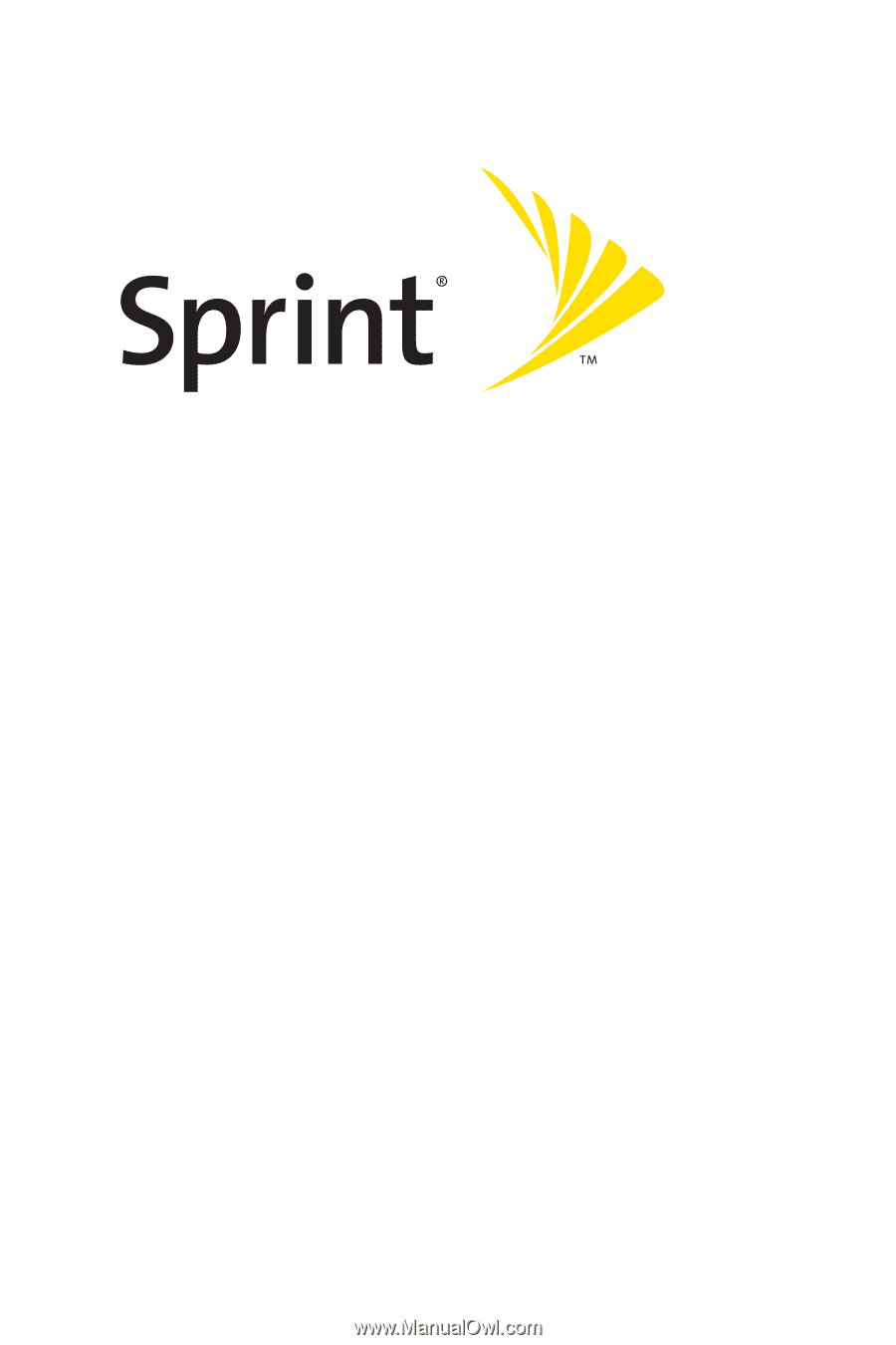
Sprint PCS
®
Service
www.sprint.com
© 2005 Sprint Nextel.
All rights reserved.
No reproduction in whole or in
part without prior written approval.
Sprint, the “Going Forward”logo,
the NEXTEL name and logo, and other trademarks are trademarks of
Sprint Nextel.
Printed in Korea.
Sprint PCS Vision
SM
Picture Phone
PM-225 by LG
®