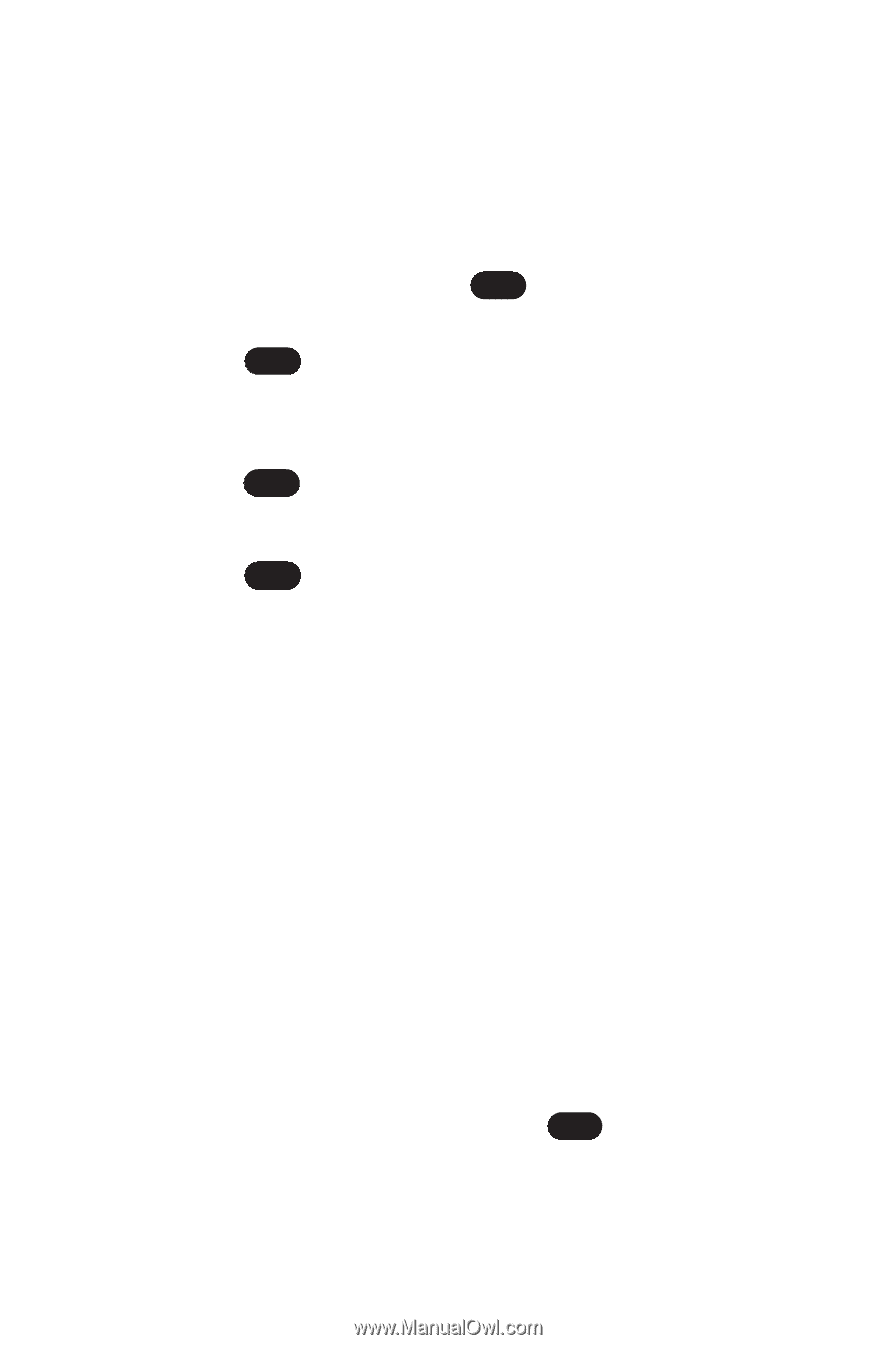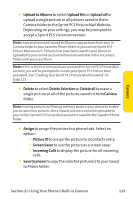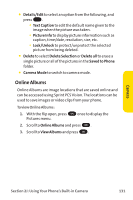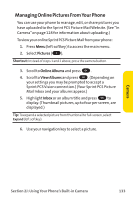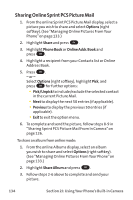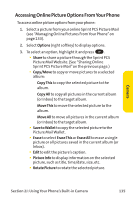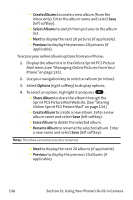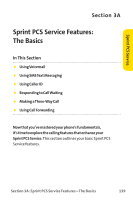LG PM-225 User Guide - Page 142
Sharing Online Sprint PCS Picture Mail
 |
UPC - 652810513586
View all LG PM-225 manuals
Add to My Manuals
Save this manual to your list of manuals |
Page 142 highlights
Sharing Online Sprint PCS Picture Mail 1. From the online Sprint PCS Picture Mail display, select a picture you wish to share and select Options (right softkey). (See "Managing Online Pictures From Your Phone"on page 133.) 2. Highlight Share and press OK . 3. Highlight Phone Book or Online Addr. Book and press OK . 4. Highlight a recipient from your Contacts list or Online Address Book. 5. Press OK . - or - Select Options (right softkey), highlight Pick, and press OK for further options: Ⅲ Pick/Unpick to include/exclude the selected contact in the current Picture Mail. Ⅲ Next to display the next 50 entries (if applicable). Ⅲ Previous to display the previous 50 entries (if applicable). Ⅲ Exit to exit the option menu. 6. To complete and send the picture, follow steps 8-9 in "Sharing Sprint PCS Picture Mail From In Camera"on page 126. To share an album from online mode: 1. From the online Albums display, select an album you wish to share and select Options (right softkey). (See "Managing Online Pictures From Your Phone"on page 133.) 2. Highlight Share Album and press OK . 3. Follow steps 2-6 above to complete and send your picture. 134 Section 2J: Using Your Phone's Built-in Camera