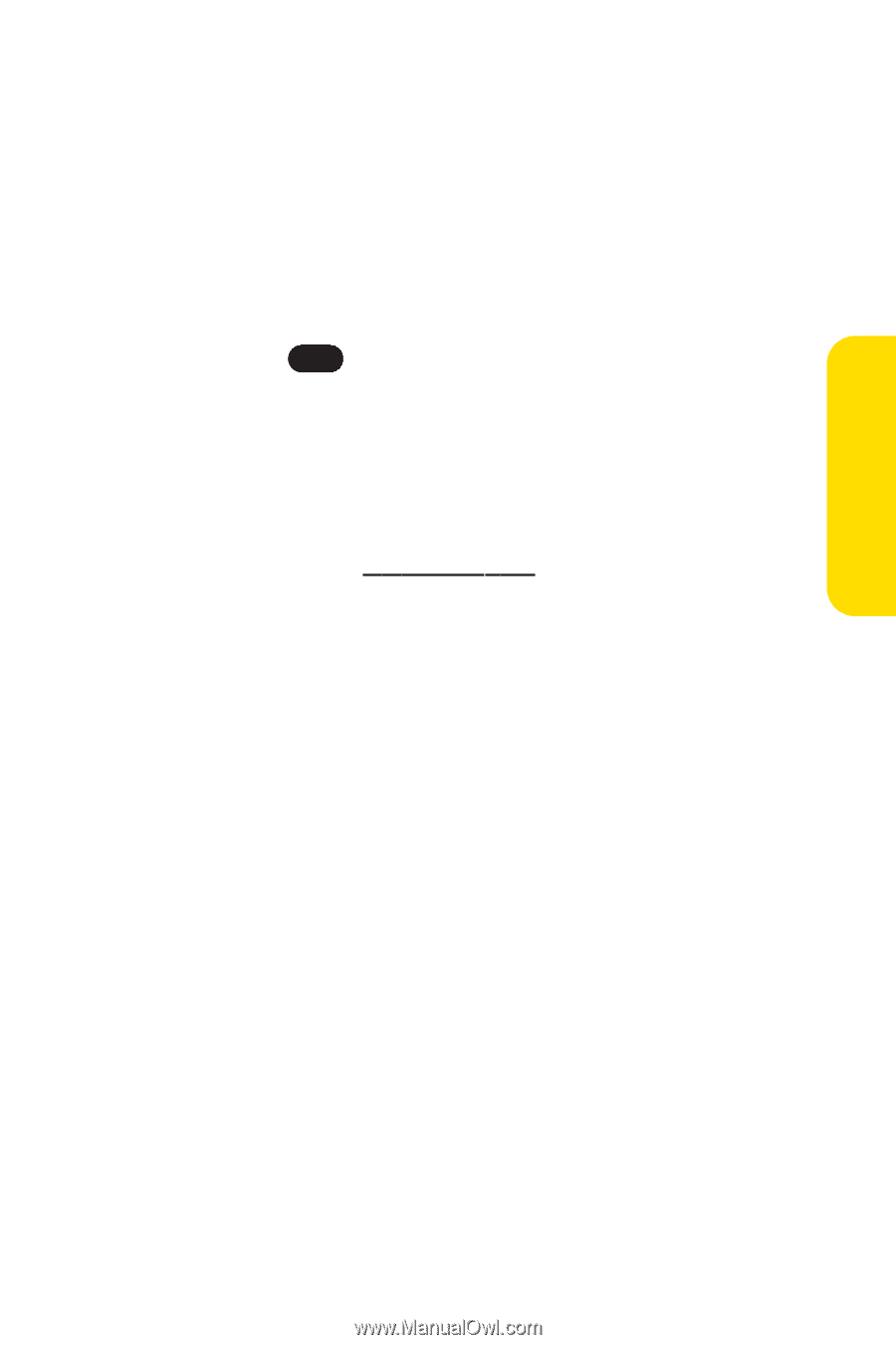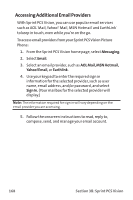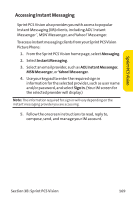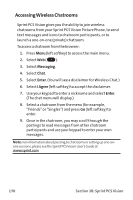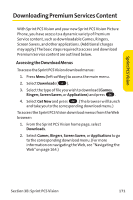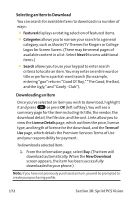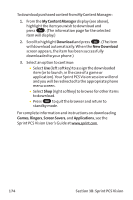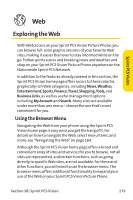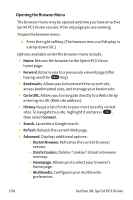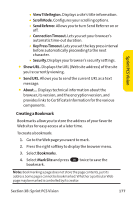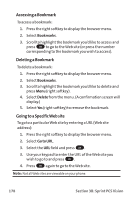LG PM-225 User Guide - Page 181
Using My Content Manager
 |
UPC - 652810513586
View all LG PM-225 manuals
Add to My Manuals
Save this manual to your list of manuals |
Page 181 highlights
Sprint PCSVision 2. Select an option to continue: Ⅲ Select Use (left softkey) to assign the downloaded item (or to launch, in the case of a game or application). Your Sprint PCS Vision session will end and you will be redirected to the appropriate phone menu screen. Ⅲ Select Shop (right softkey) to browse for other items to download. Ⅲ Press END to quit the browser and return to standby mode. Using My Content Manager Whether you purchase your Premium Services content from your Sprint PCS Phone or from your online account management page at www.sprint.com, all of your purchases are stored in My Content Manager and may be downloaded to your phone from there. My Content Manager is a storage area on the enhanced Nationwide Sprint PCS Network that is assigned specifically to your account. It allows you to store all of your Premium Service downloadable files. The files remain in My Content Manager until their license terms have expired - even after you have downloaded the content to your phone. This provides you with a convenient place to access information about your downloaded files without having to store the information in your phone's memory. To access My Content Manager: 1. From the Sprint PCS Vision home page, select Downloads. 2. Select My Content Manager. (A list of your purchased items will display.) Section 3B: Sprint PCS Vision 173